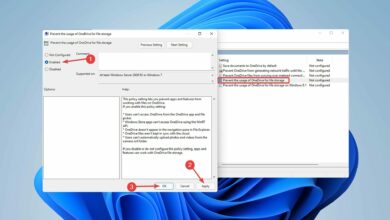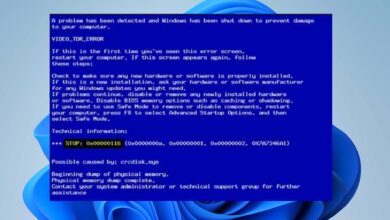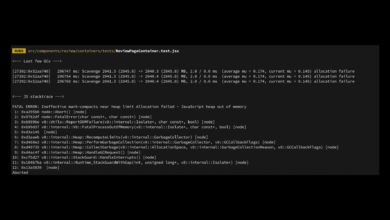Logitech G Hub Not Working on Windows 11: How to Fix it
- Some of our readers reported that the Logitech G Hub is not working in Windows 11 and have problems with their peripherals.
- The reasons for this problem are mainly related to either file corruption of the software itself or incorrect drivers.
- Installing the latest updates for your new OS might be the key to solving this issue quickly.
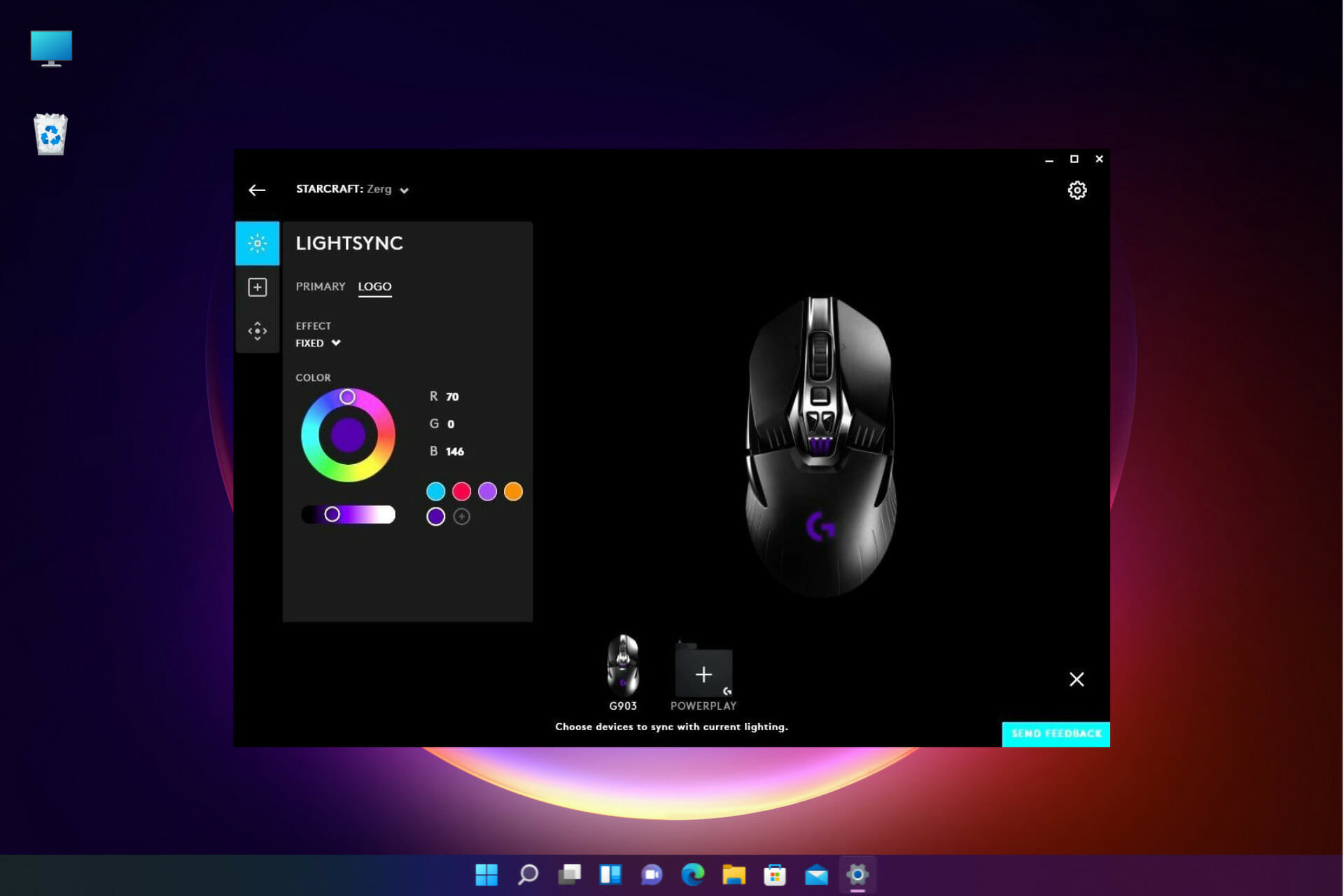
XINSTALL BY CLICKING THE DOWNLOAD FILE
Logitech G Hub is software with which users can manage their Logitech peripheral devices. That software is compatible with Windows 11.
However, some users have reported Logitech G Hub doesn’t work for them in Windows 11.
Our readers reported that the software gets stuck loading when they try to launch it. Consequently, they can’t utilize that software when it doesn’t open for them.
Are you also trying to fix Logitech G Hub not working in Windows 11? If yes, the potential resolutions below might kick-start Logitech G Hub.
What are the reasons why Logitech G Hub isn’t working in Windows 11?
Logitech G Hub might not work for the same reasons many other software packages don’t start in Windows 11.
The software might have corrupted or missing files. In which case, reinstalling Logitech G Hub will be a likely solution.
Faulty or outdated device drivers on your PC can be another potential factor behind Logitech G Hub not working in Windows 11. Thus, you might need to update some device drivers on your PC to fix the issue.
There’s also an LGHUB Updater Service for the Logitech G Hub software. That service needs to be enabled and running for the software to open.
So, a disabled LGHUB Updater Service is another potential cause for Logitech G Hub not working.
How can I fix Logitech G Hub not working in Windows 11?
1. Update Windows 11
- Press the Windows + I keyboard keys at the same time to start the Settings app.
- Select the Windows Update tab.
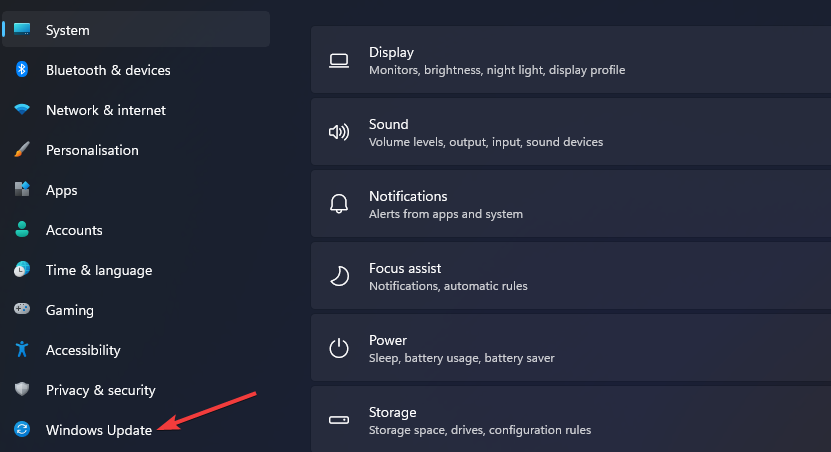
- Click Check for updates to download and install anything available.
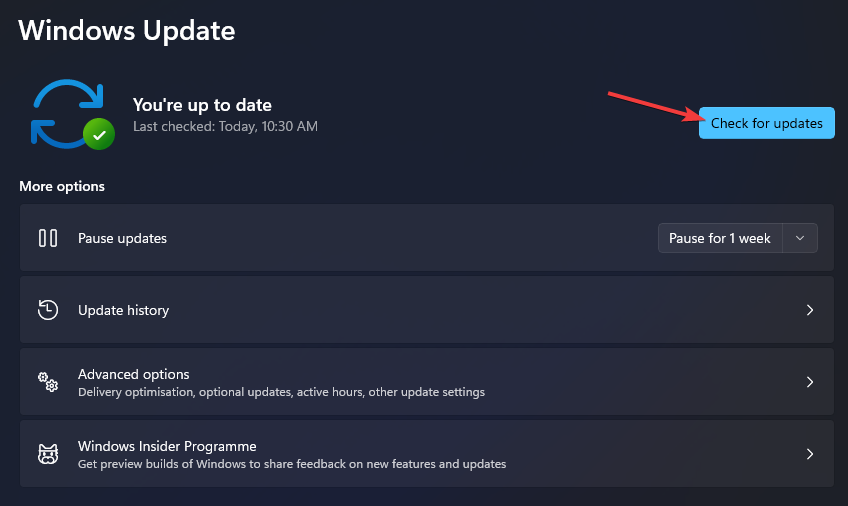
- Select Advanced options, then choose Optional updates in Settings.
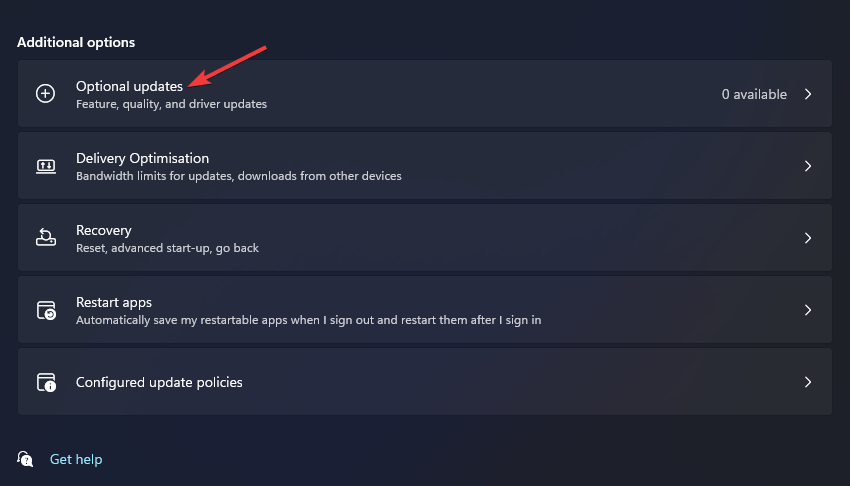
- Then select the checkboxes for any optional driver updates, and click the Download & install button.
2. Run Logitech G Hub as an administrator
- Click Start on the taskbar, and select All apps on the menu.
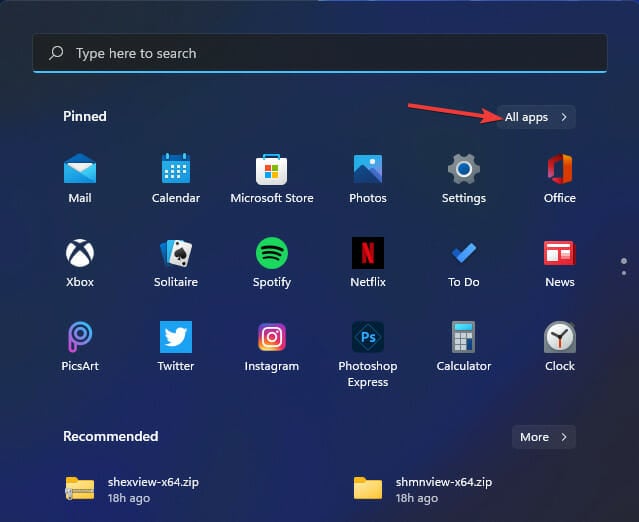
- Right-click the Logitech G Hub software on the Start menu to select More, and choose Open file location.
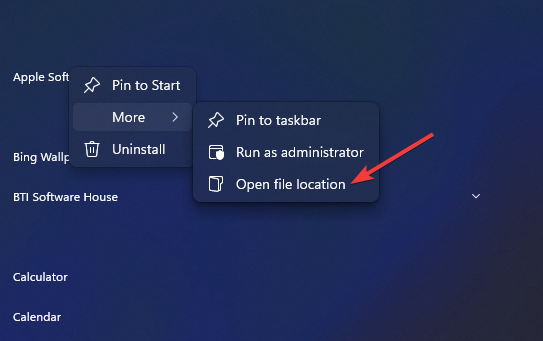
- Then right-click the lghub.exe file to select the Properties option for it.
- Click Compatibility to view that tab’s settings.
- Select the checkbox for the Run this program as administrator setting on that tab.
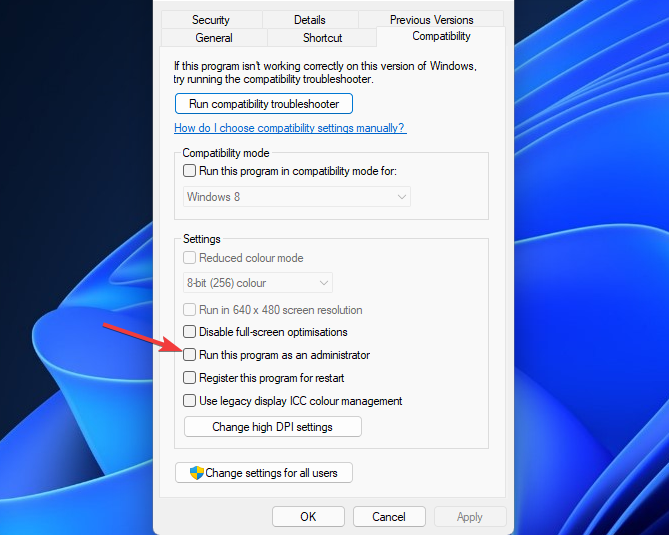
- Press the Apply button on the Logitech G Hub Properties window.
The Compatibility tab also includes a Run compatibility troubleshooter option. Clicking that troubleshooter option might also help you fix Logitech G Hub not working in Windows 11.
3. Update faulty or outdated device drivers

To generally update outdated or faulty device drivers, it’s best to run a scan with reputable third-party driver updater software.
DriverFix is one such utility with which you can scan your PC’s device drivers. Its scan report will list all faulty and outdated drivers that need updating.
You can also quickly download and update all listed device drivers with DriverFix Pro by clicking Update All.
Outdated drivers are the main reason for errors & system issues. If some of your files are missing or crashing, an automated solution like DriverFix can solve these problems in just a couple of clicks. And it’s also lightweight on your system!
The software includes an Automatically Install option you can select. That option will save you from having to extract and manually install driver packages.
Nevertheless, it’s a quick, simple, and automatic software that will clear any driver issues like a charm with only a few clicks.
⇒ Get DriverFix
4. Restart the Logitech G Hub services
- Press the Windows + X key combination and select Task Manager from the list.
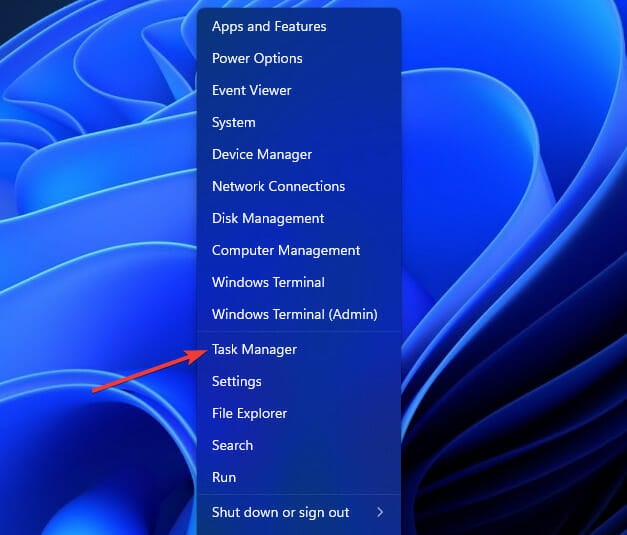
- Select and disable the Lghub_updater.exe, Lghub_agent.exe, and Lghub.exe services on the Processes tab by clicking the End task button.
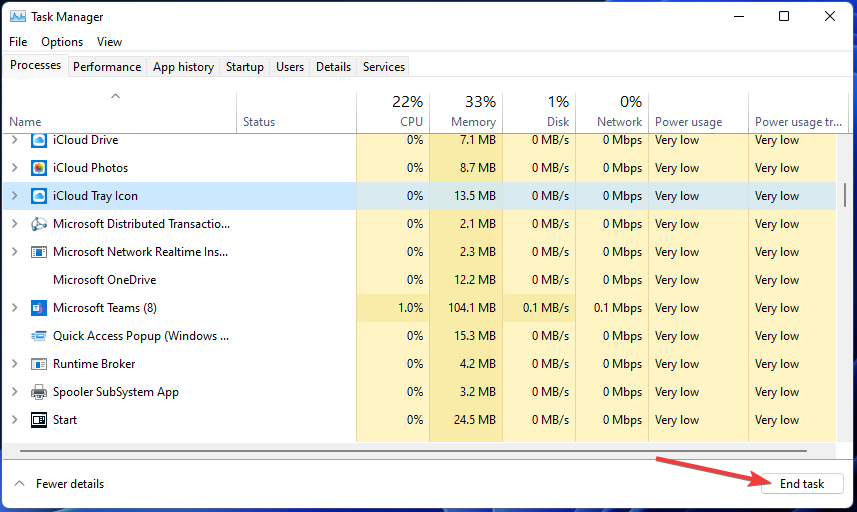
- Press the Windows key + E to open File Explorer.

- Click Explorer’s taskbar button and open the Logitech G Hub folder. The default folder path for that software is:
C:Program FilesLGHUB - Right-click the Lghub_agent.exe and Lghub_updater.exe files to select Run as administrator for them.
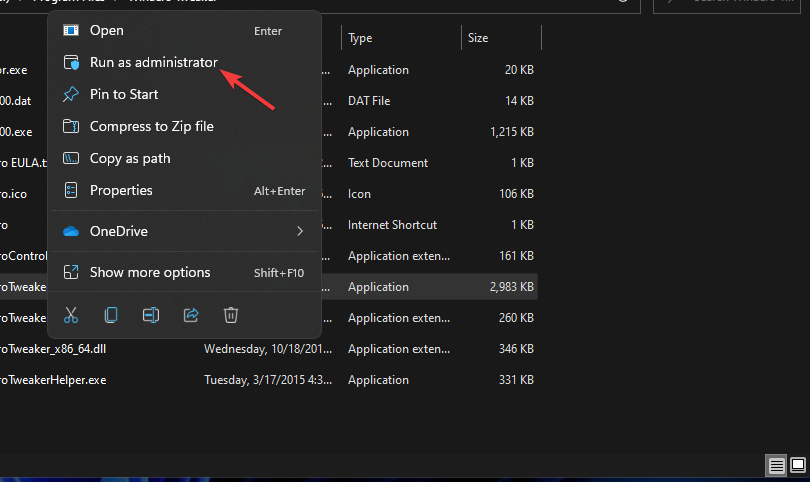
- Then run Lghub.exe by selecting its Run as administrator option.
This procedure will basically restart the Logitech G Hub services and that will refresh its processes.
5. Check if the LGHUB Updater service is enabled
- Open the Run dialog by pressing the Windows + R keyboard shortcut.

- To open the Services window, input the following text and click OK or press Enter:
services.msc - Locate the LGHUB Updater Service in the Services window and double click it.
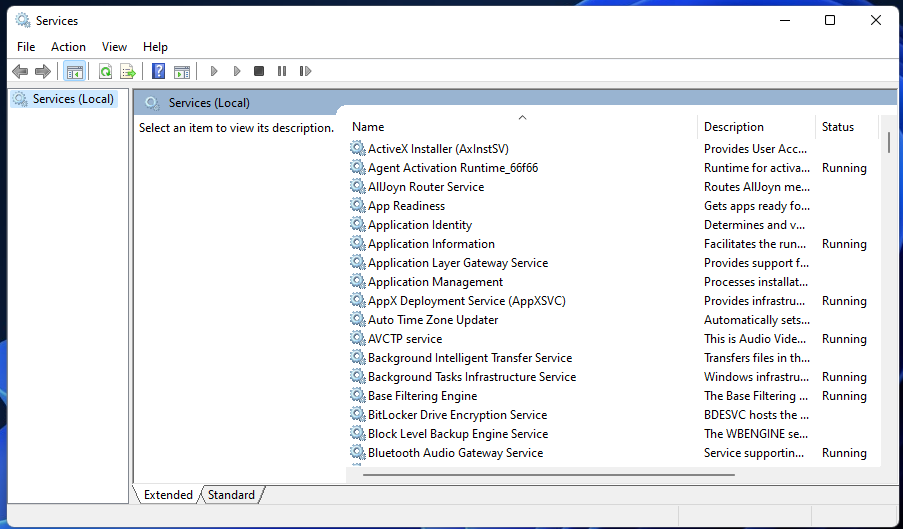
- Select the Automatic service startup type option if it’s not already selected.
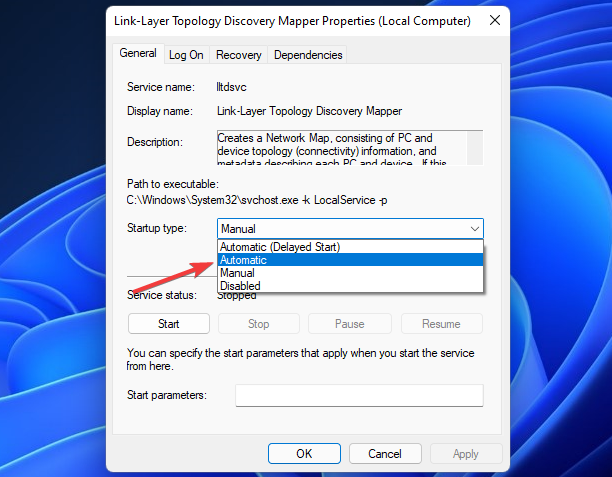
- Close the window by clicking OK.
- Press the Start button on your taskbar. Then select the Power and Restart options.
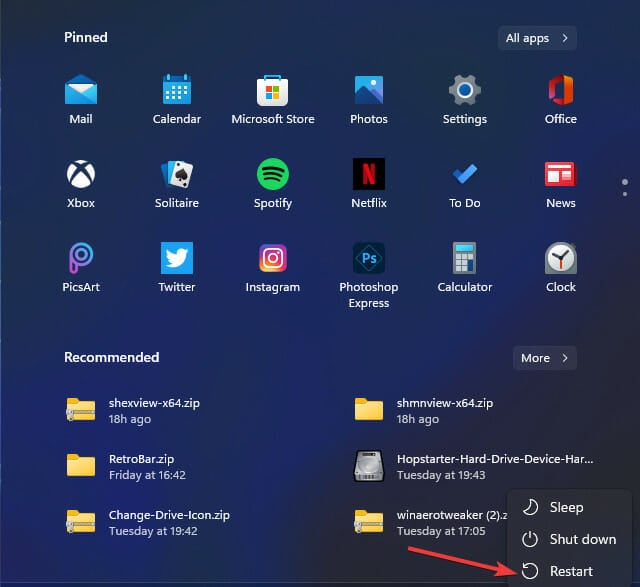
6. Reinstall the Logitech USB Input Device
- Click the Search icon from the taskbar, type device manager, and select the app from the results.

- Select Human Interface Devices to expand that category.
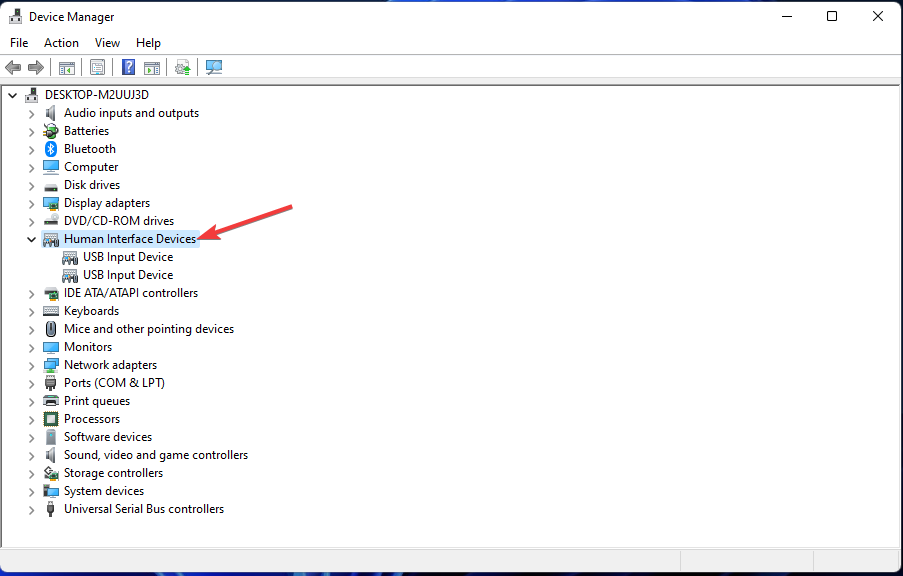
- Right-click Logitech USB Input Device to select an Uninstall device context menu option.
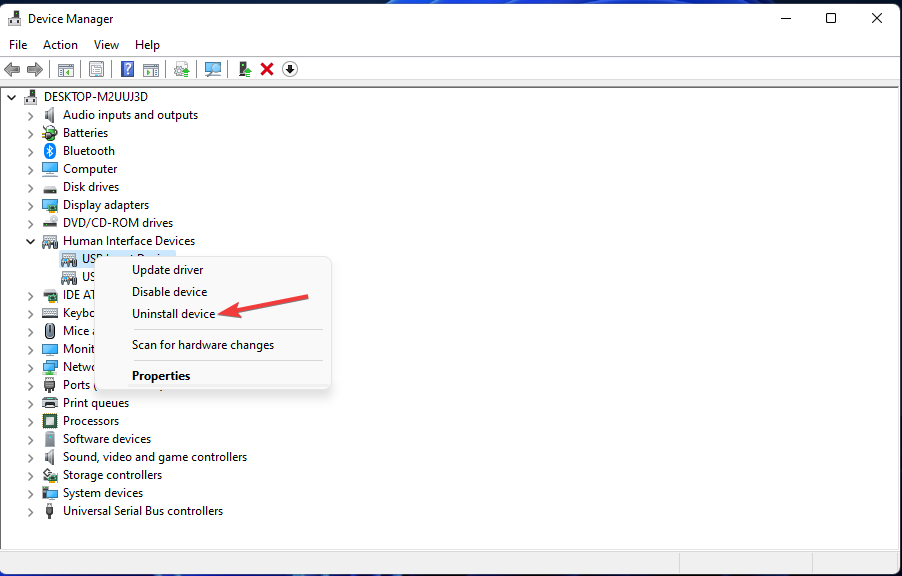
- Select the checkbox for the Delete the driver software for this device option and hit Uninstall to confirm.
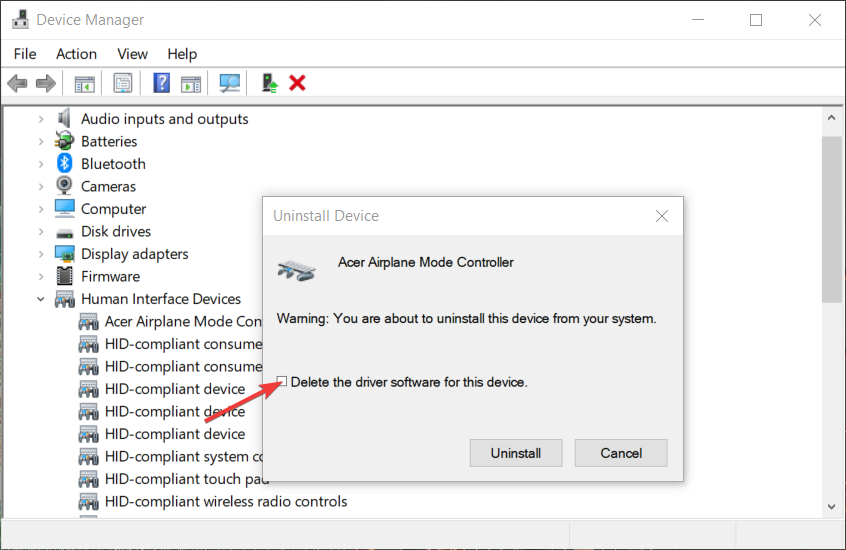
- Restart your PC to automatically reinstall a generic driver then try launching Logitech G Hub again.
7. Clean Boot Windows 11
- Press the Windows + R key combination to start Run, type msconfig and press Enter or click OK.

- Uncheck the checkbox for the selected Load startup items option on the General tab.
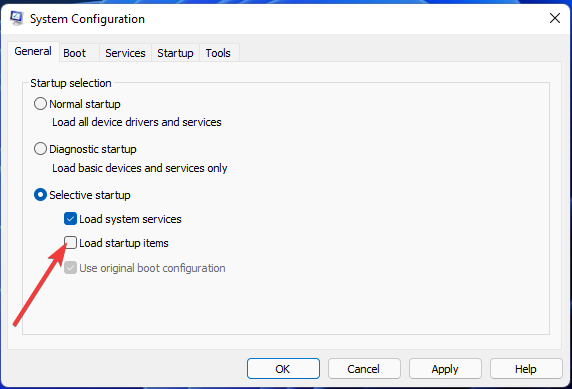
- Then click on the Services tab and select Hide all Microsoft services.
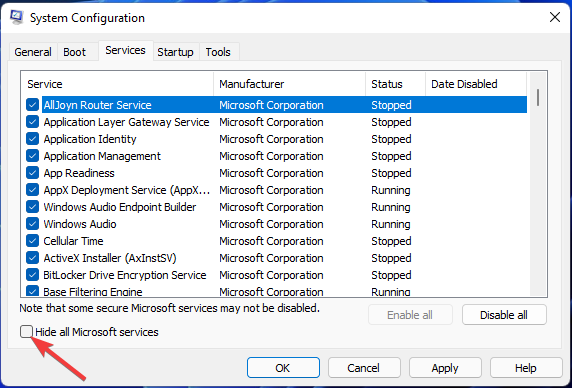
- Click Disable all to deselect the checkboxes for the other services.
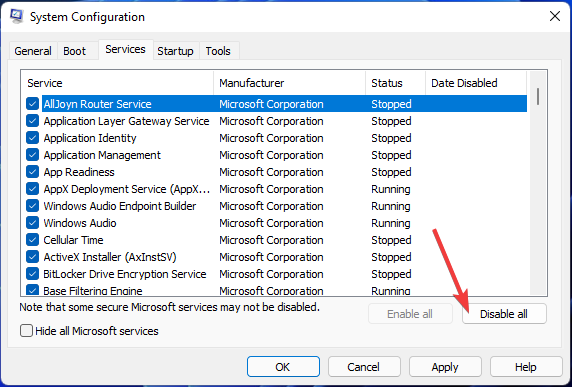
- Press the Apply button to save your new boot configuration and hit OK to exit MSConfig.
- Click Restart on the dialog box confirmation.
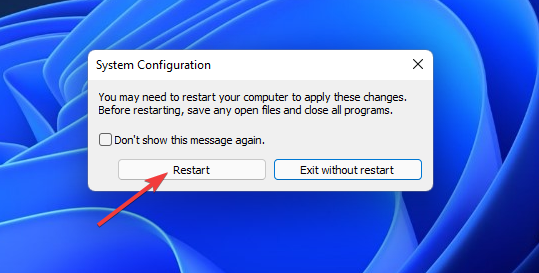
- Try launching Logitech G Hub after clean-booting Windows.
If there is any software conflicting with Logitech G Hub, performing a clean boot will reveal this issue.
You’ll need to identify what software caused this problem and disable it from the Startup list or uninstall it altogether.
To restore the original boot settings, open MSConfig again. Select Load startup items on the General tab. Click Enable all on the Services tab. Then press Apply to save your selected options.
8. Reinstall Logitech G Hub
- Press the Windows key + R to start a Run console, type appwiz.cpl and press Enter or click OK.
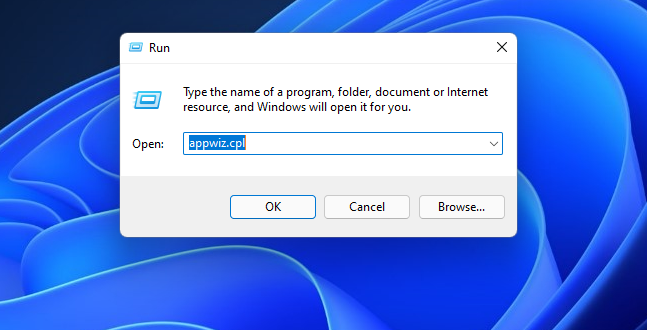
- Select Logitech G Hub in the Programs and Features applet.
- Click the Uninstall option for Logitech G Hub to remove the software.
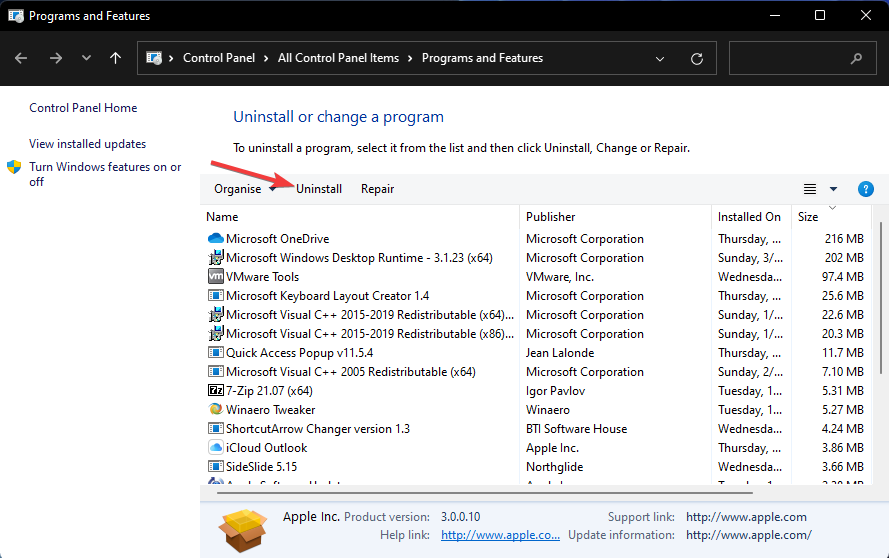
- Press the Windows key + R to open Run again, then input the following command and click OK:
%appdata% - Select the leftover LGHUB folder and click the Delete button on your keyboard.
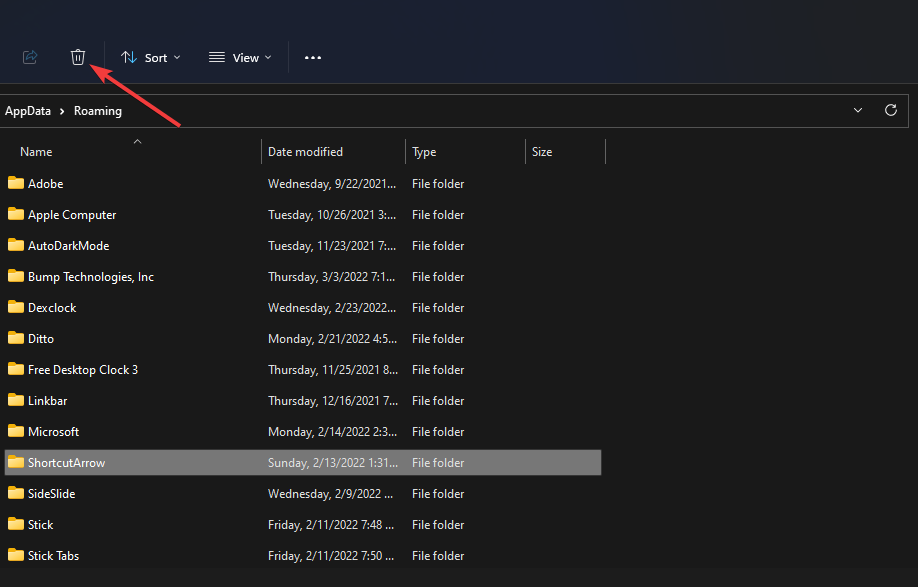
- Press the Windows key + E to start File Explorer, then navigate to the following folder:
C:ProgramData - Select the LGHUB folder and hit the Delete button on your keyboard.
- Restart your PC.
- Click Download for Windows 10 button on the Logitech website.
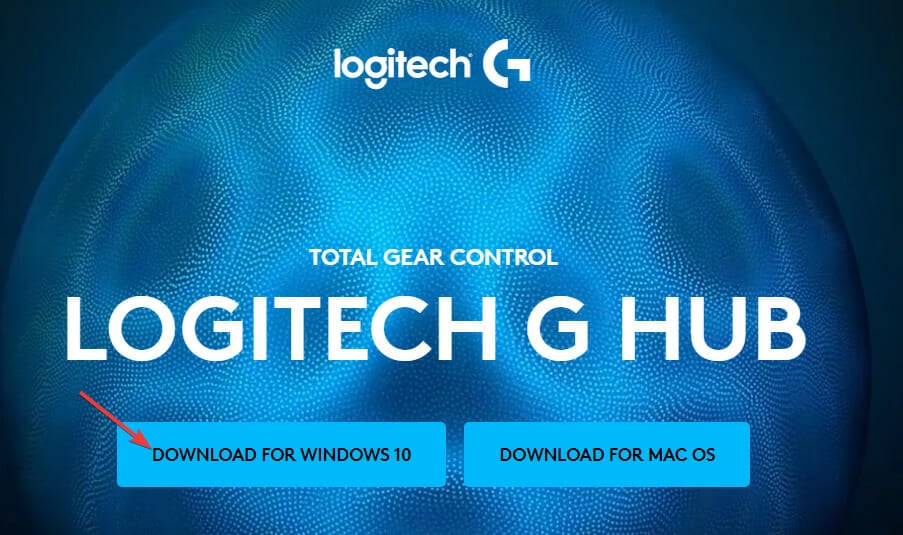
- Then reinstall Logitech G Hub with the setup wizard you just downloaded.
To uninstall Logitech G Hub more thoroughly, check out the freeware IObit Uninstaller.
IObit Uninstaller is a third-party uninstaller utility with which you can select to eradicate all leftover residual files and registry entries after uninstalling the software.
Those potential resolutions will help you kick-start Logitech G Hub in Windows 11 and restore it to working conditions.
If you still can’t start the software after applying those resolutions, consider contacting Logitech support.
You can discuss the issue with a support agent by clicking Chat on Logitech’s Contact Support page. Alternatively, you can post about the issue on Logitech’s support forum.
You’re also welcome to discuss Logitech G Hub not working in Windows 11 in the comments section for this page.
That’s a good place to add any questions or even share other potential fixes for Logitech G Hub not working.