In-depth Security and Feature Comparison
- Opera focuses heavily on user functionality and offers some interesting productivity and entertainment features.
- Brave Browser is privacy-oriented and gives you extensive configuration when it comes to blocking ads and tracking cookies.
- If you’re concerned about Opera and Brave RAM usage, keep reading to see how the two compare.
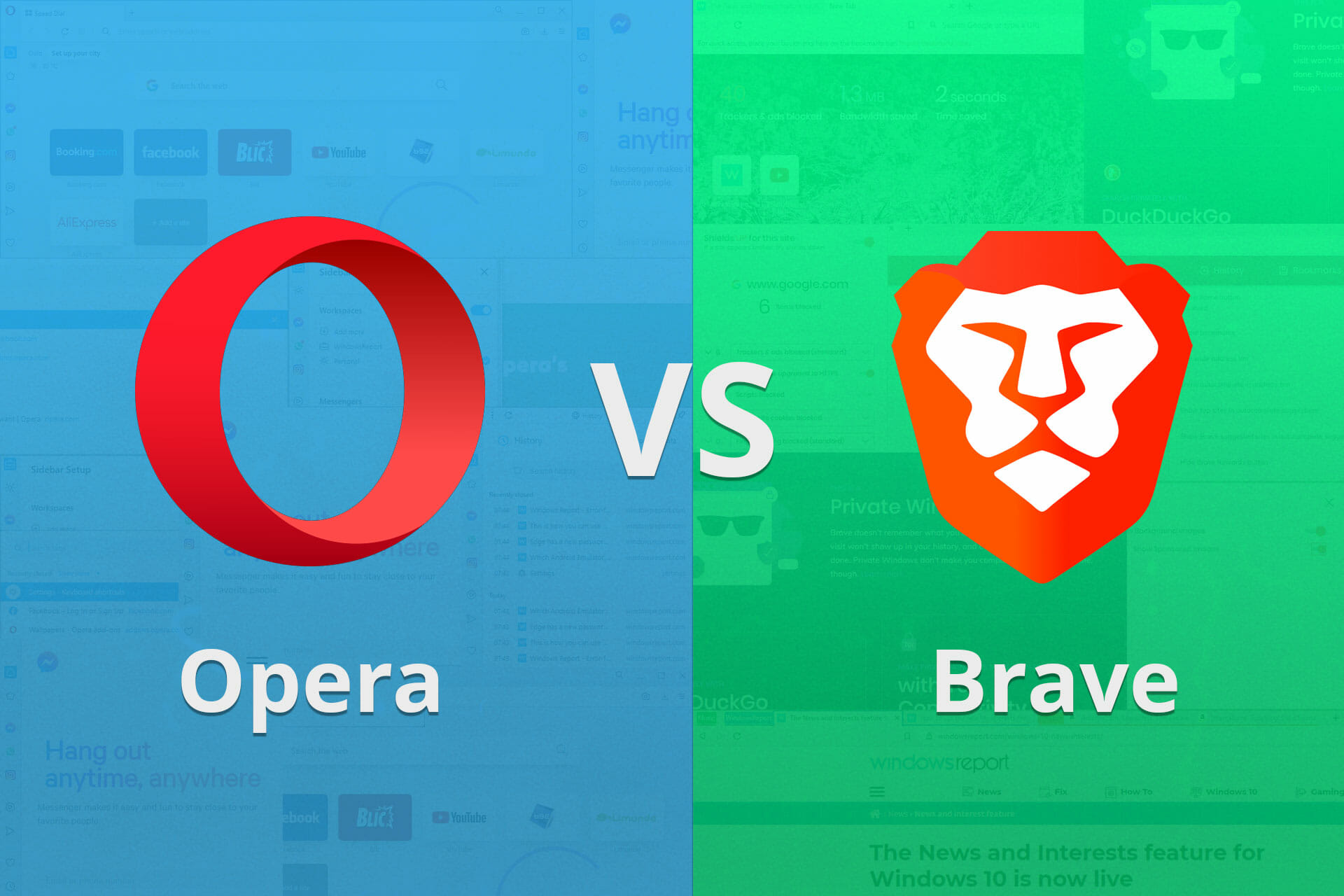
Google Chrome dominates the browser market, but many great lesser-known browsers such as Opera and Brave exist.
Both apps are some of the best cross-platform browsers that offer unique user security and privacy features. Today, we’re going to Opera and Brave to show the one that boasts the right feature combinations.
While the browsers two are quite similar, they have some unique differentiating features. So, let’s take a closer look and compare these two browsers.
How do I choose which browser to use?
Some features must be present on every modern browser you want to use. It must thrive on privacy and security, boasts respectable browsing speed, and be easy to use.
Also, there are unique features that depend on what you want in a browser. Features like customizability, integrations, and interface simplicity are good-to-have but will depend on your preferences.
Opera’s defining trait as a browser is its plethora of tools. It is well-known for developing features such as private browsing, tabbed browsing, pop-up blocking, and the ability to reopen recently closed tabs.
These are now widely regarded as essential characteristics of any useful browser.
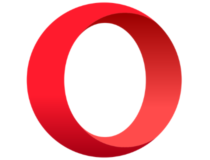
Opera
If you seek great functionality and a straightforward organized browsing experience.
How do I change browsers on my computer?
- Press the Windows + I keys on your PC to open the Settings app.
- Click the Apps option.
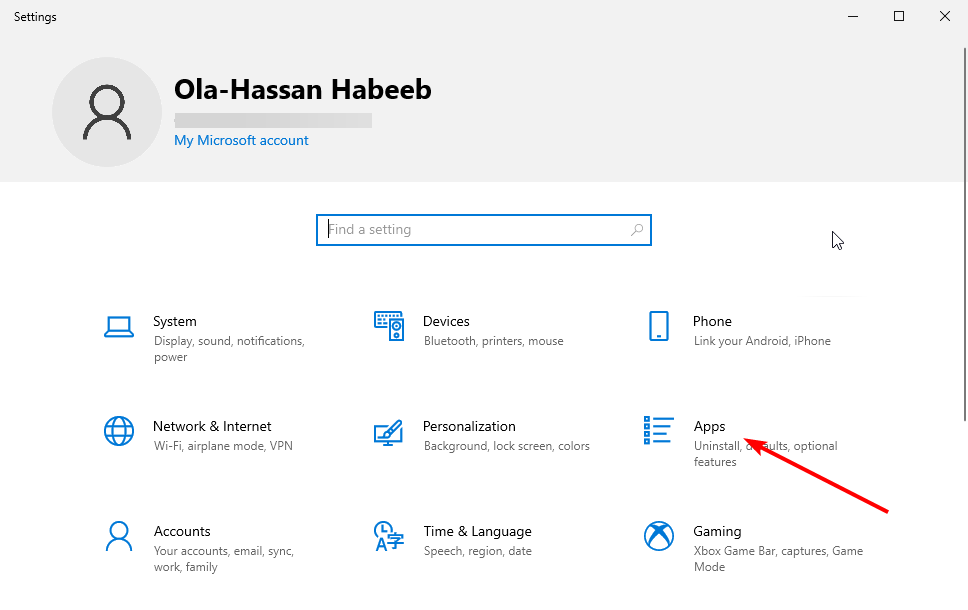
- Choose Default apps on the left pane.
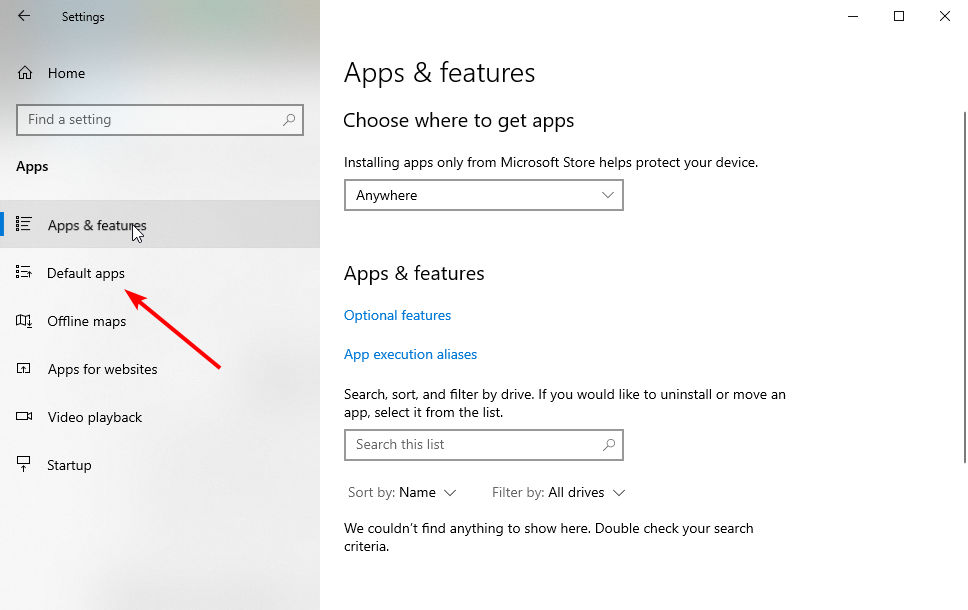
- Scroll down to the Web browser section and click on the browser there.
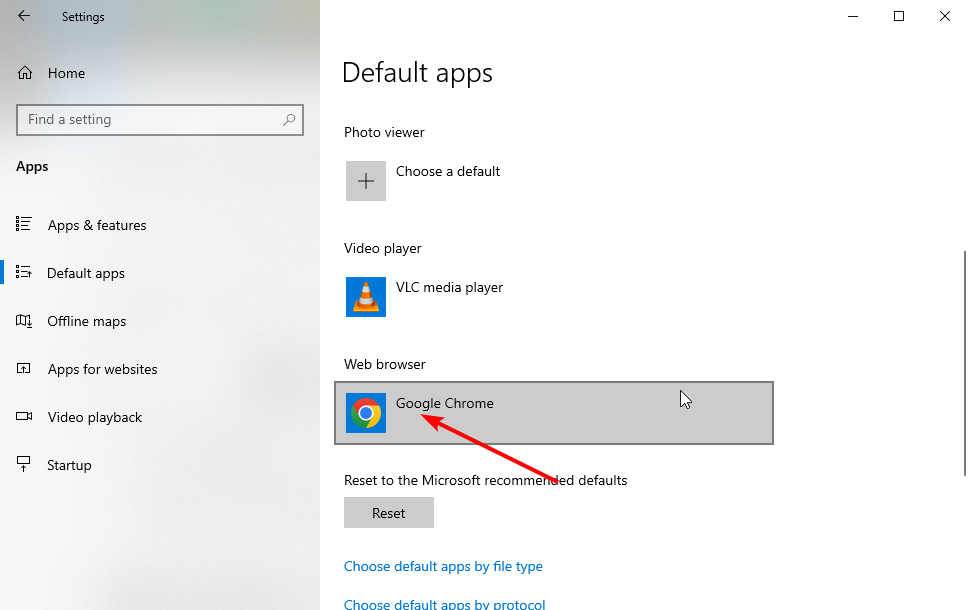
- Choose the browser to make the default.
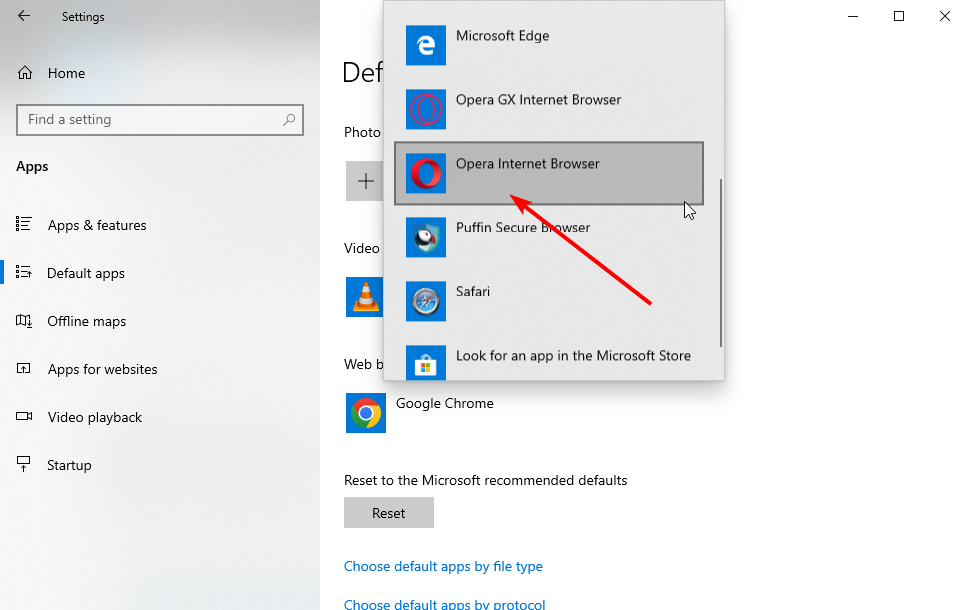
The steps above show how to change your default browser using your PC settings. Also, most modern browsers, like Opera, Chrome, and Firefox, have in-app options for changing your browser.
Opera or Brave, which is a better browser for you?
1. A quick introduction
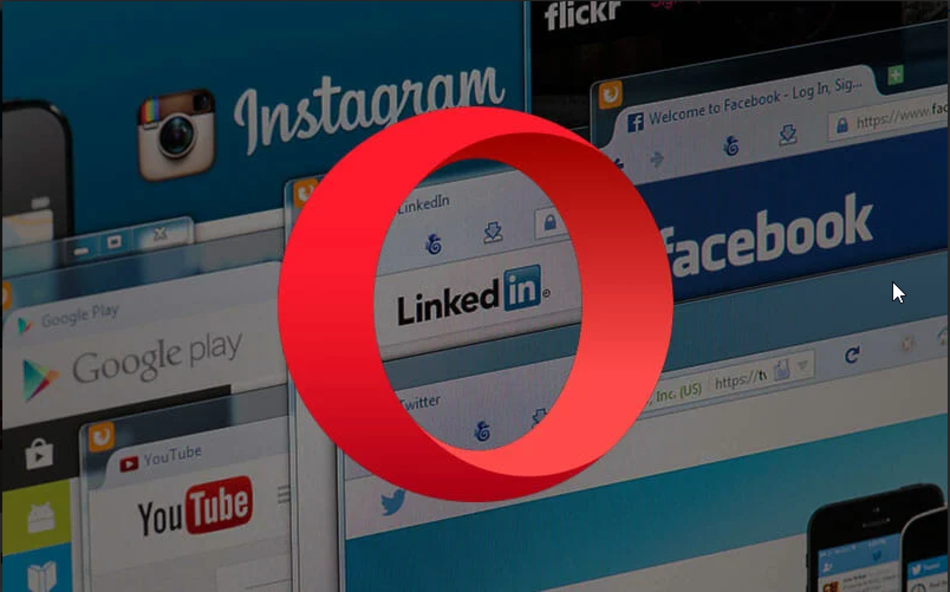
Opera has been present in the browser market since 1995, which makes it one of the oldest web browsers.
Despite being an older browser, Opera has changed significantly over the years. The browser used its own Presto layout engine, but in 2013, Opera switched to the Chromium engine.
In terms of availability, Opera covers almost every modern and legacy platform, so you should be able to run Opera on Windows, Linux, macOS, iOS, Android, and legacy phones.

Brave Browser first appeared in 2019, and ever since its release, it got major popularity due to its unique privacy features.
The browser is based on the Chromium engine, so it’s similar to Chrome’s user interface. Still, the two couldn’t be more different regarding security and privacy.
Brave Browser is currently available for Windows, macOS, Linux, iOS, and Android, so you should be able to run it on almost any platform.
2. Interface and customization
2.1. Opera: Clean and customizable
As soon as you start Opera, you’ll be greeted with a clean and simple user interface. Since the browser is based on Chromium, you’ll notice that it shares a similar look with Chrome.
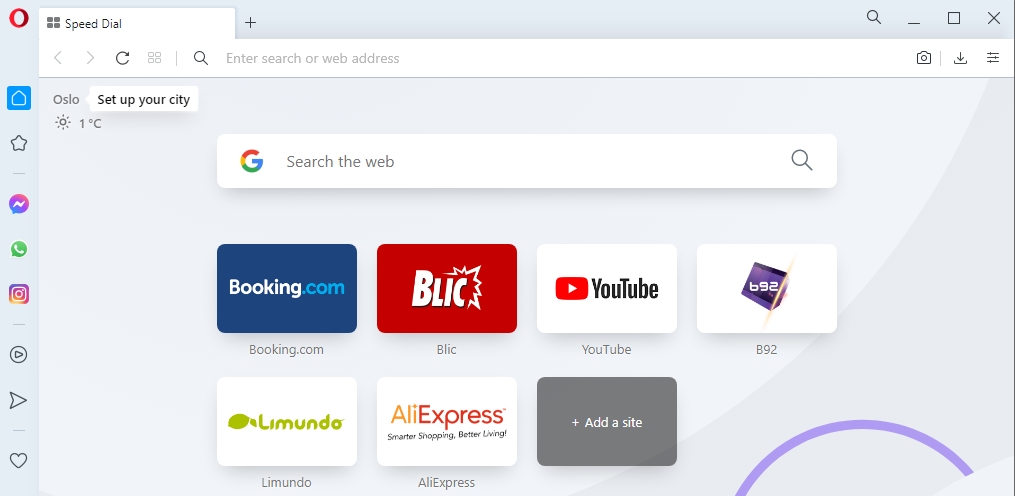
The interface is divided into two segments, and the left pane is reserved for browsing while the right pane holds the Sidebar.
The Sidebar allows you to quickly access certain features, such as browsing history, bookmarks, settings, or some of the more unique features that Opera offers.
The left pane hosts your most visited websites, allowing you to access them quickly. Of course, you can rearrange this list any way you want, and you can even add any website in a matter of moments.
Regarding the customization, you can choose which items will appear in the Sidebar, or if you don’t want to use the Sidebar, you can hide it completely.
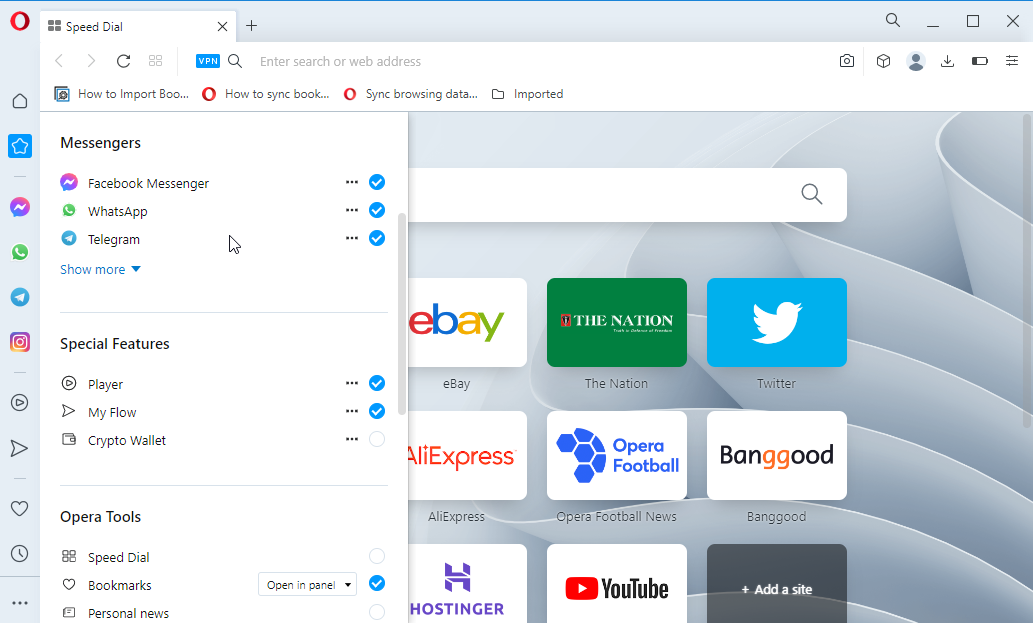
Opera also has an Easy setup pane that you can use to enable certain features or customize the look of your browser.
You can choose between two available themes, and you can decorate your Speed Dial page with a couple of pre-installed wallpapers, or you can use custom ones.
As for customization, you can change the title size or choose if you want to have browsing suggestions on your Speed Dial page. You can also show News and Weather information on the start page.
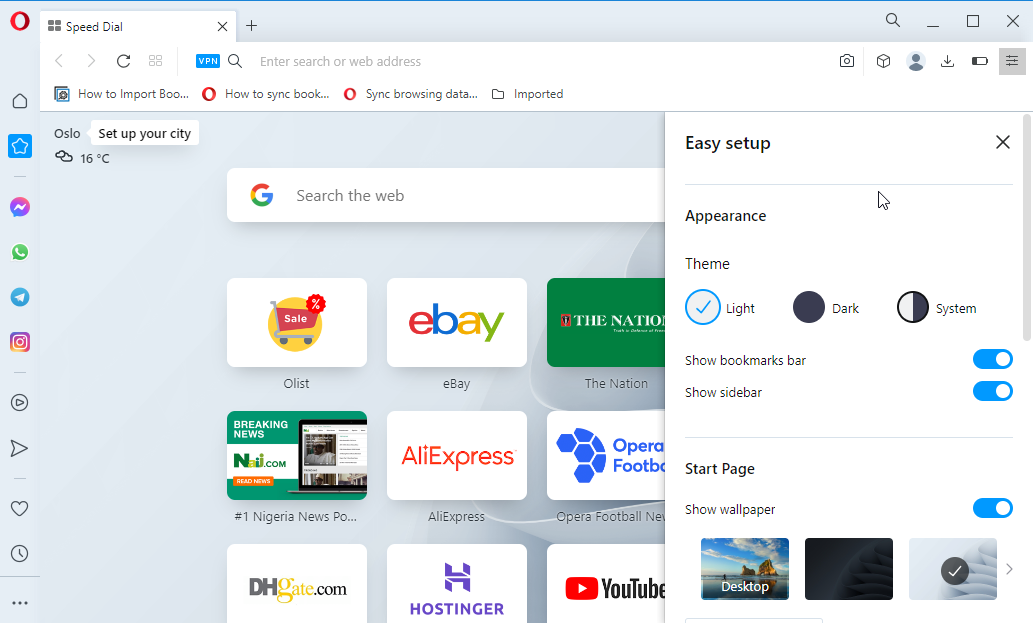
Overall, Opera has a clean and simple-to-use interface and is considerably better than Brave here. The Sidebar is a great addition, but users that want to keep their user interface minimalistic might not be too keen on this feature.
We wish that there was an option to auto-hide the Sidebar for the users that want more working space, and we’re hoping to see that feature in one of the upcoming versions.
2.2. Brave Browser: Easy to use but a bit overwhelming
When you first start Brave Browser, you’ll see a list of your favorite websites, and you can rearrange them or add new websites to the list with a couple of clicks.
The browser also comes with some unique wallpapers, and you’ll get a new wallpaper every time you open your browser. We’re not too fond of wallpapers, but if you want a fresh look in your browser, you’ll love this feature.
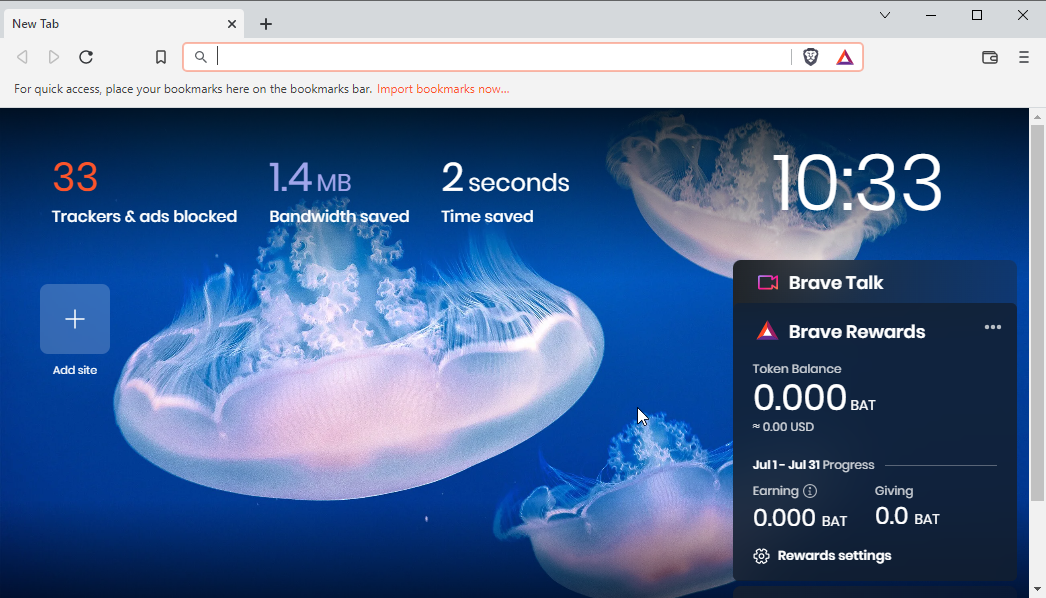
Brave Browser also shows you useful stats in the top left corner, such as the number of blocked trackers and ads and the amount of bandwidth and time you saved by blocking ads.
The right side of the browser is reserved for cryptocurrency and Brave Rewards, but if you’re not trading or using cryptocurrency, you won’t find this feature that useful.
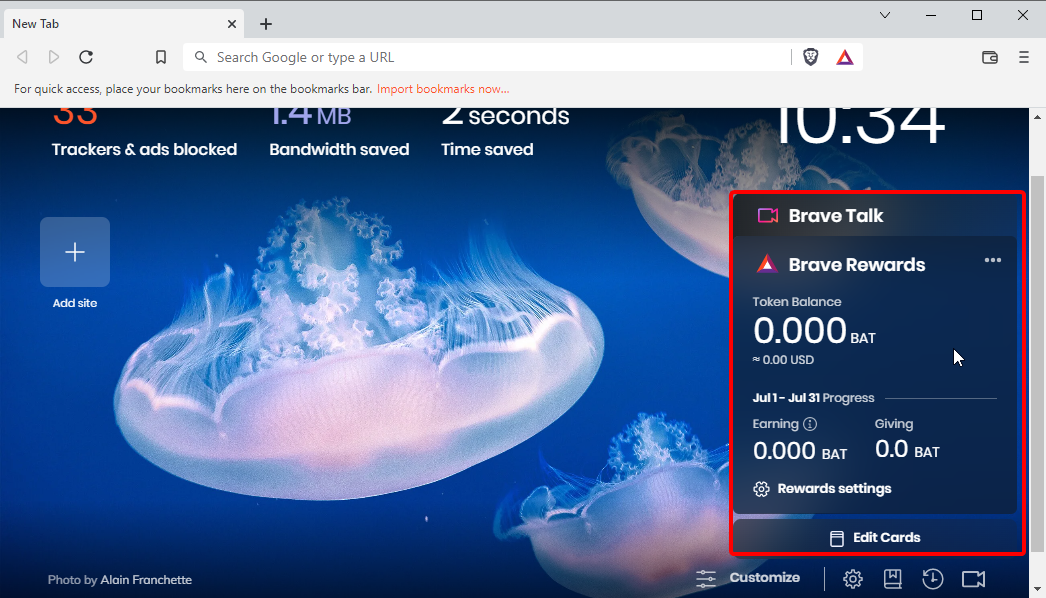
Lastly, we have to mention Brave Today, which works like a news feed for your start page. While this feature is useful if you want to check the news quickly, the thumbnails are too large and take too much precious space.
It’s important to mention that you can customize the start page and choose to show or hide any element on the start page.
This means you can disable features such as Brave Today and Cards if you don’t want to read the news or are not interested in cryptocurrency.
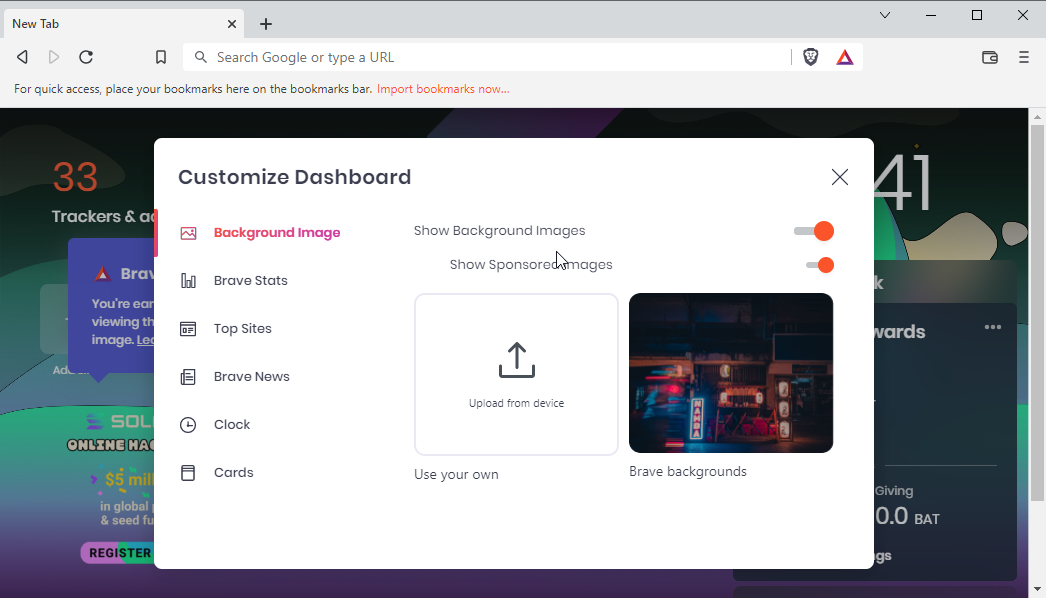
Overall, Brave Browser offers a solid interface, but the start page feels overwhelming the first time you open it. Luckily, you can customize it and disable wallpapers and other elements you don’t plan on using.
3. Brave vs Opera: Speed
The difference between Brave and Opera in speed is not too wide. Brave loads pages slightly faster than Opera when the two browsers open the same number of tabs.
But in terms of startup speed and resource usage, Opera perform better than Brave. But the two apps are Chromium-based browsers. So, the difference here is minimal.
4. Opera vs Brave: Unique features
4.1. Opera: Optimized for productivity and entertainment
Opera offers some unique features, and while some are aimed at user productivity, others are for social media and entertainment.
The first feature that we have to mention is the Workspaces feature, and with it, you can separate tabs into different workspaces.

By doing so, you can easily organize tabs and improve your productivity. Switching between workspaces is simple, and you can do it from the Sidebar or by using a keyboard shortcut.
Another productivity feature that deserves mention is the Search in Tabs. With this feature, you can find any tab quickly based on its name or content. You can also search for recently closed tabs, which can come in handy.

Opera also has messenger integration and works with Facebook Messenger, WhatsApp, Telegram, and VKontakte.
This means that you can use any of these messengers right from the Sidebar while browsing. This is useful since you won’t have to keep any of these websites open in separate tabs or check your phone for messages.
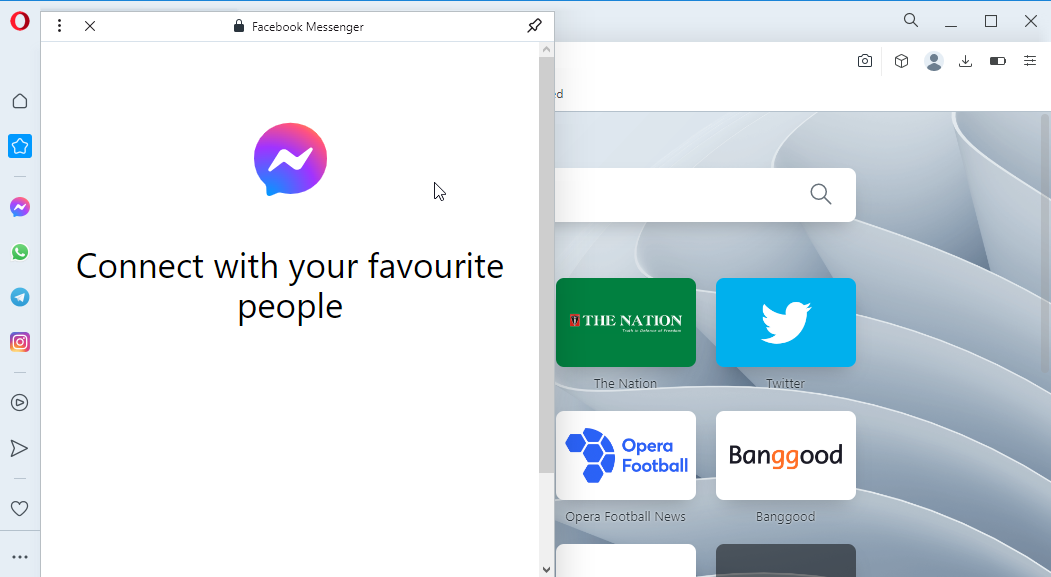
Social media integration is also available, and Opera offers both Twitter and Instagram support so that you can check your feed at any time, right from the Opera’s Sidebar.
Opera also integrates with popular music streaming services such as Apple Music, Spotify, and YouTube Music, so you can listen to your favorite artists while browsing the web.
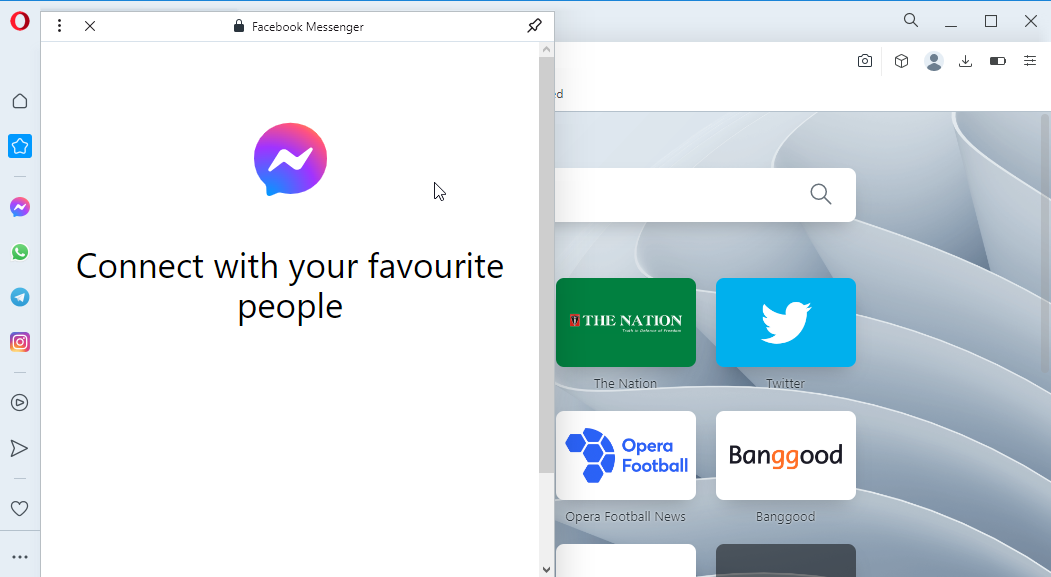
Another feature we liked is the Flow feature that allows you to send files, texts, links, and other data seamlessly to your phone.
This feature works almost like an instant messenger, allowing you to send text and files quickly and easily between devices. It’s an incredibly useful feature, and we hope other browsers will implement it.
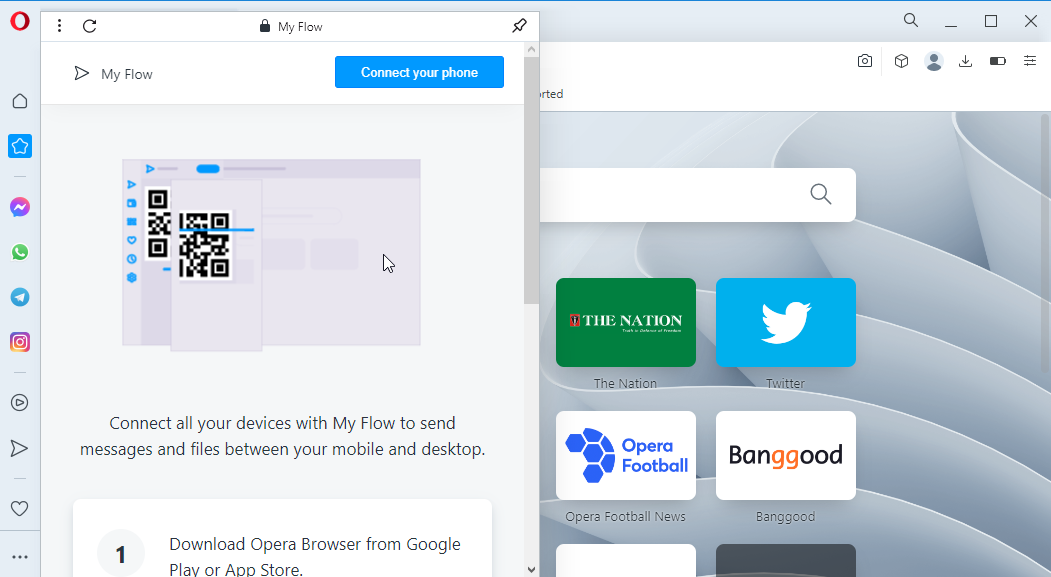
Opera offers some unique features, and we were pleased with how useful features such as Workspaces, Search in tabs, and Flow is.
Try out these features if you want to improve your productivity or organize your tabs better.
Even if you’re a multitasking user, or just a casual user that likes chatting and social media, Opera will surely have something to offer to you.
4.2. Brave Browser: A security powerhouse
Unlike Opera, Brave Browser doesn’t have many flashy features. Instead, it focuses heavily on user security or privacy so you won’t find features such as integrated messenger and file sharing.
Brave has a tab management feature, allowing you to group multiple tabs into groups. You can change the color of the tab groups, name them, and even minimize them to save space.
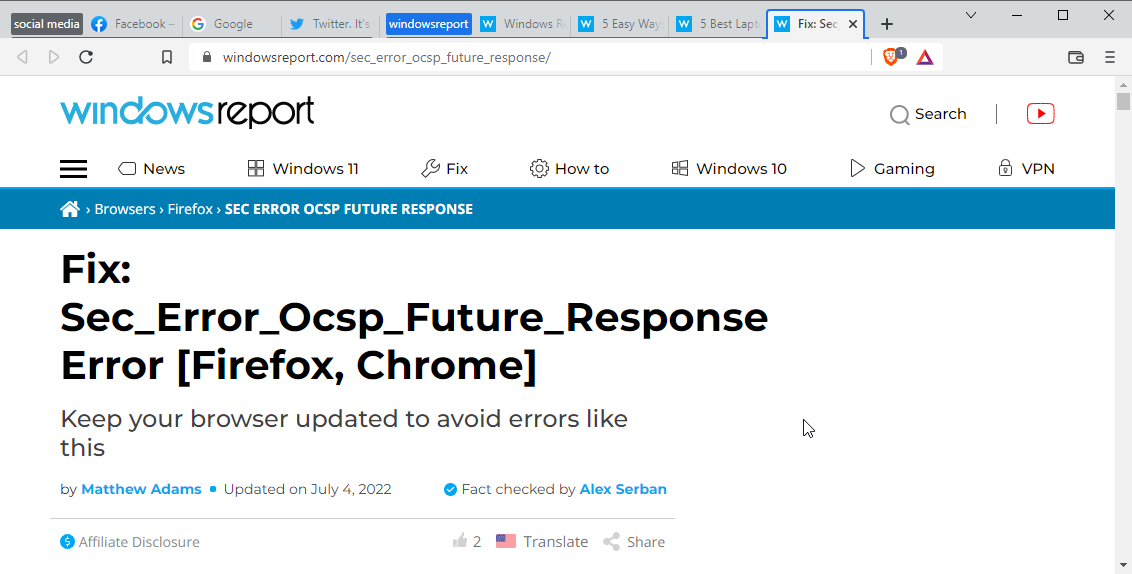
This is a welcome feature and a solid alternative compared to the Workspaces feature in Opera.
However, we found that the Workspaces feature is a bit more streamlined regarding tab management.
Brave also has its Search Tabs feature, which works similarly to Opera’s Search in tabs feature. It shows your current and recent tabs and lets you search them by their name.
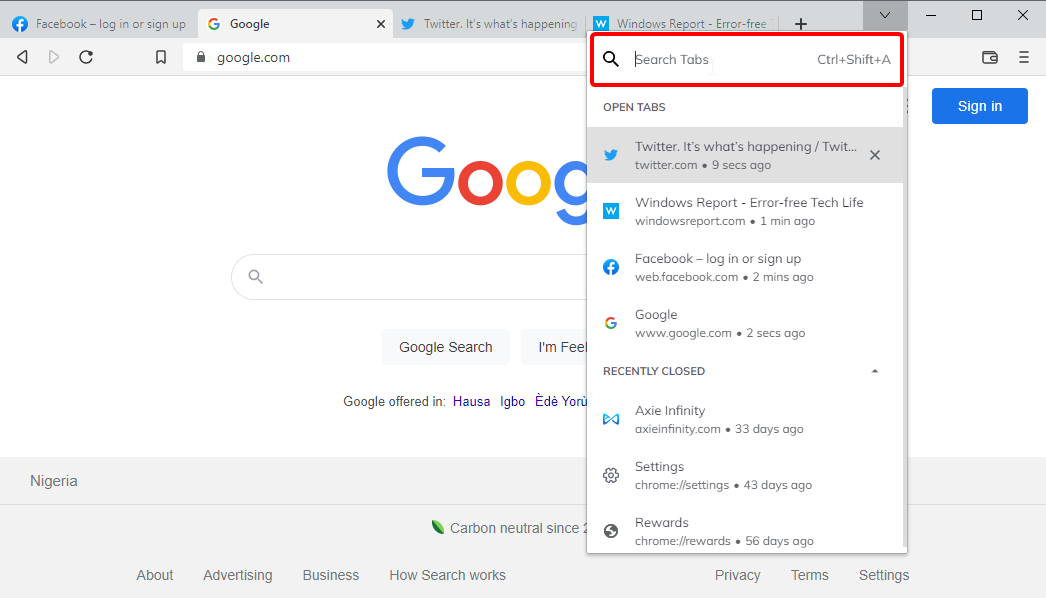
However, there’s one major difference, and while Opera can search both the tab title and its contents, Brave’s search feature is limited only to tab titles.
This isn’t a dealbreaker, but we did like the search feature better in Opera. As we already mentioned, Brave doesn’t have too many flashy features, so we can’t compare it to Opera.
However, when it comes to security and privacy, Brave packs a wide array of features, and we’ll explore them in detail in the next section.
5. Brave vs. Opera: Privacy and security comparison
5.1. Opera: Great browser with solid security features
Regarding security and user privacy, Opera offers a couple of great features. First off, there’s a built-in adblocker.
The adblocker will block all ads and trackers that keep a log of your browsing activity to give you personalized ads.
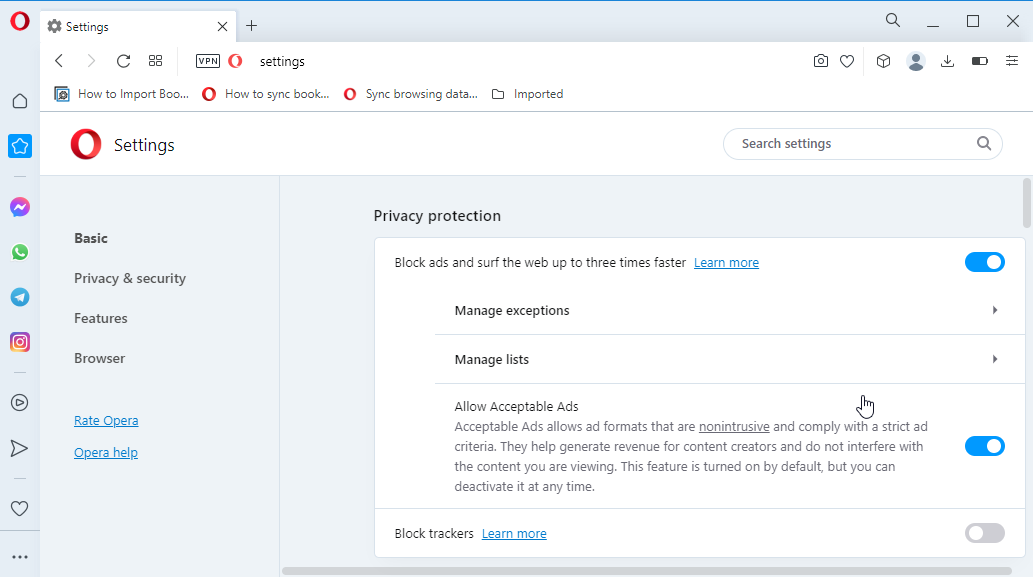
You can easily see the number of blocked ads and trackers for the current page at any time. If you want, you can even see the names of individual trackers.
The browser also has its Ethereum-based crypto wallet. This feature is available on mobile and desktop versions, but to use it, you first need to create your wallet on the app’s mobile version and then connect it to your PC.
Some PC issues are hard to tackle, especially when it comes to corrupted repositories or missing Windows files. If you are having troubles fixing an error, your system may be partially broken.
We recommend installing Restoro, a tool that will scan your machine and identify what the fault is.
Click here to download and start repairing.
Lastly, the browser has a VPN to protect your IP address from hackers. By using this feature, you can make your browsing sessions completely private.
It’s worth mentioning that the VPN offers three locations to choose from, and the speed can vary depending on the location that you prefer.

It’s important to mention that the VPN is free and comes with no data caps. So, you can browse the web privately without any restrictions.
The VPN feature isn’t enabled by default, and to allow it to, you’ll have to dive into the settings page and help it manually from there.
Opera offers some solid security and privacy features, and we did like the inclusion of a built-in VPN and adblocker, but we wished there was a way to enable them with a single click.
5.2. Brave Browser: A privacy powerhouse
Right off the bat, Brave Browser comes with adblocker enabled, so you’ll start blocking those pesky ads as soon as you start your browser.
You can open the Brave Shields section at any time and see how many items have been blocked on the current page.
There are different categories that Brave Browser will block, and those include trackers, scripts, cookies, and there’s even fingerprinting protection.

Each section can be expanded, allowing you to easily see all individual blocked items by their name. Also, you can choose if you want certain scripts to run on the page while blocking the rest.
Most settings can be customized, so you can choose how strict the ad and tracking protection will be. The same applies to fingerprinting protection.
The same applies to cookies, and you can choose what type of cookies to store, or if you want, you can block cookies altogether.
Brave Shields feature also allows you to upgrade website connections to HTTPS for an extra layer of security if the website isn’t already using HTTPS.
Unlike some web browsers, Brave won’t collect your personal or browsing data and sell it to advertisers.
As for advertisers, Brave offers a Brave Rewards feature that will give you a small commission by viewing privacy-oriented ads, and all the ads are based on your interests and not on your browsing activity.
You can then use these rewards to tip content creators and publishers, or you can redeem them for gift cards if you want.
Brave also has its own Crypto Wallet, so you can easily trade or store cryptocurrency. But a comparison here would be fair for Brave vs Opera Crypto Browser, a dedicated cryptocurrency browser.
In addition to the standard private browsing feature, the software also has private browsing with Tor. In case you’re unfamiliar, Tor is a private browsing network, and you’ll get a truly personal browsing experience by using it.

This is similar to browsing with a VPN. But instead of using a server, Tor is based around volunteers worldwide. It offers multiple layers of protection and better protection than a VPN.
However, Tor is slower than a VPN, so if you plan to browse the web anonymously, be prepared for slowdowns. We also have to mention that the private browsing mode uses DuckDuckGo. This keeps your online searches safe.
Overall, Brave Browser offers some great features in terms of security and privacy. It has an extensive adblocker and tracking protection, allowing you to monitor trackers and scripts closely.
Private browsing with Tor also deserves praise, and privacy enthusiasts will find it useful.
6. Brave vs Opera GX
We wrote Opera GX vs Brave vs Vivaldi guide not long ago, so we’ll keep the comparison short. If you want a more detailed comparison, check the aforementioned guide.
Opera GX is another version of Opera intended for gamers, and it comes with a couple of unique features. Some of the included features include a highly customizable design and Twitch and Discord integration.
This version also has a Hot Tab Killer feature that allows you to see all currently open tabs, along with their CPU and memory usage.
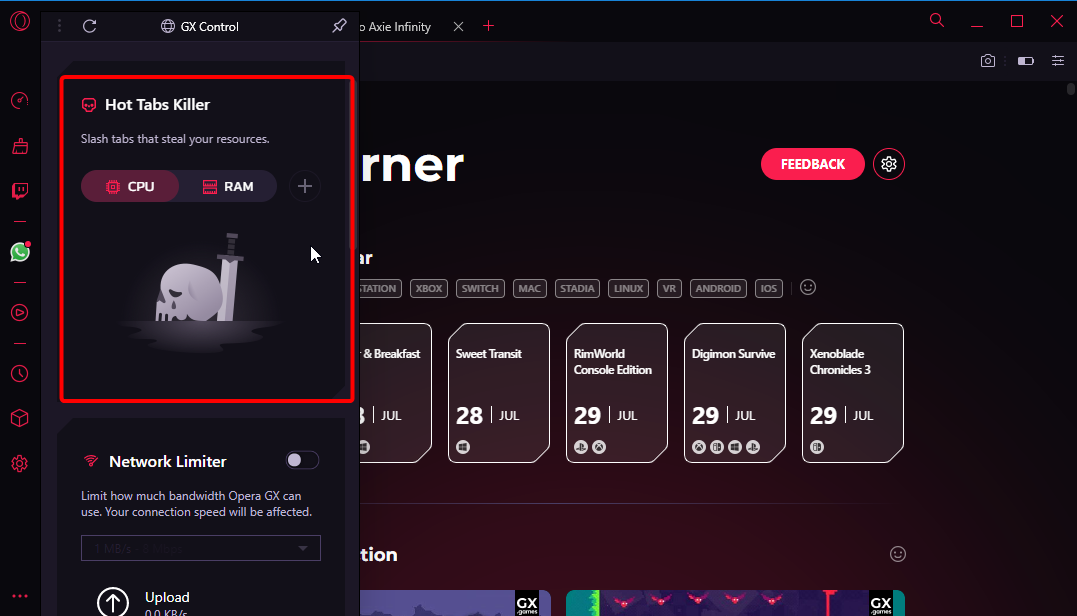
Using this feature, you can quickly close any tab with just a single click and free up some of your resources.
The software also has a GX Control feature that will allow you to limit RAM and CPU usage in your browser and ensure that your browser doesn’t take away resources from other, more important applications.
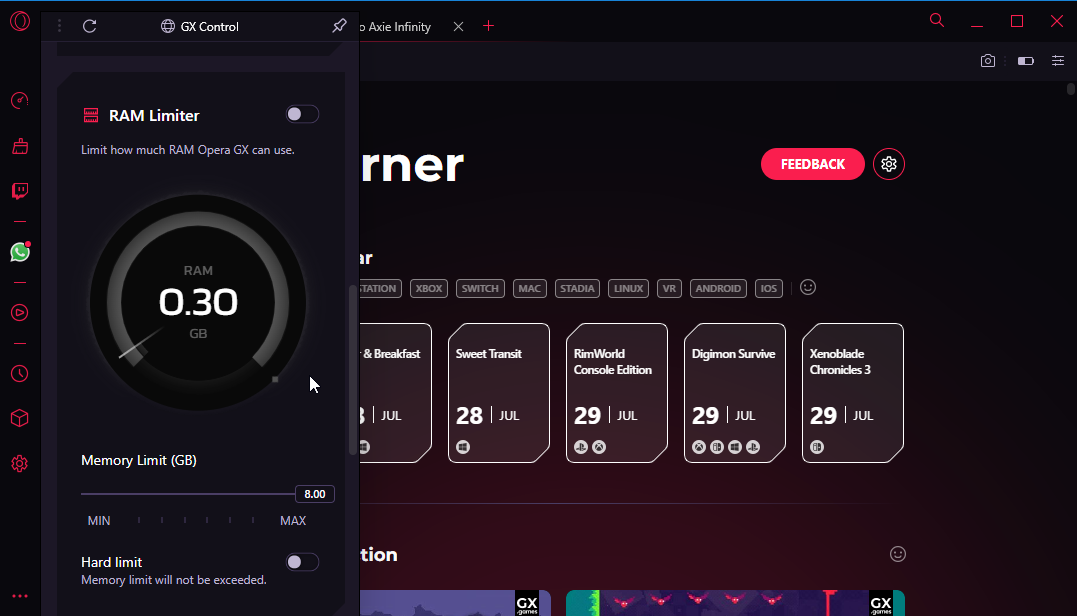
If you want to learn more about Opera GX, we recommend you check our Opera vs Opera GX article for an in-depth comparison between the two.
Since Opera GX has all the same features as regular Opera, it has all the advantages and disadvantages compared to the Brave Browser.
The only thing that stands out in Opera GX vs Brave comparison in terms of RAM usage is its GX Control and Hot Tabs Killer feature, and we wish that other browsers would also add those features.
7. Brave vs Opera Mini
7.1. Opera Mini: Minified version of Opera with few flaws
Opera Mini comes with a simple and friendly user interface, and the first thing you’ll notice is the list of top websites you can change any way you want.

The main window also has a useful news section to choose which topics you want to follow. This section also holds some sponsored content; we weren’t a fan of this.
As for additional features, Opera Mini supports offline reading, which can come in handy if you’re on the go.
The browser also has a data saving feature that will save up to 90% of your data and load pages faster. To top it off, an ad blocker is available right off the bat.
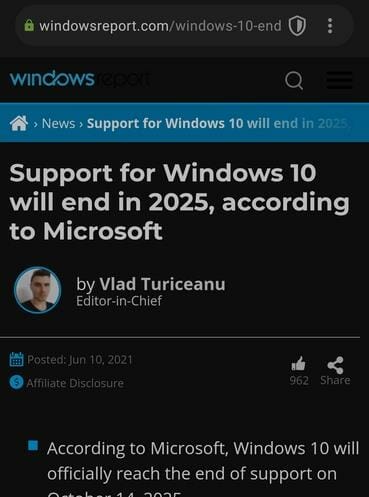
Opera Mini has some decent features, but we weren’t fans of the sponsored content. This isn’t a dealbreaker, but some users might not like this.
7.2. Brave Browser: Safe and privacy-oriented
Brave Browser offers speed and security in abundance. According to its developers, it is two to four times faster than other browsers, saves battery, and reduces data.

We must mention that the Brave Shields is also available in this version. It offers extensive tracking protection and is just as configurable as the desktop version.
Brave Rewards also makes an appearance, which might come in handy if you want to support your favorite content creators.
As for the design, it’s clean, and it doesn’t have any unnecessary elements. Favorite websites are hidden behind the stats screen; you can easily reveal them if needed.

Although Opera Mini offers users more features, we feel its interface is a bit cluttered. On the other hand, Brave Browser provides a more streamlined interface and more advanced security features.
8. Closing thoughts on Opera and Brave Browser
8.1. Opera: Lightweight, fast, and feature-rich

Opera is a great browser that works without any slowdowns. Also, it offers some great productivity features.
We especially loved the Workspaces and Search in tabs features and wished that more browsers would implement these features.
Opera Flow is also a great addition, and it’s one of the easiest and fastest ways to share data, texts, and links between your PC and phone.
VPN and ad blocker worked perfectly during our testing, but we wish there was a faster way to enable these features.
This is especially true for the VPN, and we wish that there would be a button in a toolbar that would allow us to enable and disable VPN more quickly.
Music Player is a solid addition, especially if you want to listen to your favorite tunes while browsing the web. Social media and messenger integration are also handy, especially if you’re a heavy social media user.
- Pros
- Available on all major platforms
- Clean and easy to use interface
- Workspaces
- Built-in adblocker
- Unlimited VPN
- Cons
- Minor interface issues
Overall, Opera is a great browser with a lot of functionality, especially if you want an ad-free and secure browsing experience, so be sure to consider Opera.

Opera
Thanks to all these amazing features, Opera is the secure browser you’re looking for!
8.2. Brave Browser: Advanced and secure browser
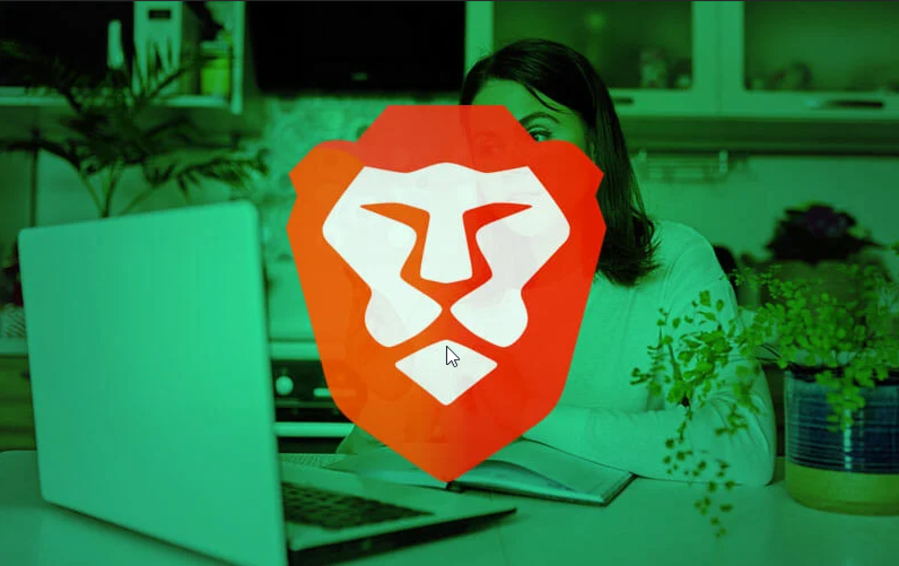
Brave Browser doesn’t have many innovative features, but it makes up for that with its security and privacy protection features.
The Brave Shields give incredibly extensive control over ad blocking and trackers, and it’s enabled out of the box so you can browse the web without any distractions.
Private browsing deserves mention, and it’s great to see that the browser relies on DuckDuckGo and Tor to provide maximum privacy protection to its users.
Brave Rewards is also a great idea for an alternative monetization method without relying on privacy-invasive ads.
We felt that the interface was slightly overcrowded, especially the start page. Also, the Brave Today feature took too much space, making it harder to read.
- Pros
- Extensive privacy configuration
- Private browsing with Tor
- Based on Chromium
- Compatible with Chrome extensions
- Easy to use
- Cons
- Interface could be more streamlined
We love our user interface to be on the minimalistic side. Luckily, you can disable all the elements you don’t need on Brave with just a couple of clicks.
We conclude this comparison by stating that when it comes to overall performance and feature set, Opera is your best bet.
We tested the features and usability of both browsers, and Opera scores higher regarding ease of use, customization options, and performance.
If you want a browser that offers great features and it has integrations with social media services and messaging services, then Opera might be a perfect choice for you.
Brave Browser has no flashy features, but it has some outstanding security and privacy features.
If you’re a casual user that uses social media frequently or messaging apps as your primary method of communication, then Opera is a perfect choice for you.
That being said, if the main asset you want from a browser is security and privacy, Brave may be a better choice for you as it offers more options.
![Photo of Mejor soporte de soporte de GPU [Out of 5 most popular right now]](https://kdkick.com/wp-content/uploads/2023/05/Mejor-soporte-de-soporte-de-GPU-Out-of-5-most-390x220.png)

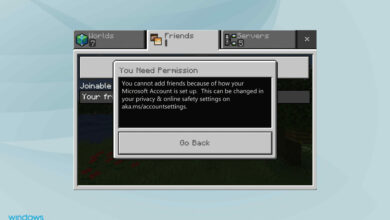
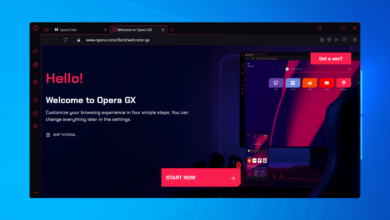
![Photo of La llamada de Facebook Messenger no funciona [Android, iPhone]](https://kdkick.com/wp-content/uploads/2023/06/La-llamada-de-Facebook-Messenger-no-funciona-Android-iPhone-390x220.jpg)