How to fix Most Common Hulu Connection Errors [Tested Methods]
- If you see a network connection error on Hulu, you will usually not be able to use the service.
- Unplug the internet router and PC to start fixing this issue and remove the Hulu cache files.
- Don’t hesitate to bookmark our extensive Streaming Hub for more detailed information regarding this topic.
- To ensure that you’ll always be prepared for any Hulu issue, visit our comprehensive Hulu Errors page.
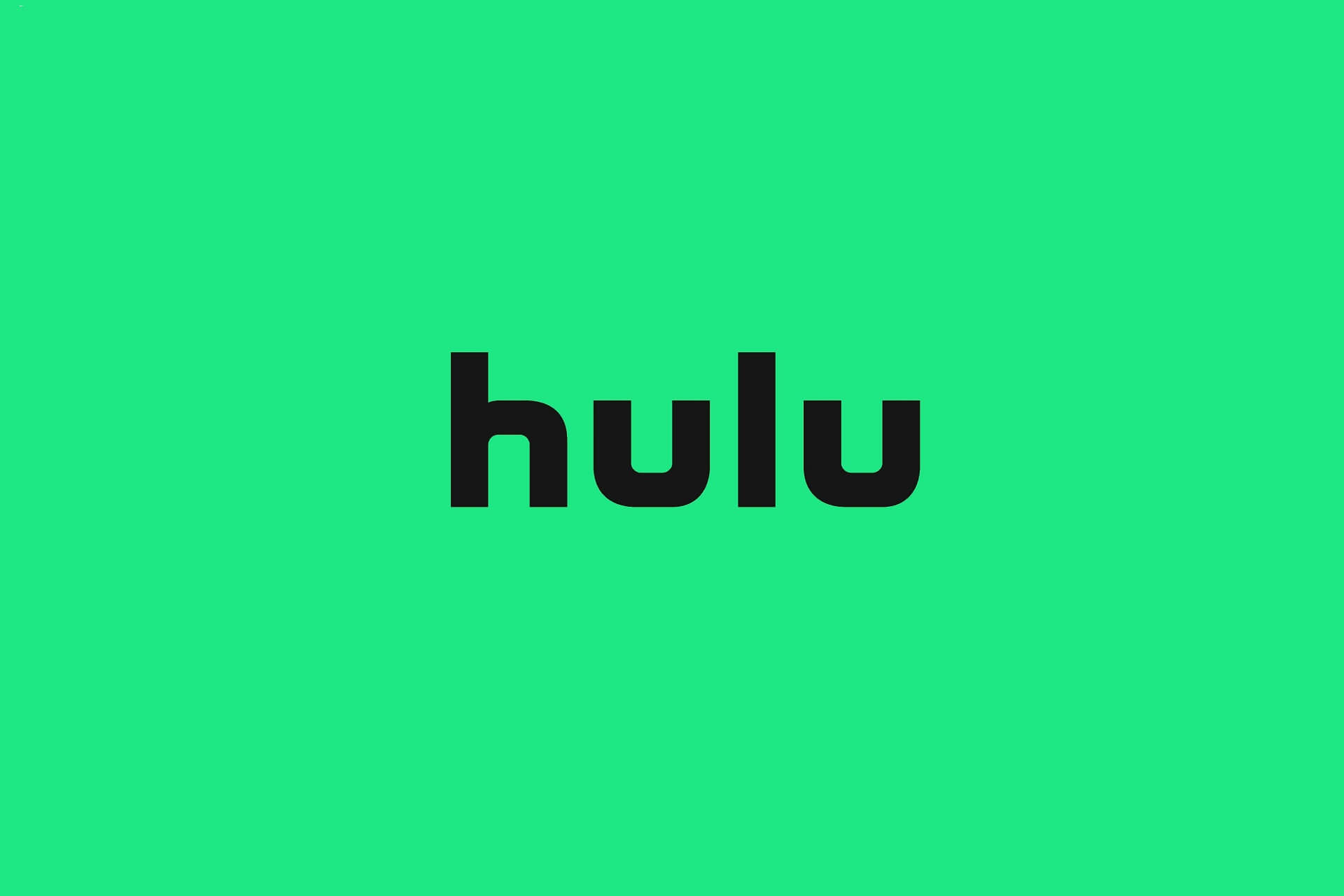
There are a few Hulu loading errors that can arise for some users when they try to launch the Hulu app. For example, error 94 is one loading error with a message that says, Failed to load Hulu.
Some Hulu users might encounter that error, or similar ones, that can often be a network connection or app incompatibility issue.
Why do Hulu connection errors appear?
Because of the sheer number of Hulu error codes that deal with connection issues, it is tough to pinpoint the exact reasons for this type of error occurring, but we can safely assume that there are the most probable culprits:
- Unstable internet connection
- Using a VPN service
- Trying to connect through a Proxy server
- Not being located on the right part of the globe
- Faulty network drivers
- Not updating Windows to the latest release
What are the most common connection errors for Hulu?
As in the case of other software options, the Hulu error codes sometimes don’t provide too much information regarding how to resolve that issue or don’t even point to a specific problem.
Sometimes, Hulu error codes can indicate a problem with your physical device or its components; in other cases, they might appear as a cause of a faulty internet connection.
In today’s guide, we will explore this subject further and look at what you can do to efficiently resolve this issue and prevent it from happening again.
That being said, Hulu connection errors can also appear on various devices, so having a handy guide to follow can make a huge difference.
Is Hulu down?
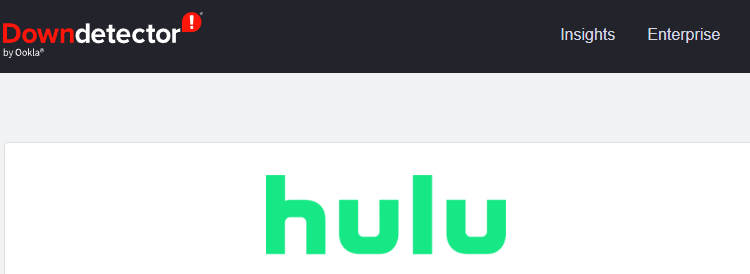
Considering the circumstances, it is fair to wonder if your connection issues to Hulu may not be caused by server-side problems from the streaming service itself. However, knowing this for a fact could give you peace of mind, knowing that your connection issue is temporary.
To find out if Hulu servers are down, you can explore the official Hulu Support page on Twitter for any official statements from the company.
Another alternative would be to use an online third-party tool like the DownDetecter for the Hulu webpage, which will automatically update with reports as users encounter them.
How can I fix network connection errors on Hulu?
➡ Hulu connection error on Smart TVs
If you’re experiencing the Hulu connection error on your smart TV, no matter what brand it is, the solutions to resolve them are similar, so that we will cover them together.
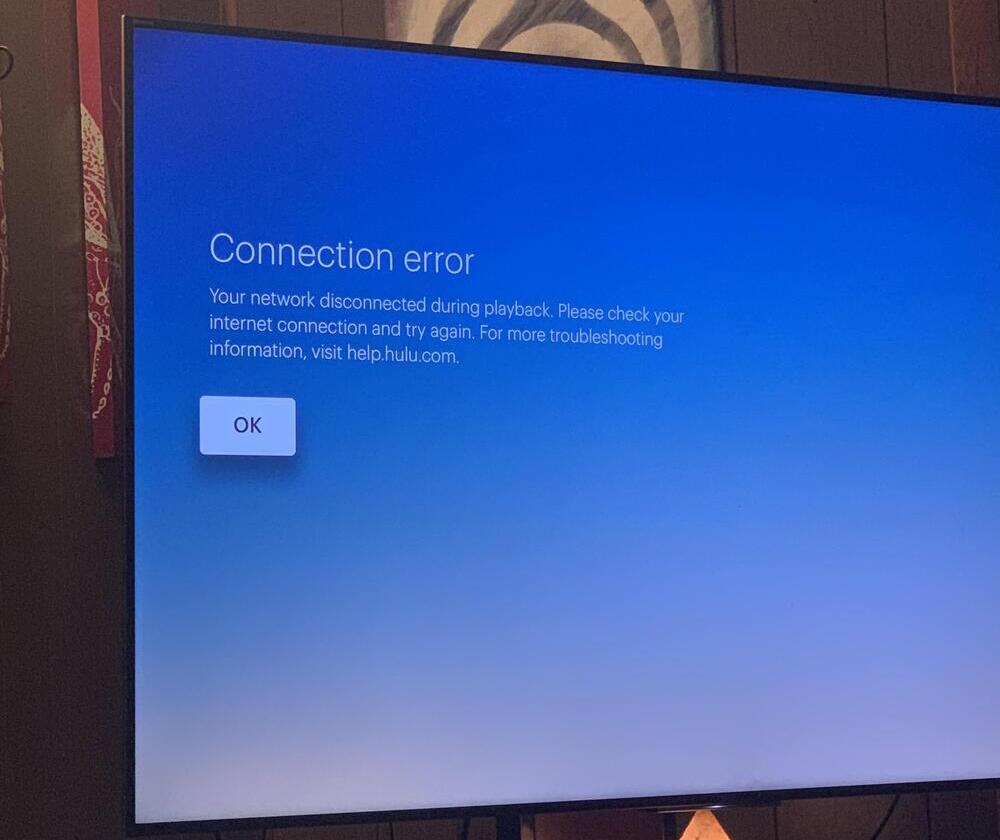
In case you’re experiencing Hulu connection errors on a Samsung TV, or if you’re seeing the same issue connection issue on an LG one, these fixes should prove helpful:
1. Update your Hulu app to the latest version
Even though we could not describe the steps exactly, as they will vary depending on the exact type and brand of device you’re using, it is recommended that you always have the Hulu app updated.
To check for this, you can open the TV Menu, navigate to the About or Update sections, and perform a check. If any updates are found, please take the time to update it and then try to see if the problem persists.
If it does, follow the next solutions described in this guide.
2. Ensure that the TV is correctly connected to your network
Ensuring that your smart TV is connected optimally to your network is paramount and straightforward to look past, especially when using a WiFi connection.
If you connected your TV through an Ethernet cable, ensure that both ends of the line are correctly connected to and from the route and to and from the TV.
If you connect your Smart TV using WiFi, then it would be recommended to check any network settings on your TV and make sure that everything is connected.
3. Clear caches and cookies for the Hulu app
Keeping your device clean of caches and cookies will ensure a smooth operation of the Hulu app and, thus, no connection issues.
For this reason, we recommend that you remove any files that can be qualified as clutter. You can do so by following these steps:
- Turn on your Smart TV.
- Find the Settings menu on your TV.
- Open the Apps option, and select the Hulu app.
- Navigate to Storage, and click the Clear Cache button.
- Confirm the decision by clicking Clear Data.
- Open the Hulu app again and check if the problem is resolved.
4. Restart your TV
You can also try to resolve this connection error on Hulu by turning the TV off and then turning it on again.
Even though it might seem like an obvious solution, researching users’ statements has proven that it is efficient.
Restarting your TV allows it to clear any possible errors while also allowing the app to be refreshed without being reset entirely.
To successfully power cycle your Smart TV, it is recommended that you turn it off by using the remote, then unplug it from the wall socket. After, it is recommended that you wait a few minutes, then plug the device back into the wall socket, and try opening the Hulu app again.
5. Reset the Hulu app on your Smart TV
As in most electronics, it is resetting the device to factory settings will most likely eliminate all the elements that can cause the dreaded connection error on Hulu.
If you’re unsure about how to reset the app on your Smart TV, you can follow these steps:
- First, turn on your Smart TV.
- Open the Hulu app.
- Press and hold the Back button on your remote control until Hulu opens the home page of your Smart TV.
- You’ve successfully reset the Hulu app, so ensure the problem is resolved.
6. Uninstall and reinstall the Hulu app
If all the above methods have failed to help, we will need to remove and reinstall the app on the TV.
Some PC issues are hard to tackle, especially when it comes to corrupted repositories or missing Windows files. If you are having troubles fixing an error, your system may be partially broken.
We recommend installing Restoro, a tool that will scan your machine and identify what the fault is.
Click here to download and start repairing.
Uninstalling Hulu
- Turn on your TV.
- Press the Home button on the remote.
- Choose Apps from the menu, and click on Manage Installed Applications.
- Click the Hulu app from the list, and choose Delete.
- Wait a few minutes for the process to finish.
Reinstalling Hulu
- Turn on your Smart TV.
- Open the Menu.
- Type Hulu inside the search bar appearing at the top of the screen.
- Select the Hulu app, and click Install.
➡ Hulu network error on Roku TV
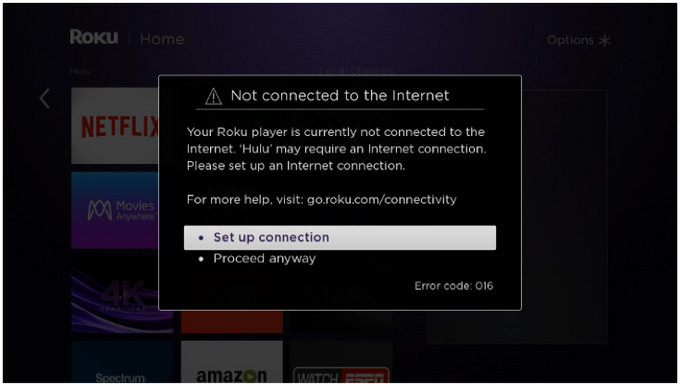
Hulu has also experienced Roku TV issues, which most commonly happen because of outdated or corrupted apps.
Editor’s tip
The previous solution focuses more on the Hulu side of things. At the same time, the section below will cover a more Roku-related set of methods to try out, so if you’re experiencing Hulu issues on Roku TV, you’re completely covered if you follow both sections mentioned here.
If everything else that requires an internet connection works without issues, then you might feel stuck, but don’t worry, as we have some of the best fixes for this issue:
1. Check the Roku internet connection
To have a smooth and immersive experience, your internet connection must be stable and robust enough.
To check the Roku internet connection, go to Settings, open Network, and click the Check connection button.
This test will inform you if the internet signal is strong enough, and you can troubleshoot the issue further.
2. Make sure the device is correctly connected to the TV
Even though it might seem like an obvious method, countless users have had issues with their Roku device simply because of a faulty connection to the TV.
What does a faulty Roku connection to the TV look like? It usually means that the USB is not fully plugged into the device or that a lot of dust has covered the tip of the male or female USB port.
Clean any dust from the USB port on the Roku device and the TV, and then try connecting it again.
3. Restart your Roku device
Turning off and then turning on your Roku will ensure that no remaining files are left unrefreshed and can thus resolve this issue once and for all.
4. Check for Roku system update
To check for an update, Open the Roku Settings menu, click About, and choose Update.
Wait for the process to complete, and then try to see if the issue is resolved.
➡ Hulu keeps saying connection error on Firestick
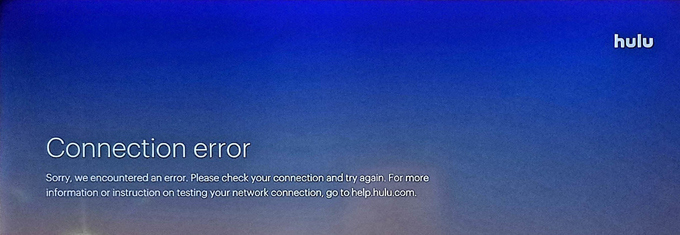
Users across the internet have reported this annoying issue on Reddit and even the Hulu forums.
As you can see from the image presented above, this error shows the message:
Connection error
Sorry, we encountered an error. Please check your connection and try again. For more information or instruction on testing your network connection, go to help.hulu.com.
The main issue with this error is that it appears 3 or 4 times during a 20-minute period, which is far too much for anybody trying to enjoy a binge-watching session.
1. Close the Hulu app and re-open it
Even though it might seem like a simple method, this has proven helpful in the cases of multiple users who encountered the same issues with Hulu.
Closing the Hulu app and restarting it allows for the caches and cookies to be refreshed on the respective device and, thus, could contribute to showing the connection error.
2. Change the connection settings for your router
The exact options you will be able to find when accessing the setup page for your router will differ depending on the device model and even the contract type you signed with your ISP.
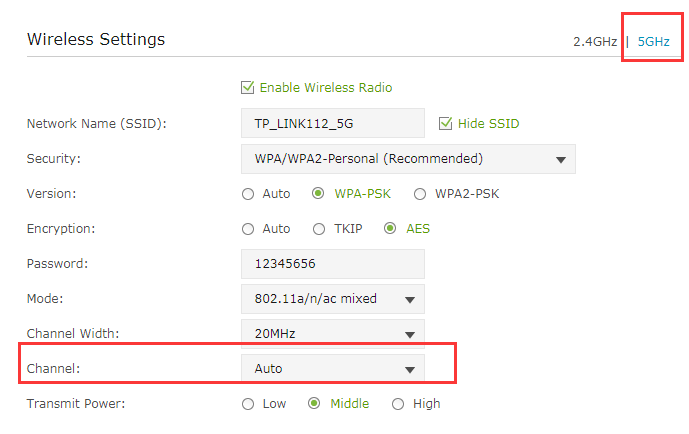
Considering all that, because the Firestick is not strong enough to deal with faster internet connections, it could be helpful to change from a 5GHz WiFi connection to a 2.4 GHz (if your router supports these settings).
In the same way, if your WiFi connection is currently on the 2.4GHz setting, try and change it to 5GHz, as this might resolve the connection problem.
3. Try another router or modem
If all the solutions mentioned above have failed to solve the Hulu connection problem, the cause for this recurring issue might be the router or modem itself.
If that is the case, we recommend that you replace the device with a newer model and try to see if the problem disappears.
➡ Hulu connection error on PS4
- Make sure your internet connection works without issues
- Ensure that your PS4 is correctly connected to the network
- Check the network signal strength and move the PS4 closer to the router if needed
These are some of the most common pre-fix actions to ensure that your PS4 will work on Hulu without issues.
If these do not solve your issue, then feel free to explore our in-depth guide on repairing a Hulu connection on PS4.
➡ Hulu connection error 503
The error 503 on Hulu provides you with a message regarding the incapability of providing the requested service, and this can cause the error to vary considerably, even though the same fixes are efficient:
- Service Unavailable
- HTTP server error 503
- 503 error
The common reason for experiencing this issue is that the servers could be down, or you might have gotten unlucky and chosen to use the service during server maintenance.
Additionally, other situations might result in seeing this error on Hulu, including having the servers too busy at that specific time. Finally, this issue occurs on all devices, including but not limited to Windows, Mac, Android, Linux, etc.
1. Reset your internet connection by unplugging the router
- First, try unplugging your internet router and PC when the Hulu loading error arises. Then, shut down your PC, and open it.
- Then turn off, unplug your router, and wait for about five minutes.
- Plug the router back in, and turn it on.
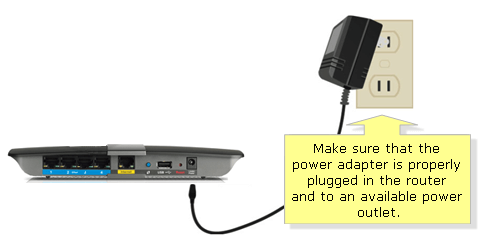
- Then restart your desktop or laptop.
- Relaunch the Hulu app.
2. Remove any caches from your browser and Hulu app
- The Hulu app might have corrupted cache data. To clear the cache for the UWP Hulu app, press the Windows key + S keyboard key.
- Type app in the text box, and click Apps & features within the search utility.
- Then select the Hulu app listed.
- Click Advanced options to open other settings.
- Press the Reset button.
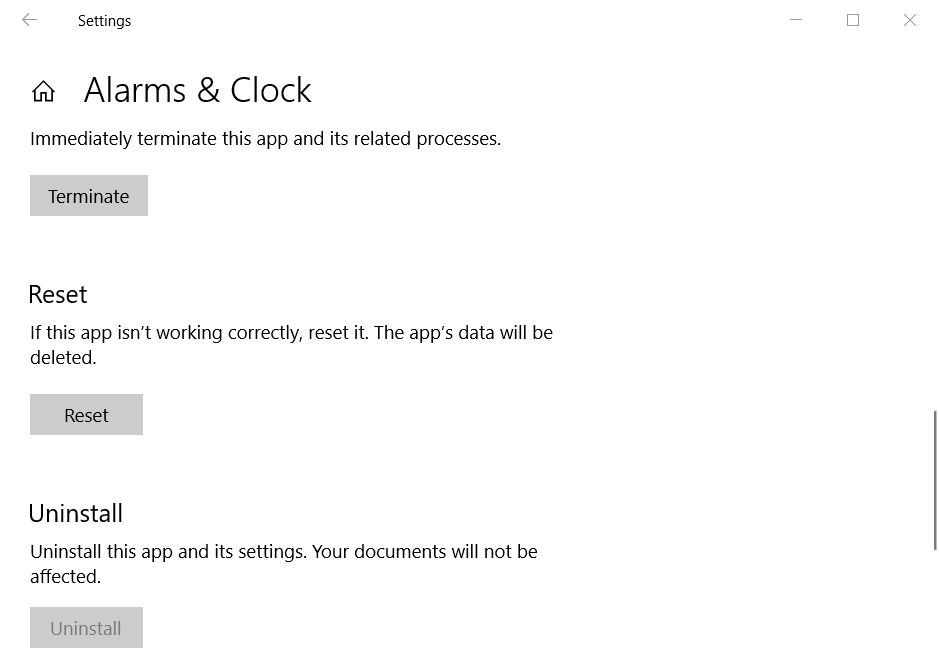
- Click Reset again to confirm.
3. Update Hulu
- If your Hulu app needs updating, updating it might be a potential fix for its loading error. To edit the UWP Hulu app, click Microsoft Store on Windows 10’s Start menu.
- Click See more to open MS Store’s menu.
- Click Downloads and updates to open the options shown directly below.
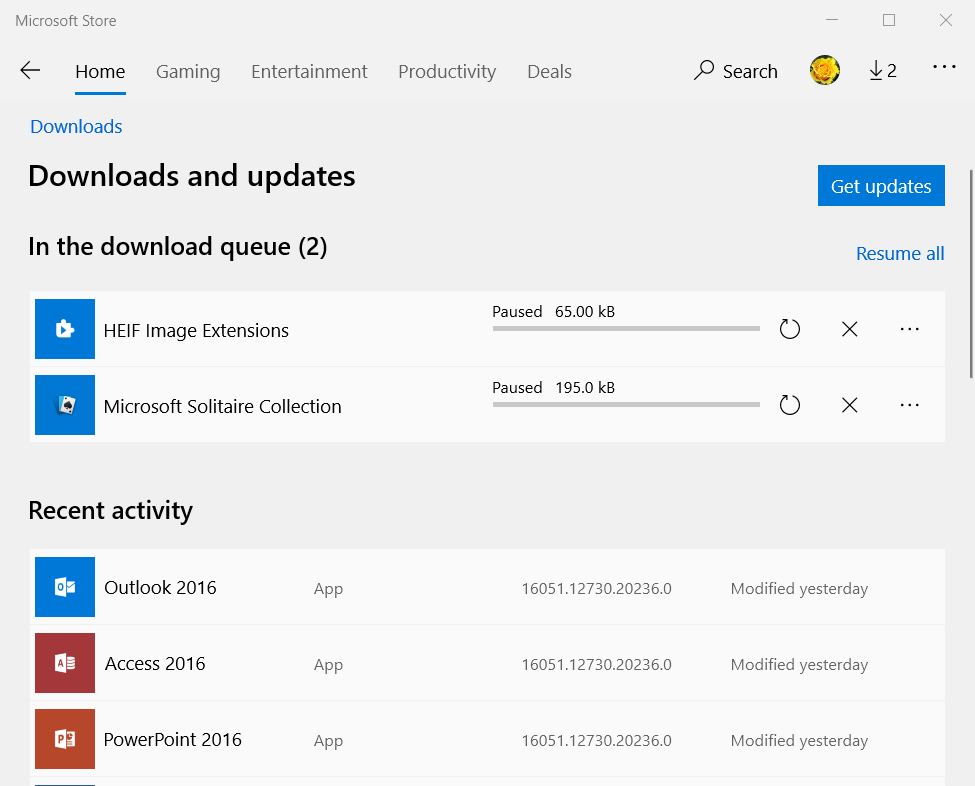
- Then click Get updates to download available app updates.
4. Update Windows
- Hulu loading errors can be due to incompatibility issues with older device software. Type updates in its search utility to ensure Windows 10 is fully updated.
- Click Check for updates to open the Windows Update tab in Settings.
- If a Windows 10 build is available, click Download and install to update the platform.
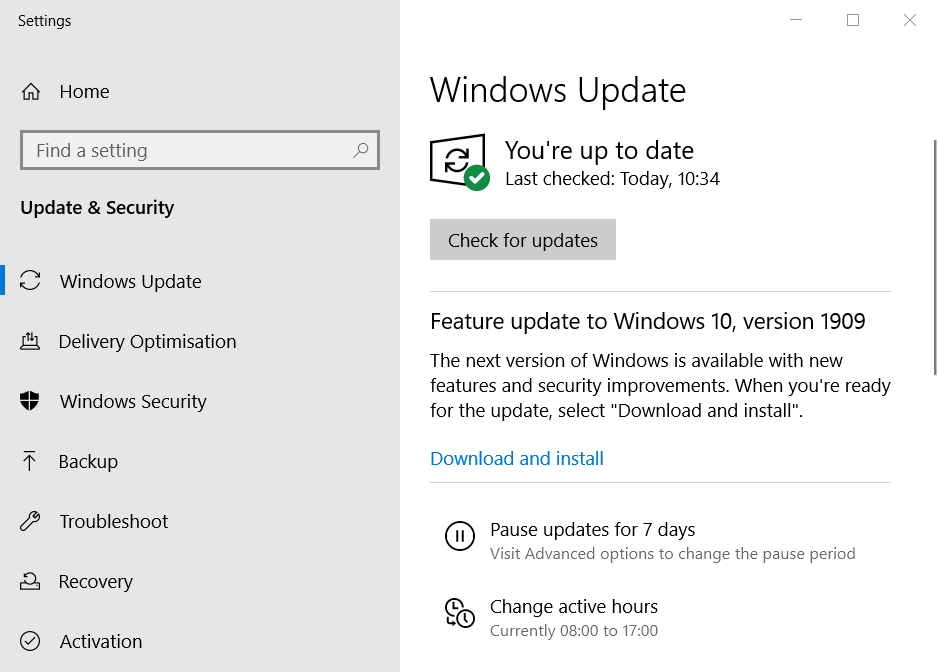
- If there isn’t a new build version available, click Check for updates to download and install available patches.
5. Disable VPNs
- VPNs don’t mix so well with Hulu as they can generate connection incompatibility. To disable a VPN, press the Windows and R keys simultaneously to launch Run.
- Input ncpa.cpl in the Open box, and click the OK option.
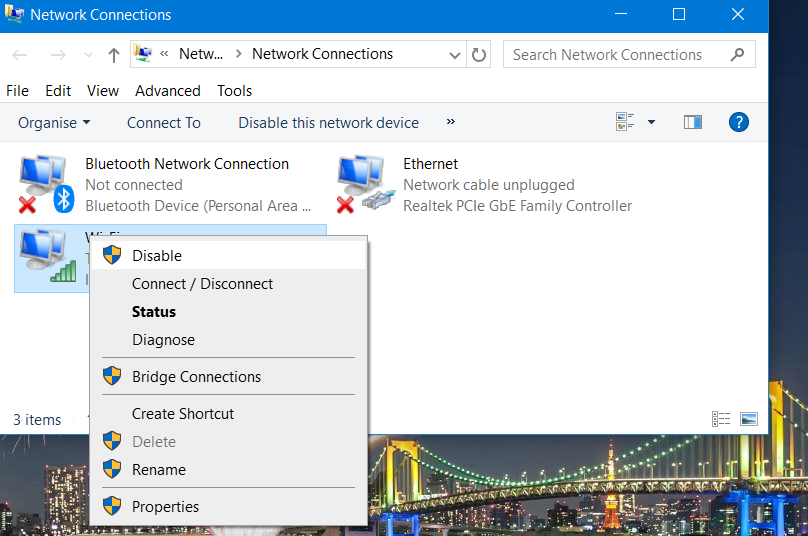
- Right-click your VPN connection and select the Disable option for it.
- Then try opening Hulu without the VPN connection.
6. Reactive streaming device
- Reactivating your streaming device might kick-start Hulu’s streaming. To do that, open the Hulu website in a browser.
- Log in to Hulu if required.
- Move the cursor over your user profile to select Account at the top right of the window.
- Click Manage Devices to open a list of your Hulu devices.
- Click Remove to delete devices listed there.
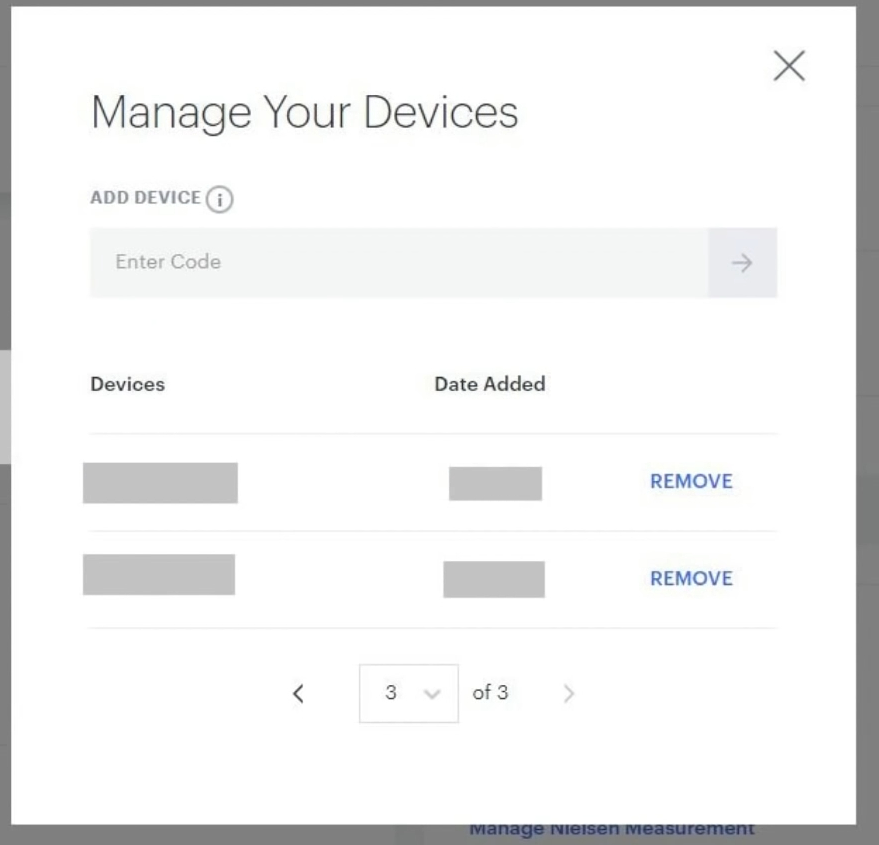
- After that, you can get reactive a removed device by adding the activation code in the Add Device box.
7. Reinstall Hulu
- Try reinstalling the Hulu UWP app. Then, open the search utility in Windows 10.
- Input the keyword app in the Type here to search box.
- Click Apps & features to open the window shown in the snapshot below.
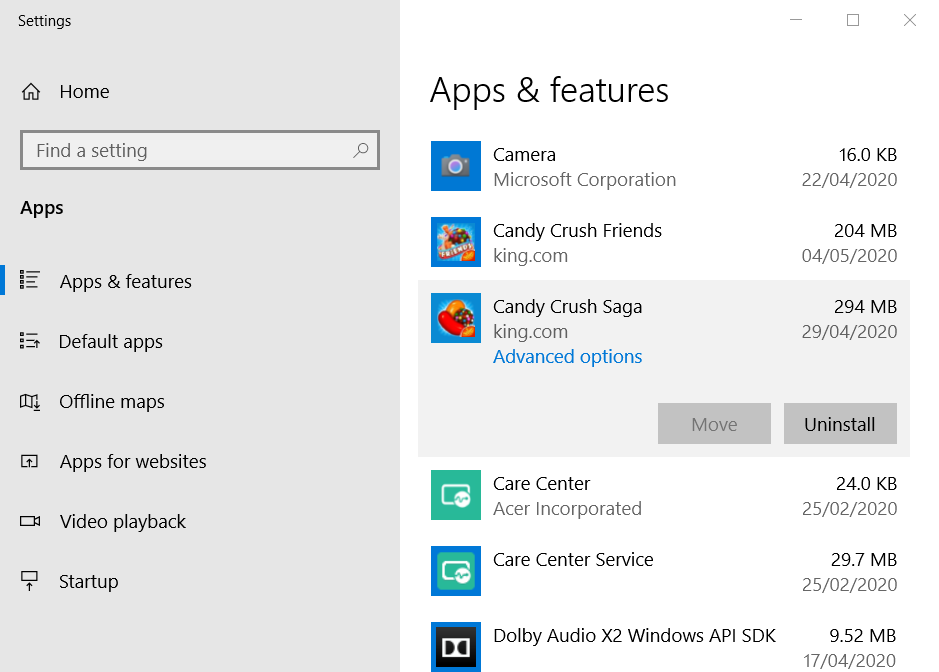
- Select the Hulu app, and click its Uninstall button.
- Restart Windows after uninstalling the Hulu app.
- Click Get on Hulu’s MS Store page to reinstall the latest app.
8. Contact Hulu support
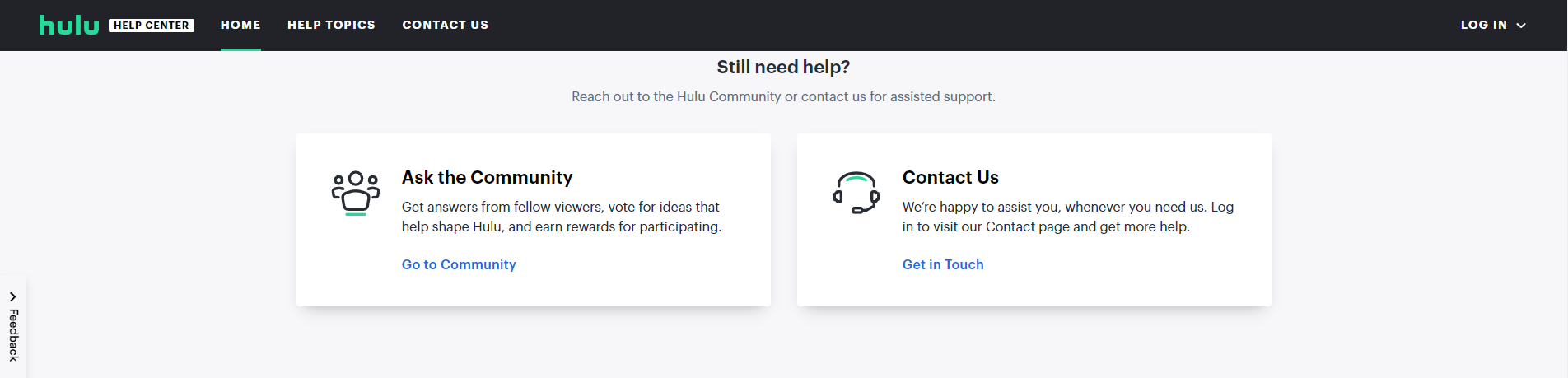
Simply visit the Hulu support page, where you will be able to contact the team and even call them directly and ask for help. In addition, the support people can inform you about any technical issues on their side, depending on the area you live in.
Those are some potential fixes for generic Hulu loading errors that might kick-start the app.
In addition, the resolutions above can fix numerous Hulu loading issues, such as the error above 94, so follow the steps strictly.
Still having issues? Fix them with this tool:
SPONSORED
If the advices above haven’t solved your issue, your PC may experience deeper Windows problems. We recommend downloading this PC Repair tool (rated Great on TrustPilot.com) to easily address them. After installation, simply click the Start Scan button and then press on Repair All.
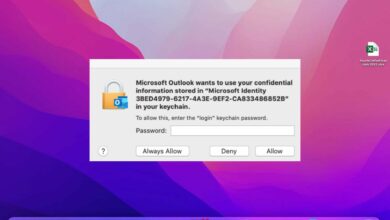

![Photo of Cómo usar el editor de publicaciones masivas de Tumblr [Quick & Easy Guide]](https://kdkick.com/wp-content/uploads/2023/05/mass-post-editor-tumblr-390x220.jpeg)
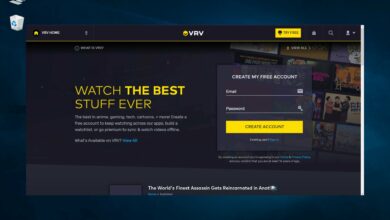
![Photo of Windows no tiene un perfil de red para este dispositivo [TECHNICIAN FIX]](https://kdkick.com/wp-content/uploads/2023/06/windows-doesnt-have-a-network-profile-for-this-device-390x220.jpg)