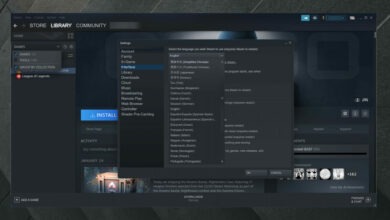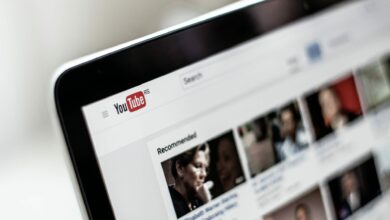Gamers Review Its Safety & Gaming Features
- Opera is a well-known browser developer, and in this guide, we’re going to review Opera GX and see what it can do.
- Do note that it has various unique features that gamers might find helpful.
- The software includes GX Control, GX Cleaner, and a fair share of other exciting elements.
- This browser is also secure, with a strong focus on user privacy thanks to the built-in Opera GX VPN feature.
Opera GX is a new browser from Opera, and it’s touted as the world’s first gaming web browser. The browser is optimized for online gaming and comes with a wide array of features for gamers.
In today’s guide, our gaming team has spent quite some time researching, testing, and comparing features for various browsers. Now we’ll look closer into Opera GX and see what it can offer its users and whether it’s worth checking out.
It’s one of the best browsers with gaming features built into its design, and this is the conclusion of real-world gamers.
Let’s dive deeper into this subject and understand what makes this browser a good choice in today’s market.
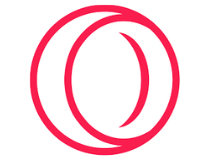
Opera GX
The world’s first gaming web browser is worthy of your attention. Ready to give it a try?
Is Opera GX the best browser for me?
➡ A brief history lesson
Opera has been present for more than two decades. The browser underwent various changes and is still available on almost all desktop and mobile platforms.
Their gaming-oriented Opera GX is the latest product from the company with a similar name, and it was initially released in 2019. As mentioned earlier, this web browser is optimized for gamers, with some unique features.
In this guide, we’ll look in-depth and see what Opera GX can do.
➡ Installation
The installation process is simple as it can be. You can complete this task with a single click of a button, so there’s no need for additional configuration, you just hit the Install button, and that’s it.
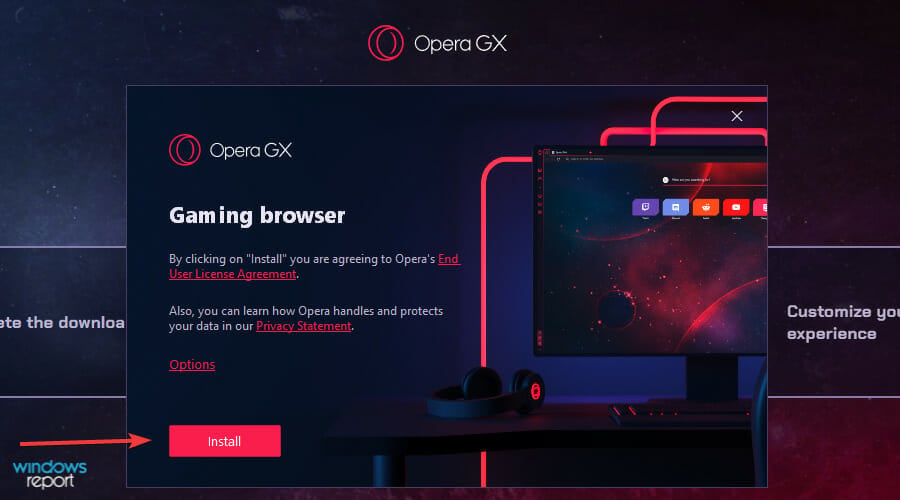
The setup process took more than a minute on our test PC, and once it was finished, the browser started automatically.
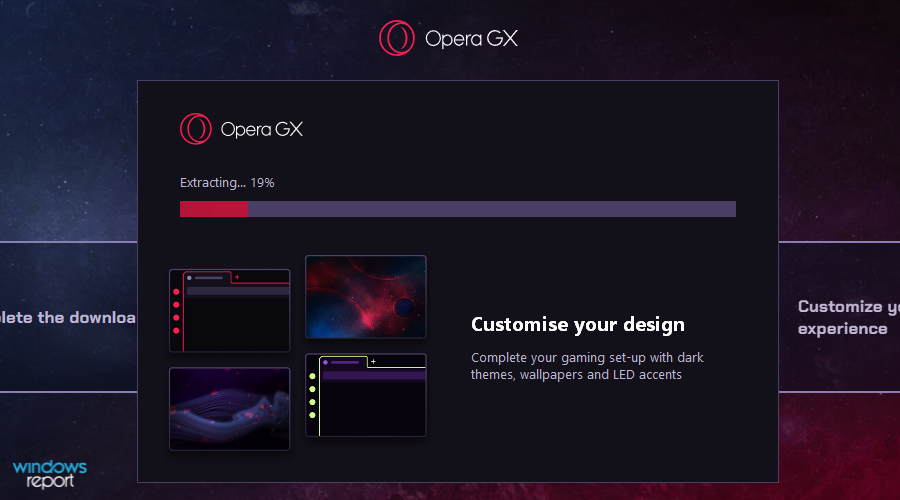
➡ Interface
The browser comes with its dark theme out of the box with red highlights, bringing a cyberpunk look that gamers would like. In addition, the theme looks minimalistic and easy on the eyes, which is a significant plus.
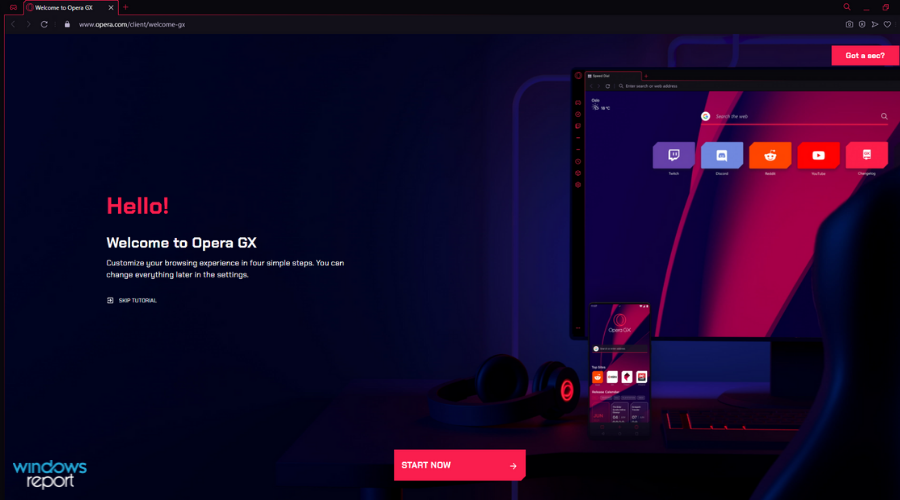
The interface is divided into two parts, the main area you’ll use to navigate websites and perform other online activities and the sidebar, which is used for quick access.
The sidebar works like a powered-up shortcut center, and you can use it to access crucial features of the web browser.
You can also quickly access your history, installed extensions, or settings right from the sidebar, which will surely come in handy.
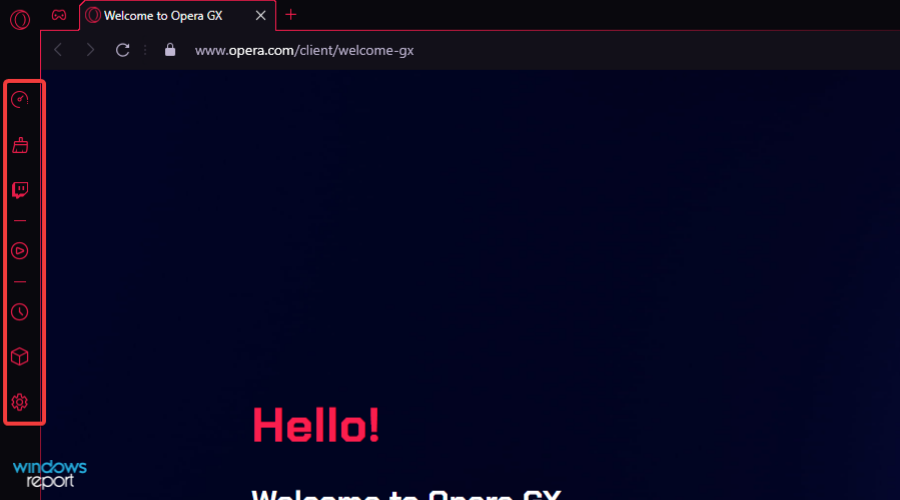
Of course, you can customize the sidebar and choose what features and shortcuts you want to be available in the sidebar.
Additionally, extensions from the Opera Store are right in your sidebar for quick and easy access.
➡ Sidebar customization
While the sidebar works excellently if you need to access certain features quickly, some users prefer an extra workspace in their browser.
If that’s the case, you can hide the sidebar entirely from Settings and choose which elements are activated on it.
- Click on Settings from the sidebar.
- Scroll down through the list and click on the Manage sidebar option.
- Tick the boxes next to any option that you want to appear in the sidebar, or unclick to deactivate.
As you can see, there are various options, including Instagram, Bookmarks, Speed Dial, and many others.
This ensures that only the most essential information for you is always accessible by simply clicking on the respective icon in the sidebar.
➡ Browser customization
Customization is a big part of the Opera GX experience, and the browser comes with 23 different color themes, so you can easily find the best one that works for you.
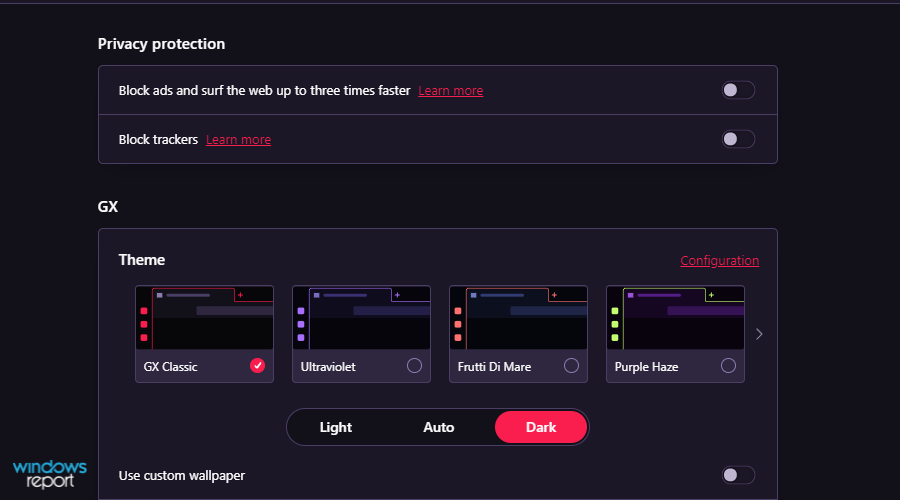
Of course, there are custom theme options to choose between several predefined primary and secondary colors.
For even more customization, advanced settings allow you to adjust the hue, saturation, and lightness of primary and secondary colors for any theme you choose in the previous step.
To reach the advanced settings for themes, follow these simple steps:
- In the Settings window, click Configuration from the Themes section.
- Next, toggle the Advanced Configuration button.
- Next, move the sliders and choose the exact values you want for every element.
If you prefer, you can set a HEX value for your primary and secondary colors to get the perfect results.
➡ Browser sound customization
In addition to visuals, there’s an option for customizing sounds, and you can set the volume of browser sounds or turn them off completely. Sadly, there’s no option for using custom sounds.
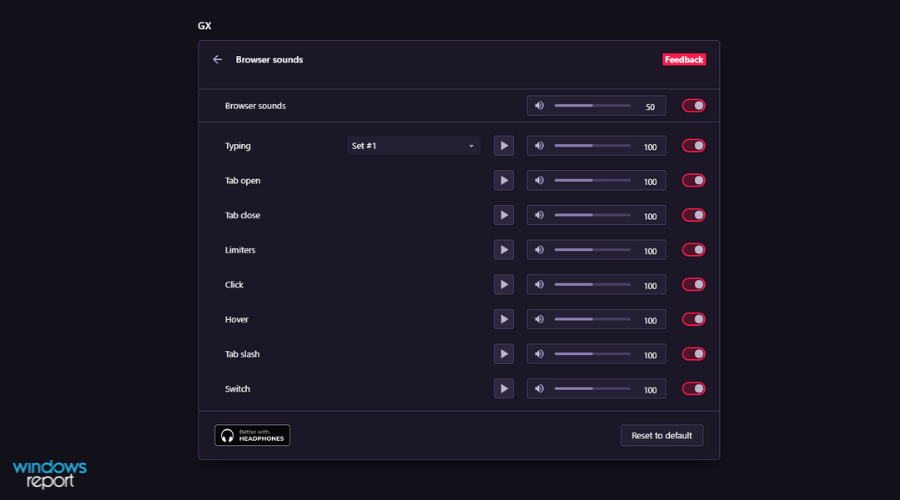
Customizing what sounds the browser produces is a valuable feature, especially if you’re running the browser on a different display while playing your favorite games.
This way, you will always only get notified with the most critical updates while ensuring that you keep your focus where you need to.
➡ Background music

Background music is also available, and you can choose between 5 different ambient tracks using the software. But, of course, you can turn this feature off whenever you want.
This is a very thoughtful addition to this type of software and will be handy, especially when reading texts, working, or simply browsing the internet.
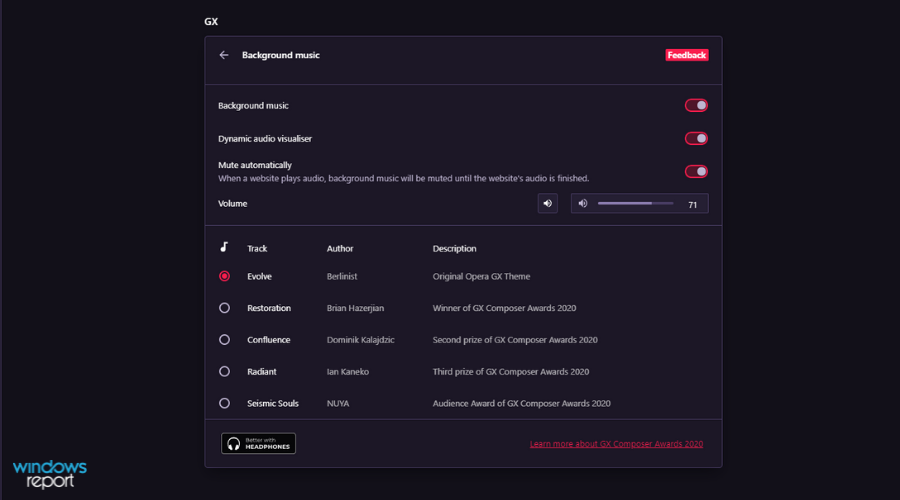
Besides choosing the track you want as your background music, you can activate the Dynamic audio visualizer option for some visual effects.
Even more, if the Mute automatically option is toggled on, the ambient music will automatically stop if playing a video online or any content with sound.
This ensures you don’t need to waste any time first turning off the ambient music and then playing whatever content you want to listen to.
➡ Browser wallpapers
Opera also has a feature that lets you force dark pages so that they could blend better with the dark theme of Opera GX.
Lastly, you can customize the Speed Dial page with several available wallpapers or download additional wallpapers from the Opera’s Addon page.
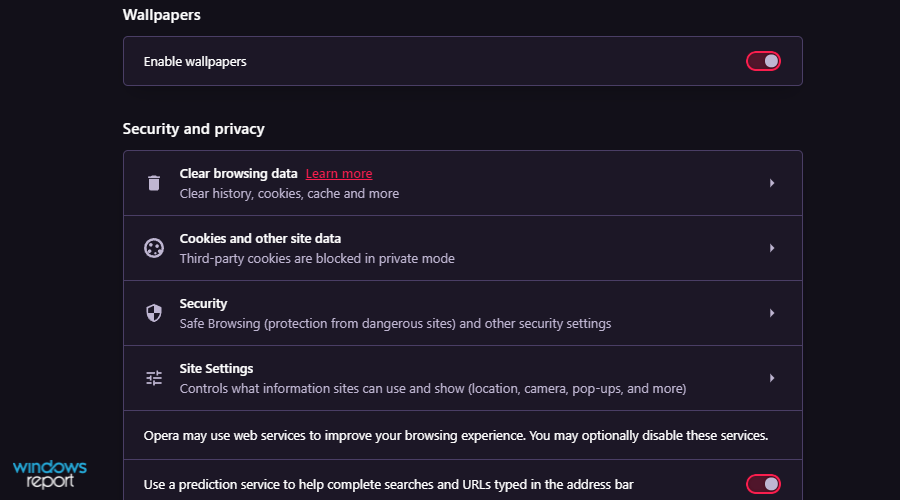
If you dislike any wallpapers, you can always use any picture from your PC as wallpaper for Opera GX.
➡ Unique features
➡ GX Corner
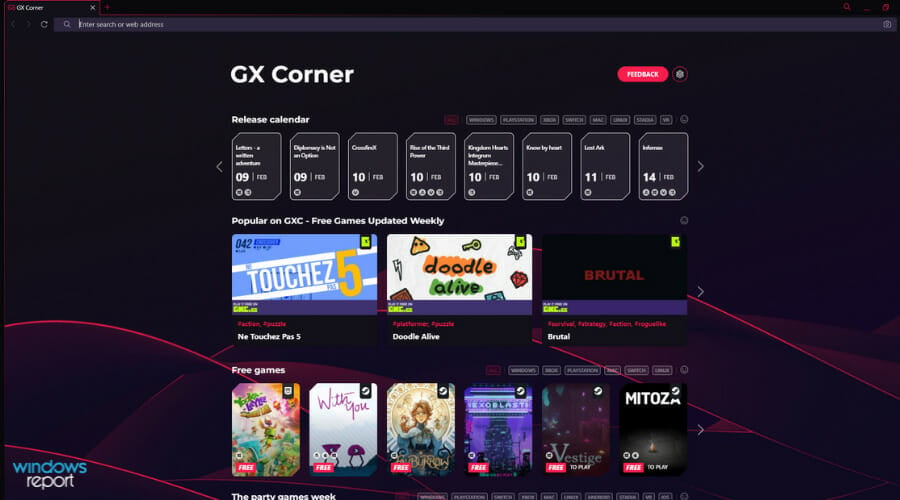
GX Corner works as a news hub for gamers. You can easily view the release date of new gaming titles so that you won’t miss out on the latest games.
In this section, you also have access to free games and deals, which is perfect since you won’t have to monitor services such as Steam for discounts constantly.
Lastly, there are trailers and news sections; staying up to date with the latest gaming news has never been easier.
➡ GX Control
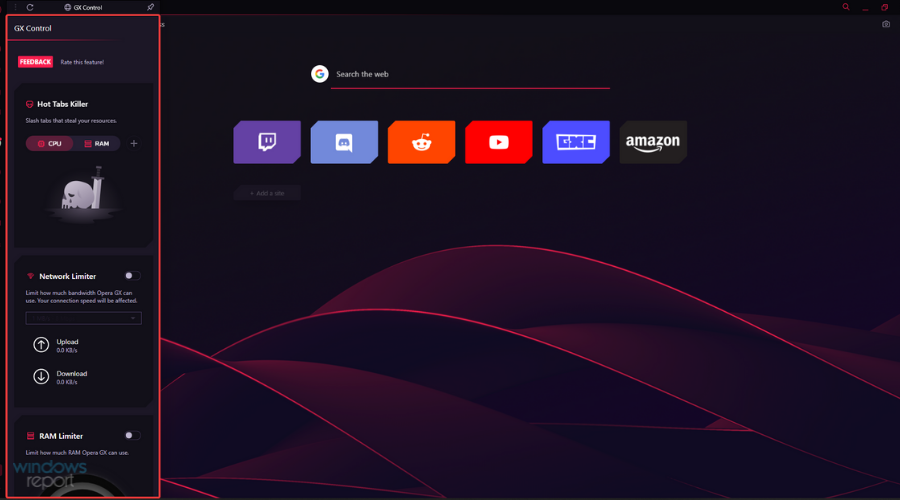
This feature allows you to manage your resource usage in Opera GX. In addition, thanks to the Hot Tabs Killer feature, you can monitor CPU and RAM usage at a glance.
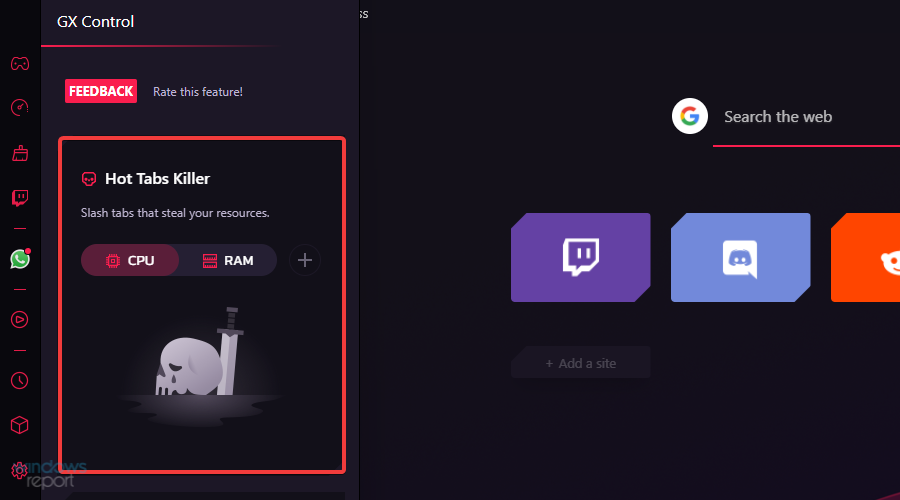
If a particular tab is slowing down your PC or using too many resources, you need to click it, and it will be automatically closed.
We found this feature incredibly useful, especially on low-end PCs that aren’t suitable for heavy multitasking, and we wish that other browsers would incorporate this feature.
The Network Limiter is another welcome feature that will limit bandwidth usage in the browser. With this feature, you can see both download and upload speeds in your browser at a glance.
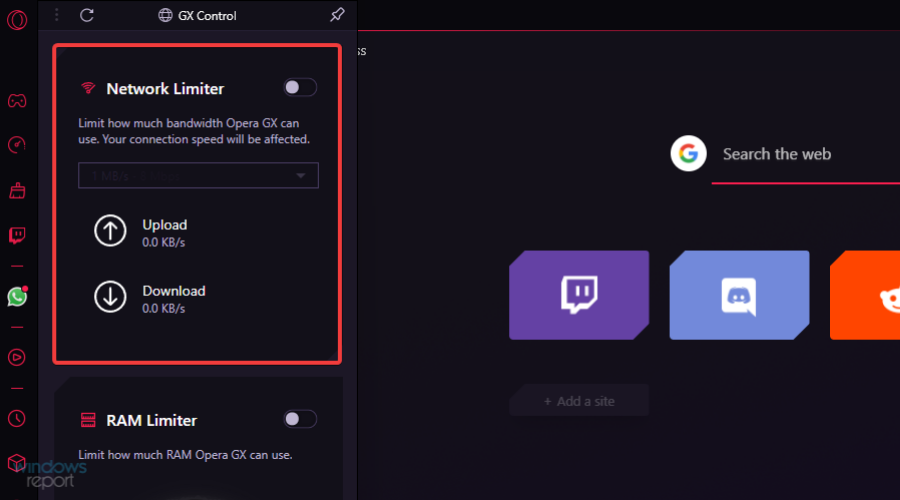
If needed, you can choose between one of the 15 available presets according to your needs. Sadly, this feature doesn’t support custom values, and there’s no option to set the upload limit.
Overall, Network Limiter will surely be helpful and ensure you have enough bandwidth for game downloads or other network-intensive tasks on your PC.
Lastly, there are RAM and CPU Limiter features. Certain websites can use more resources than you’d like, negatively affecting your gaming sessions or other tasks.
To prevent that, you can limit CPU and RAM usage in Opera GX. However, remember that restricting CPU and RAM usage can negatively impact your browser performance, so use this feature carefully.
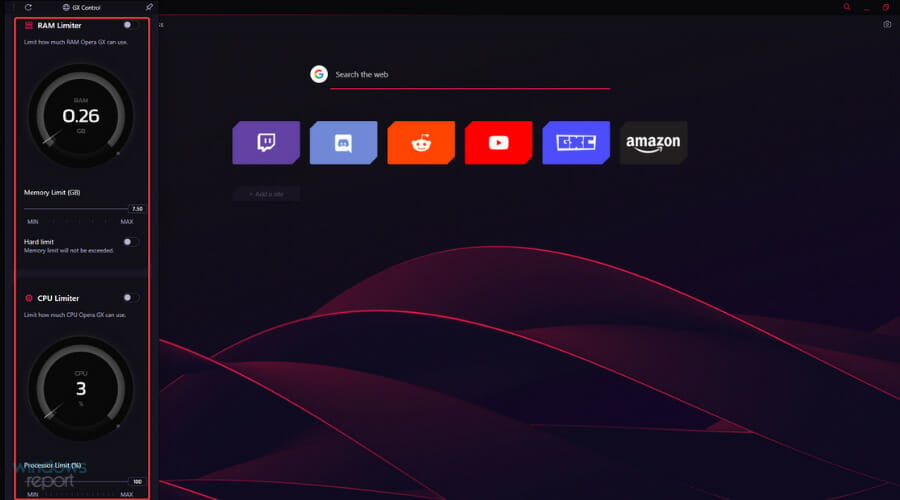
The GX Control feature is handy, especially on lower-end PCs, since it will limit resource usage and provide more hardware power to other PC applications.
DigitalTrends has a detailed explanation of why RAM and CPU limiting feature is essential:
You can also limit memory usage, which is arguably the more important throttle. Modern web pages can chew through enormous sums of memory if given free reign, so Opera GX has a built in limiter with a soft and a hard edge to it. The soft one does its best to stay roughly within your set limit, however many gigabytes you decide is OK. The toggleable hard limit means any new tabs you open once you’ve hit that limit will start killing old ones.
Quick access to these features simplifies the process and allows you to manage your PC’s resources quickly.
➡ GX Cleaner
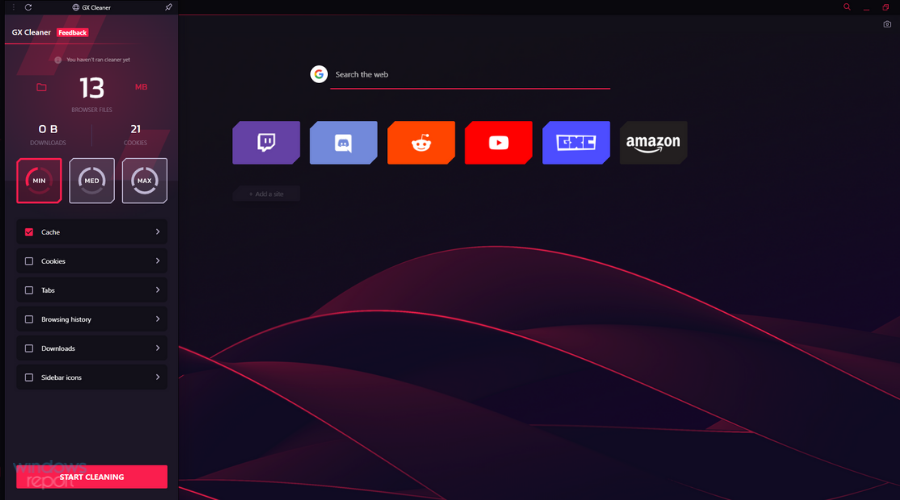
GX Cleaner is a feature that lets you easily clean your cache, cookies, and browsing history with just a couple of clicks.
With this feature, you can observe the amount of space the browsing data occupies on your PC and choose one of three available presets to clean your files quickly.
You can select the data type you want to remove and set the desired time range.
This feature doesn’t bring anything new, but it lets you quickly and easily clean your cache and other data, which will surely come in handy.
➡ Integrations
Opera GX offers integration with various services, allowing you to access them from the sidebar easily. First, Twitch integration lets you quickly see your favorite channels and notifications.
You can even watch Twitch in the sidebar while working on different tasks.
➡ Music Player
Music player integration is also available, allowing you to access services such as YouTube Music, Apple Music, Deezer, Soundcloud, Tidal, and Spotify right from the browser sidebar.
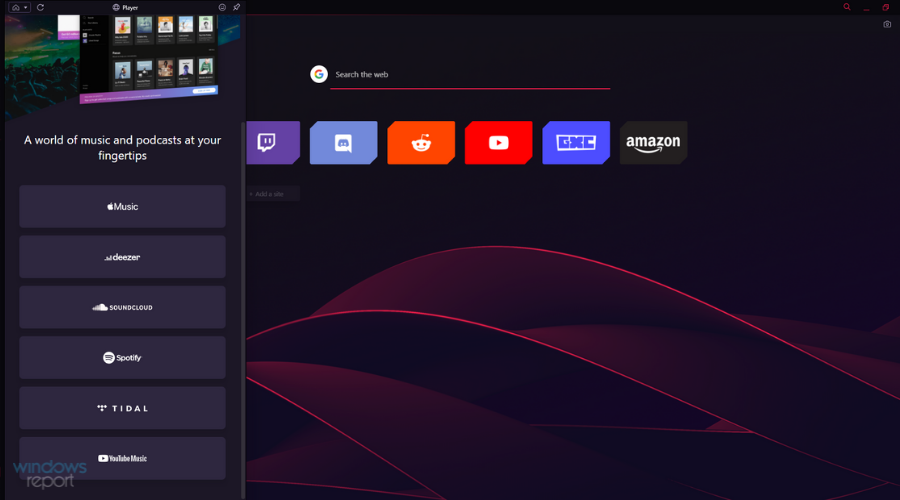
Sadly, you can’t use the seek bar while the player is minimized, so if you want to skip a specific part of a song, you’ll need to open the player in the sidebar.
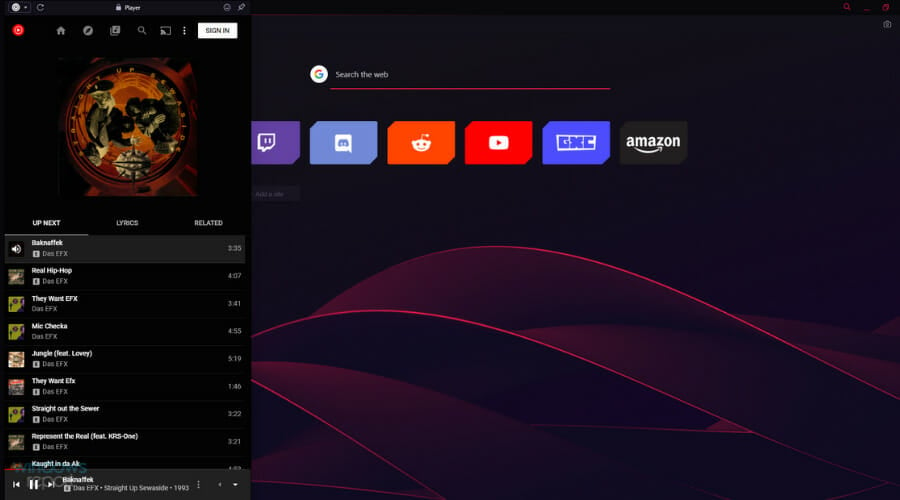
Ensuring quick access to any media player of your choosing proves extremely useful no matter what workspace you’re using at that time.
➡ Messaging services
Opera GX supports many messaging services, such as Facebook Messenger, WhatsApp, Telegram, and VK. In addition, of course, support for Discord is also available.
If you’re a fan of social networks, we’re pleased to inform you that Opera GX has full integration with Instagram and Twitter so that you can keep up with your feeds at all times.
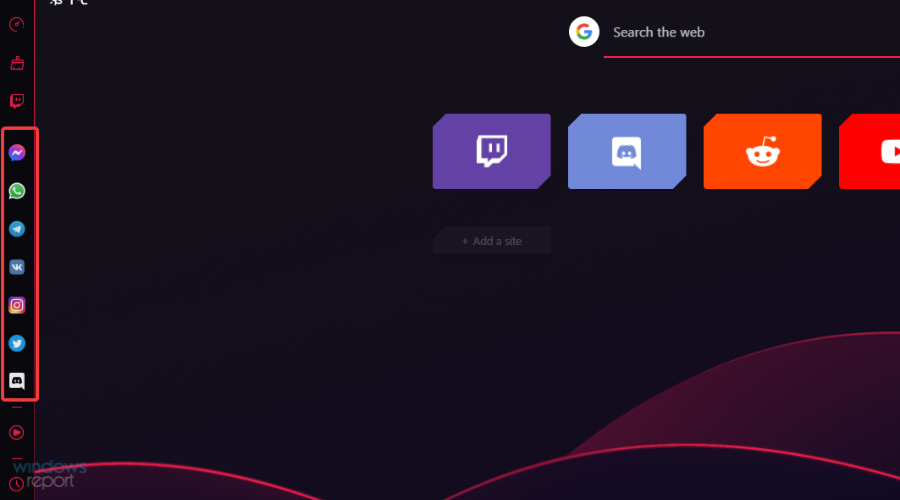
Most of these integrations aren’t available out of the box, and you’ll have to enable them from the Sidebar settings, but that takes only a couple of moments.
Here’s how to activate them:
- First, click the Settings button from the bottom of the sidebar.
- Then, scroll down through the list, choose and click on Manage sidebar.
- Tick the boxes of the messaging services you want to activate and remove any ticks to remove apps from the sidebar.
After choosing which messaging apps you want to use, they will appear in the sidebar and allow instant access to write new messages and even respond.
➡ Other features
Opera GX inherits many features from the regular version, so you get all the significant elements that Opera offers, plus all the unique ones we mentioned above.
As for regular Opera features, let’s take a closer look at what Opera GX offers.
➡ Workspaces
One of the most valuable features that Opera GX offers is the Workspaces feature. That’s your chance to organize all your open tabs into workspaces.
An icon on your sidebar represents each workspace, and you can switch between them with a single click. This is perfect if you need to separate tabs into groups.
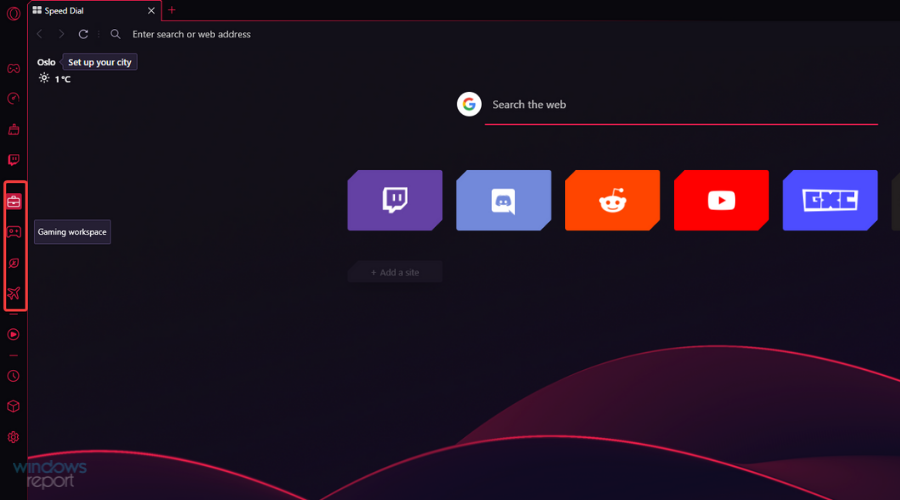
Of course, you can move the tabs between workspaces by right-clicking the desired account and choosing the appropriate option from the menu.
This feature isn’t enabled out of the box, but you can help it quickly by following these steps:
- First, click the Sidebar settings shortcut represented by three dots.
- Next, activate the Workspaces toggle by clicking it.
- Finally, customize the workspaces as you see fit, set icons and names, and create new ones.
Optimizing your workspaces allows you to configure settings for each, thus considerably simplifying your experience, whether you’re using the browser for work, casual browsing, or gaming.
➡ Privacy protection
Another great feature of Opera GX is privacy protection, and just like with Workspaces, this feature is disabled out of the box, but you can enable it by following these steps:
- First, click the Easy setup button from the top-right corner.
- Next, scroll down to the Privacy & Security section.
- Finally, activate it by clicking the respective toggles.
The browser has a built-in ad-blocking feature that should block all ads with a single click. In our testing, it stopped ads on all websites we visited.
Regarding tracking protection, this feature will block websites such as Facebook and others from tracking your online activity.
These two features are customizable, and you can easily manage exceptions or add blocklists to filter ads better, which is a welcome addition.
➡ VPN
Opera GX also has a built-in VPN, which can be used to protect your online privacy. The VPN offers three locations to choose from, which should be enough for basic needs.
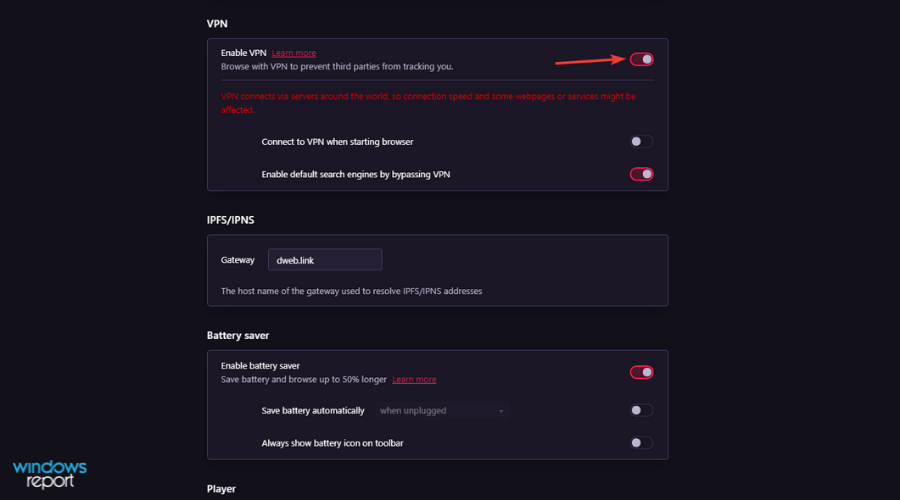
A helpful graph can also show you your network usage for a week. As for bandwidth, we have to mention that Opera GX offers unlimited VPN for free, which is a significant plus.
As for the VPN speed, that is a bit of a mixed bag. While using servers closer to our location, we didn’t notice any changes in the download speed.
However, when using servers on a different continent, the speed dropped drastically, so be sure to choose the location closest to you to avoid this issue.
The VPN works great as long as you pick the correct location. Our only complaint is that the VPN feature is disabled and somewhat hidden, and you must manually enable it from the settings page.
➡ Flow
Opera Flow is another great feature that lets you share content between your PC and phone. After you download the Opera app for your phone, you need to set up Flow and connect your phone to your PC.
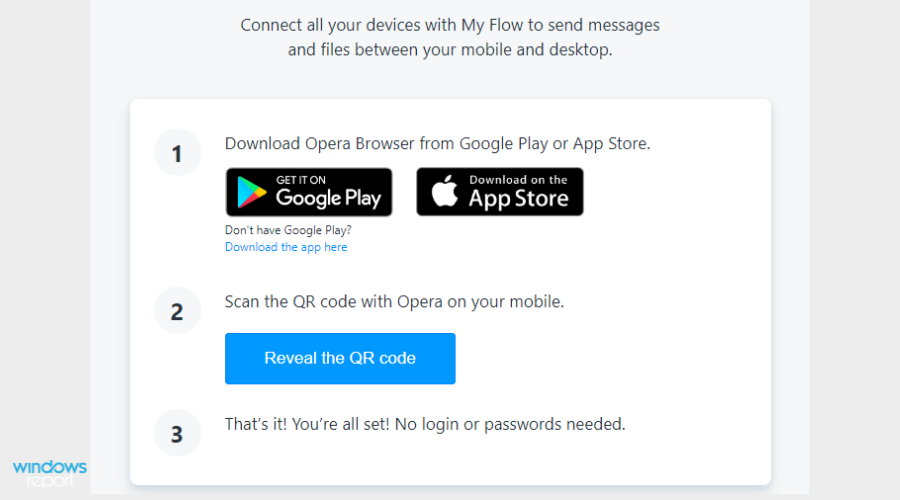
The process is simple and seamless, and you’ll instantly get a notification on your phone. The feature works like an instant messenger, and you can share links, files, or texts from your devices.
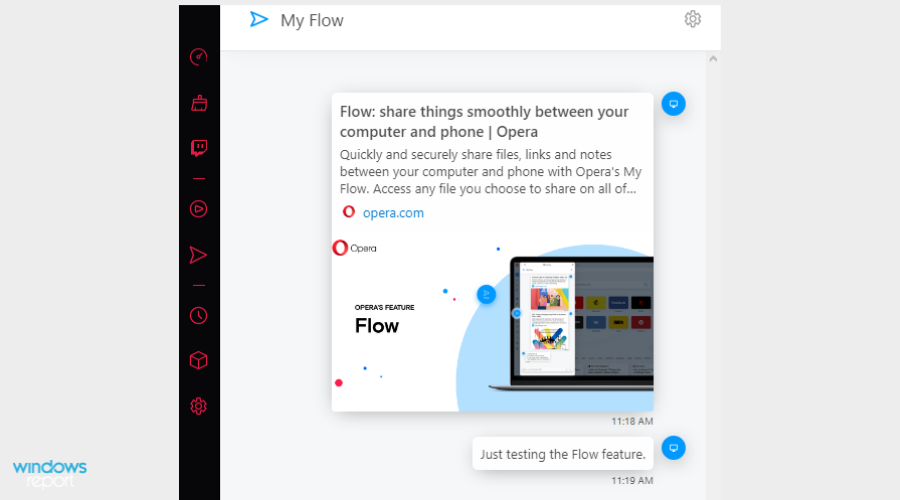
Flow is a unique and simple way to share data between devices, but it’s not available on the sidebar by default, so you’ll need to adjust your settings to enable quick access.
Opera GX offers a vast number of features, and PCMag had this to say about the features:
These features work as advertised, and individually are very straightforward. But it’s the sheer number of them that really impresses. If anything, it’s overwhelming. I didn’t always immediately know where I needed to go to access certain features, because there are so many things to potentially click.
Is Opera GX Chromium-based?
Yes, Opera GX is based on the Chromium architecture, allowing you to use compatible add-ons and extensions to supplement the already stocked-up built-in features.
Is Opera GX safe?
Opera is based on Chromium, so it’s safe as any other Chromium browser. In addition, it has a share of unique features, such as DLL hijacking prevention and homepage hijacking protection, that should keep you safe.
With its tracking protection and built-in VPN, Opera GX is slightly safer than most other browsers on the market.
As many users have been interested in finding out if Opera is safe on forums like Reddit, we have initiated a benchmark test called on the BrowserAudit website to test this statement and see how well this browser performs when it comes down to safety.
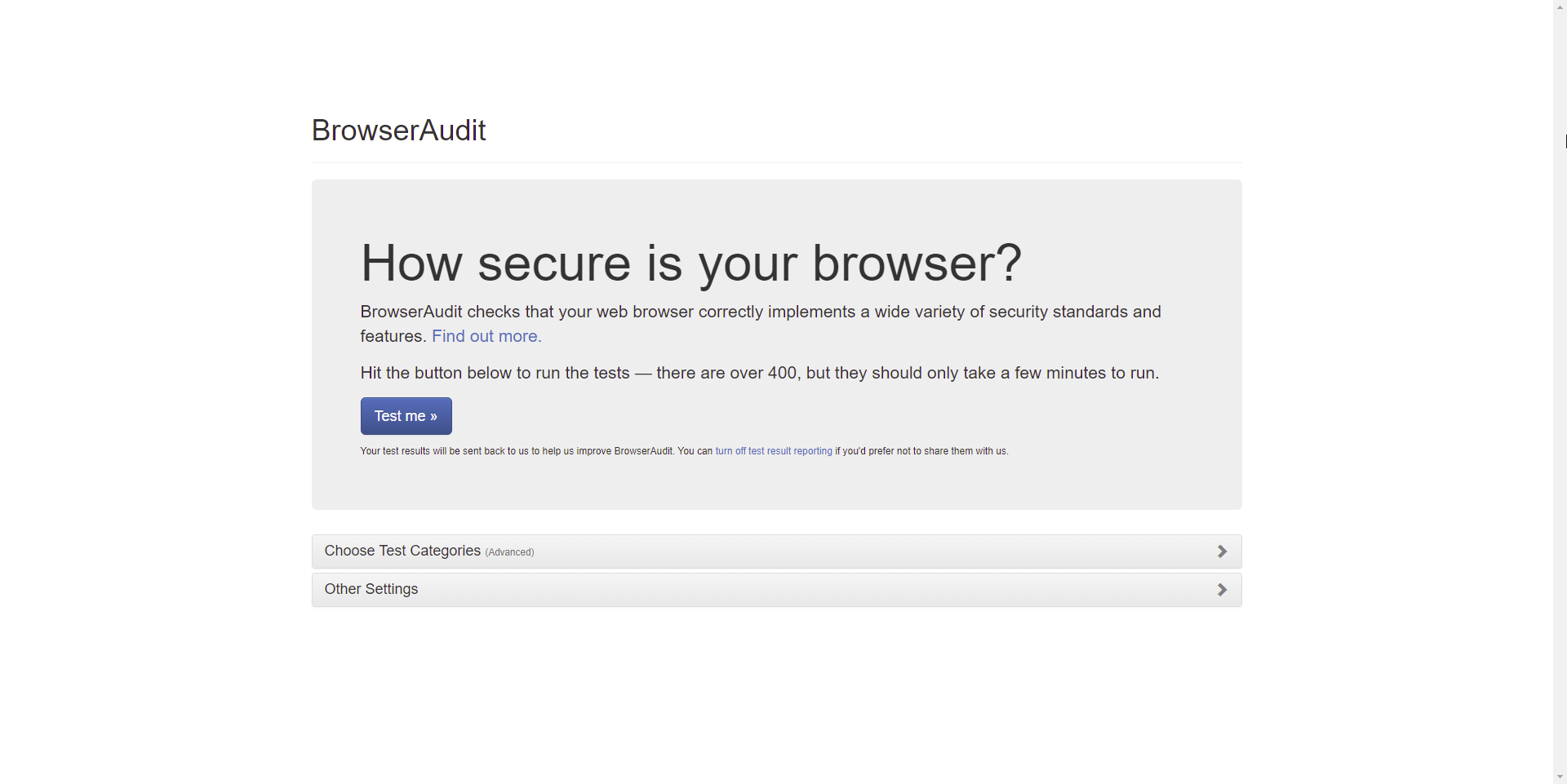
This website allows anybody to freely test their browser online for the most common security standards and features. The benchmark is comprised of a total of 400 tests, so let’s see the results Opera GX had:
| Browser | Passed tests | Warnings | Critical issues | Skipped |
|---|---|---|---|---|
| Opera GX | 357/400 | 26 | 1 | 20 |
As you can see from the table above, Opera GX has crushed 357 of the total of 400 tests, making it a handy and safe browser.
If you would like to see the details of this benchmark test, feel free to explore the BrowserAudit Opera GX detailed test results.
That being said, a few users are worried about data collection and the fact that the software isn’t open-source. However, these are minor concerns; most users shouldn’t be worried about this.
Speaking of privacy concerns, the review from LifeHacker states the following:
The other drawback is how the browser tracks user data. Opera GX tracks certain data (just like the normal Opera browser), including your IP address and browsing activity, plus some activity from connected third-party accounts like Twitch. Opera shares this data with advertisers and other third-party partners, but Opera’s tracking doesn’t feel any worse than Google Chrome’s—and users can disable (some) data-sharing from the settings menu.
Is Opera GX good?
The simple answer to this question is a resounding Yes. Opera GX offers an incredible array of standard and gaming-related features that no other browser can match.
People have been trying to find this information by searching if Opera GX is good on forums like Reddit, and this guide will provide you with all the answers you need.
Additionally, the browsing speed Opera GX offers, combined with the ability to control the RAM and CPU usage, makes it an excellent browser.
Is Opera GX a virus?
No, Opera GX is not a virus; it is a Chromium-based browser built with gaming in mind and has some fantastic features that will surely expand your gaming experience.
Is Opera GX better than Chrome?
To answer this question, we have tested both browsers through rigorous tests to find the best option.
To run the tests, we will be using the Browserbench website tests, which include three different testing grounds:
- JetStream 2 – JavaScript and WebAssembly test to ensure that browsers can start quickly, run optimally, and run code efficiently. More significant scores are better.
- MotionMark – Graphics benchmark tests check if the browser can animate complex scenes with a specific frame rate value. More significant scores are better.
- Speedometer – Measures how many and how reasonable the browser deals with Web applications with multiple actions performed in a row. More significant scores are better.
If you want more details regarding this comparison, feel free to explore our Opera GX vs. Chrome guide.
Now that we understand what the actual tests aim for, we can better understand the results of our thorough tests:
| Opera GX | Runs per Minute |
| JetStream 2 | 161.531 |
| MotionMark | 586.14 |
| Speedometer | 129 |
Now let’s have a look at how Chrome performed in the benchmark tests:
| Google Chrome | Runs per Minute |
| JetStream 2 | 152.992 |
| MotionMark | 649.06 |
| Speedometer | 119 |
As you can see from the results above, when it comes to JavaScript and WebAssembly, Opera GX scored 161.531, while Chrome scored only 152.992 points for the JetStream 2 test, making Opera GX the winner in this department.
When looking at the MotionMark test results, you will see that Chrome performs better than Opera GX. This means that Chrome can better animate complex scenes.
In our Speedometer test, Chrome lost again, scoring 119 points, while Opera GX had 129 points. This makes the Opera GX browser a faster browser than its competition.
Conclusion:
Opera GX wins the testing session in front of Chrome, with 2 out of 3 tests won. Of course, that doesn’t mean Chrome is the wrong choice of browser, but still, Opera GX takes the crown.
Don’t hesitate to check out how Opera GX compares to Firefox for even more information.
Is Opera GX better than Opera?
Opera GX is a more advanced and specialized version of the original Opera, with some added gaming features like a built-in CPU, GPU, and Network limiter.
Any gamer will know that controlling all these aspects gives you an edge, both in professional gaming but also for casual users.
➡ Similarities
- Both are based on Chromium
- Very similar privacy policies
- Same built-in VPN service
- Both versions have an Ad-blocker and Block trackers features
- Built-in music player
➡ Differences
- GX Corner – this handy feature ensures you can access a helpful overview of all your gaming settings in the browser and tweak them according to your needs.
- GX Control – offers you access to all the critical gaming-related features and settings like RAM limiter, CPU limiter, etc.
- GX Cleaner – as the name suggests, this tool enables you to efficiently clear browsing data, and it can be easily accessed from the sidebar
- Interface design (Opera GX offers a more gaming-inclined interface)
➡ Benchmark tests
In this section, we will compare the capabilities of these two software options using a benchmark test. Let’s have a look at the results we’ve obtained:
| Opera | Runs per Minute |
| JetStream 2 | 159.742 |
| MotionMark | 619.89 |
| Speedometer | 144 |
Now that we have seen what Opera could do, let’s also have a look at how Opera GX performed in the same test conditions:
| Opera GX | Runs per Minute |
| JetStream 2 | 161.531 |
| MotionMark | 586.14 |
| Speedometer | 129 |
➡ Conclusion
As you can see from the information presented above, choosing between the Opera and Opera GX versions will come down to a straightforward question: Are you a gamer?
If the answer to that question is Yes, then choosing Opera GX is the best option.
If the answer to that question is No, then the classic Opera will ensure you have all the tools you need to browse the internet safely and securely.
You can, of course, use Opera GX even if you’re not a gamer. However, in this case, looking at all the differences and similarities will help you make an informed decision. For more information, explore our Opera GX vs. Opera guide.
Is Opera GX trustworthy?
Opera GX offers users the same level of trustworthiness as Chrome and other popular browsers, so you don’t need to worry about this element.
Even though the software employs some data tracking, it doesn’t go overboard with this detail. It offers users the capability to utilize the built-in VPN service while providing users the choice to deactivate some of the tracking features.
Don’t hesitate to find out how Opera GX compares with Edge to ensure you have all the information required to make an informed decision.
Opera GX impresses with its beautifully-designed user interface while offering quick shortcuts and customization features, making it one of the most trustworthy browsers on the market.
Is Opera GX free?
Yes, Opera GX is free to download and use, so you don’t need to worry about this. Added to that, this browser also works without issues on Windows 7.
You get all this app’s fantastic features without a subscription or extra premium options hidden behind a payment. As a bonus, you can play offline browser games on Opera GX.
To add even more flair to an already powerful application, Opera GX can also be optimized thoroughly.
➡ Final thoughts on Opera GX
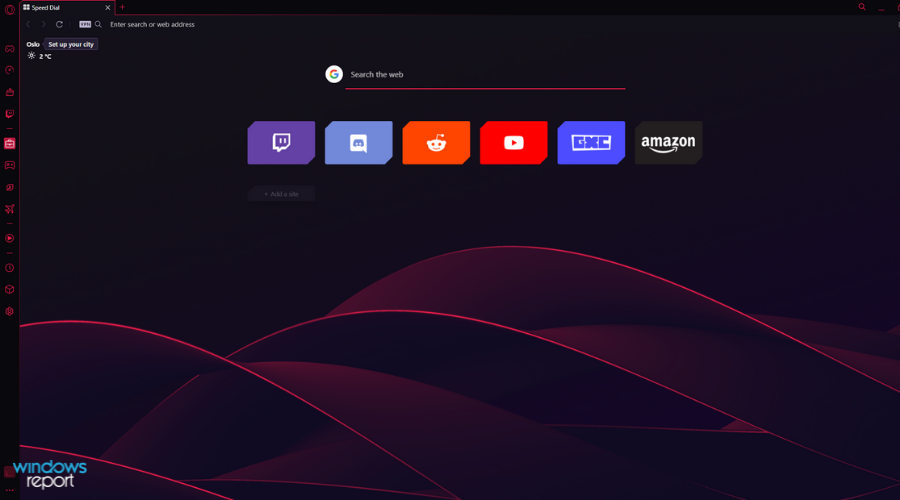
- Pros
- Sleek user interface
- Highly customizable
- CPU/RAM/Network Manager
- Workspaces
- Built-in adblocker
- Free and unlimited VPN
- Cons
- Certain advanced features need to be enabled manually
- No light theme
Opera GX offers a sleek and customizable interface, so it’s perfect if you’re a gamer or prefer a dark and minimalistic interface.
Features such as GX Control are welcome because they will limit your browser’s resources and ensure that other applications work smoothly.
We were pretty pleased with the available integrations, and if you rely heavily on music services, Twitch, social networks, or instant messengers, Opera GX will provide you with a way to keep a close eye on them.
Features such as Hot Tabs Killer, Workspaces, and Flow impressed us with their usability, and we hope that other browsers will start adding them to their list of features.
We had a few minor complaints, and the most notable is that the features we found the most exciting and valuable are hidden in the settings and had to be manually enabled.
This takes a couple of seconds, but if you’re a first-time user and want to try these features, you’ll need to adjust your settings before using them.
How does Opera GX compare to other similar software?
As we all know, not all browser software is the same, with some offering a plethora of valuable elements that improve your overall experience and some offering a limited amount.
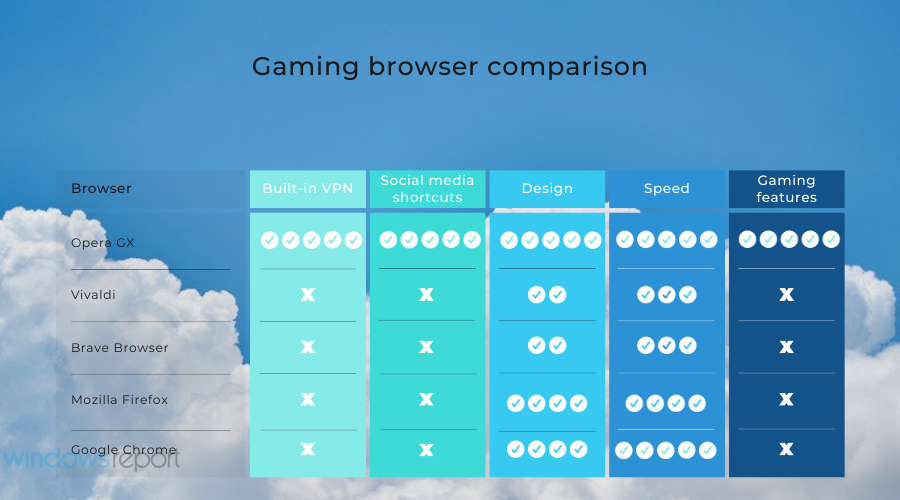
As you can see from the image presented above, even though there are some other helpful browser alternatives on the market, none of them come close to the gaming features that Opera GX contains while ensuring fast speeds and quick access to your favorite social media platforms.
Don’t hesitate to explore the comparison guide between Opera GX and Safari, to ensure that all your browsing needs are met.
➡ Opera GX download process
Downloading and installing the software to your PC is even easier than in the case of some other well-known browsers:
- First, open the Opera GX download page.
- Then, click the Download Opera GX button.
- In the window that pops up, navigate your PC and choose the location for the installer to download.
- Wait for the download process to complete, and run the installer.
- Click Run inside the pop-up window that appears on the screen (appears for any executable files that have been downloaded).
- Click the Install button to initiate the process.
- Wait for the installation process to complete.
- Opera GX will start automatically.
As you can see, the download and installation process for Opera GX is intuitive, and the same principle applies to using the software on your PC.
Besides the fantastic gaming features it offers, you also get quick access to your favorite social media accounts, Discord integration, and lightning-browsing speeds.
Make sure to try it out!
As we come to a close with the review for this helpful software, Opera GX not only provided us with an easy-to-understand interface that allows full customization but also ensures that your online privacy is respected at all times.
Even more than that, the gaming-specific elements included in the build of Opera GX allow all gamers, no matter what kind, to find a use for these features while also having a breakneck Internet-browsing speed.
Try this excellent software today to make your browsing experience your own without compromising security, efficiency, and versatility.

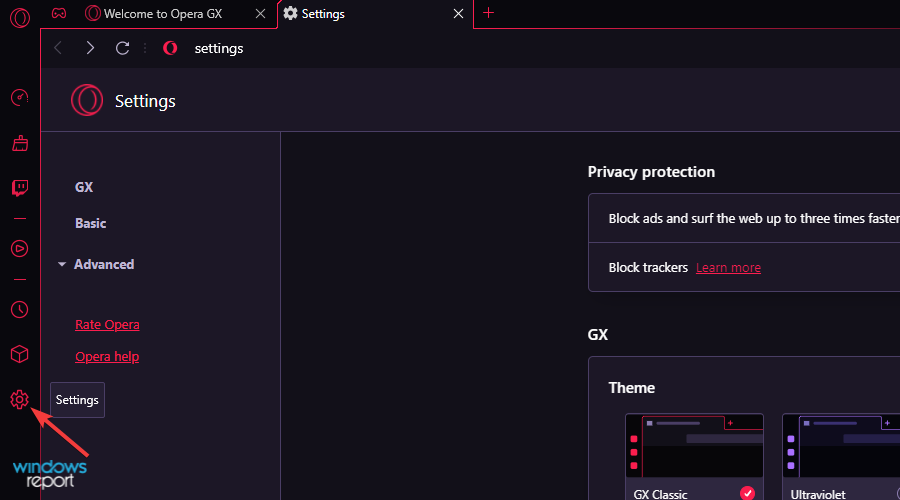
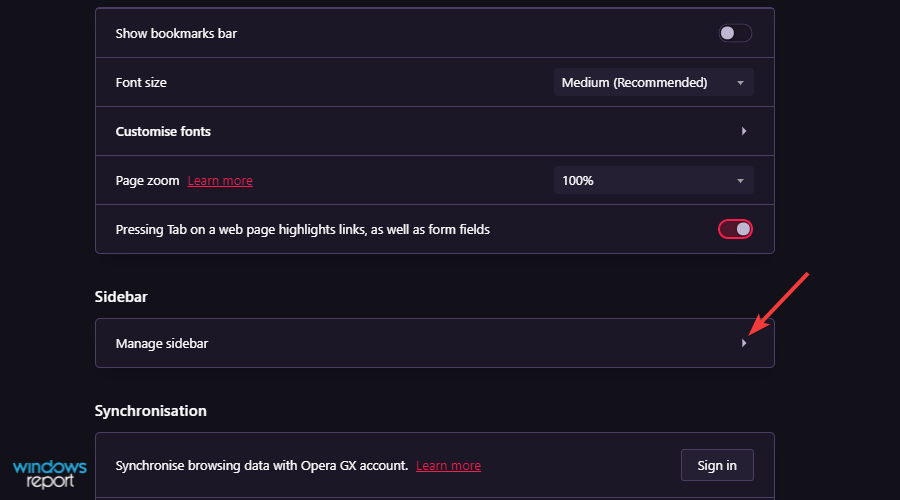
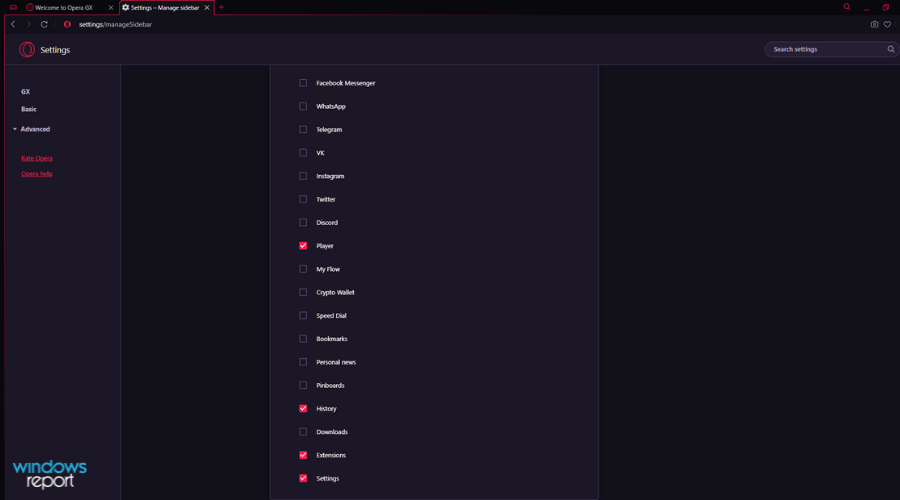
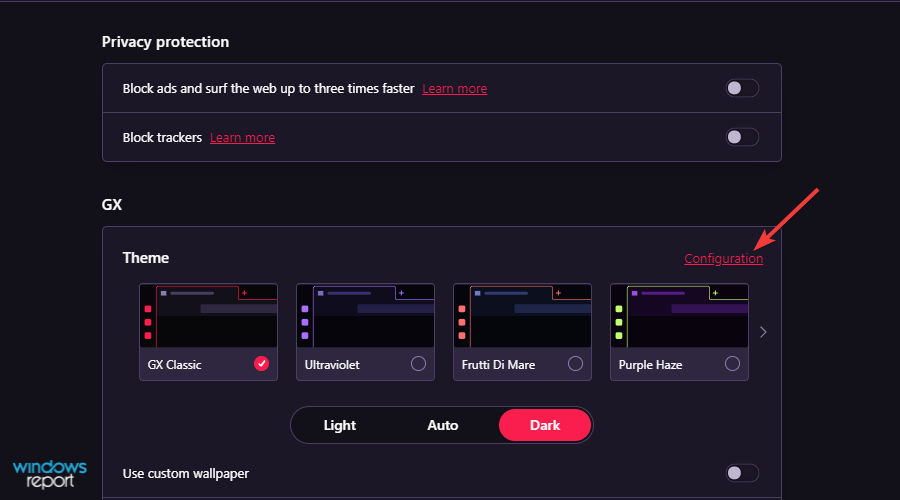
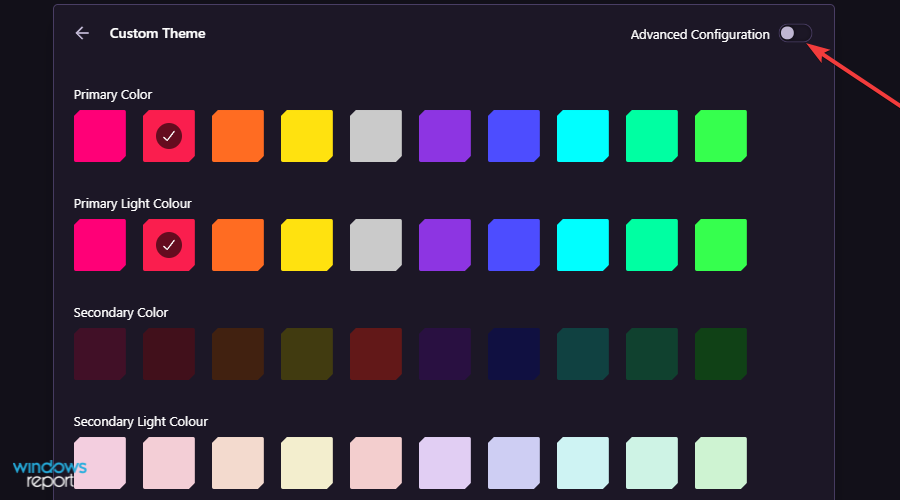
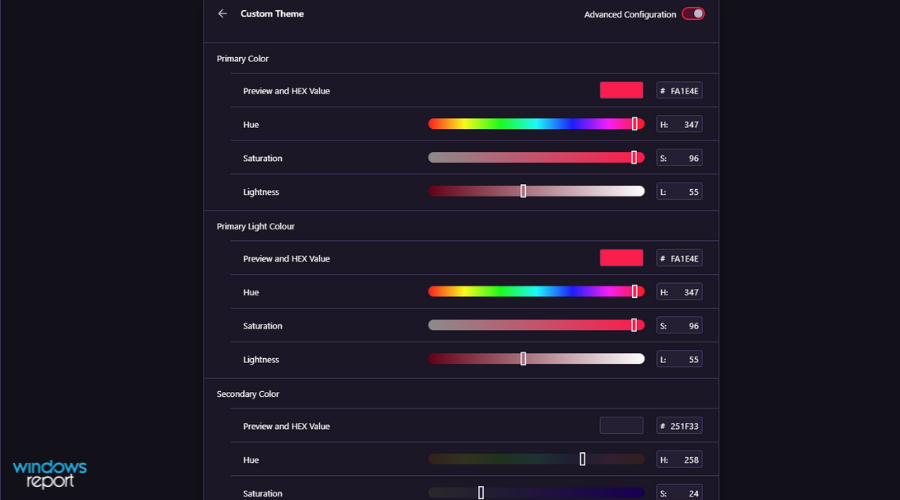
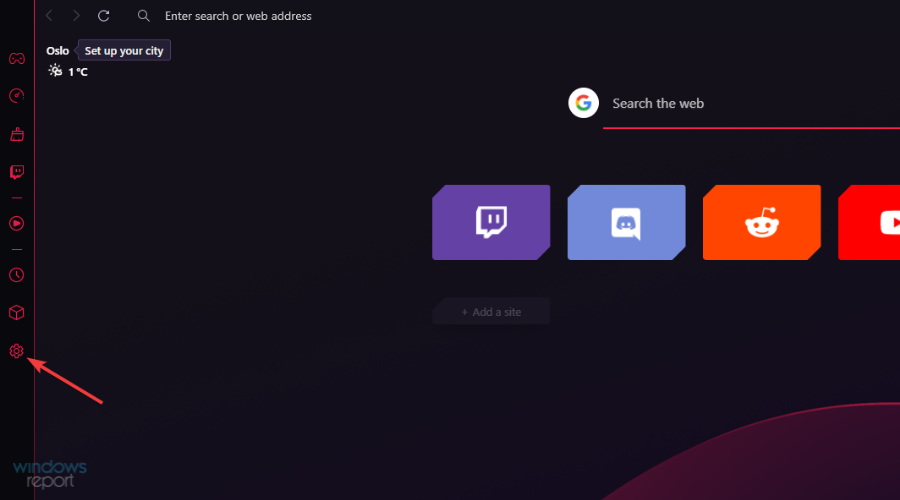
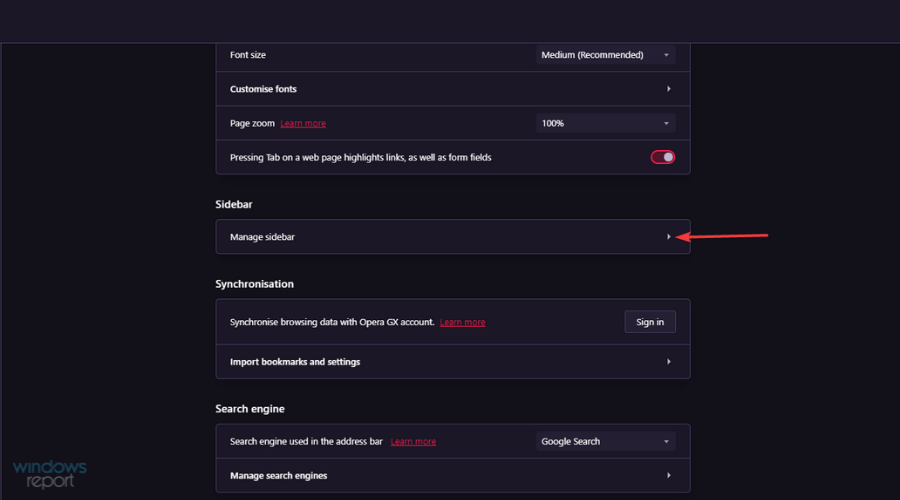
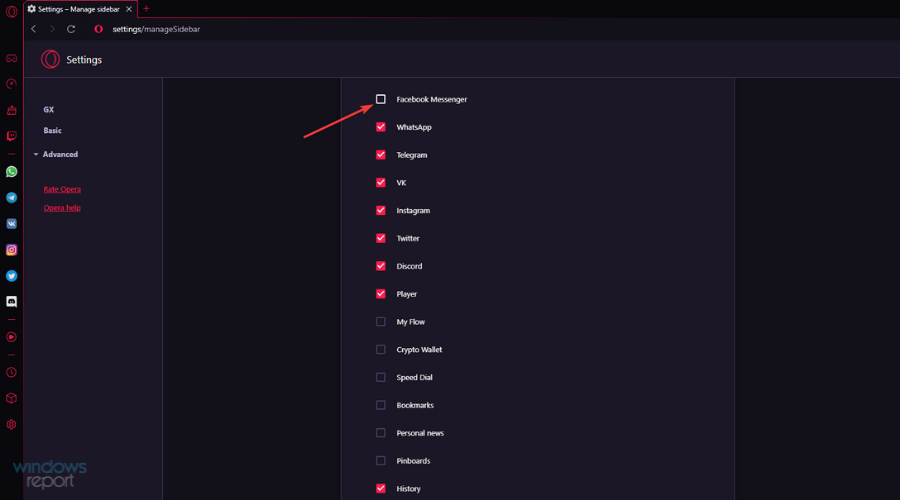
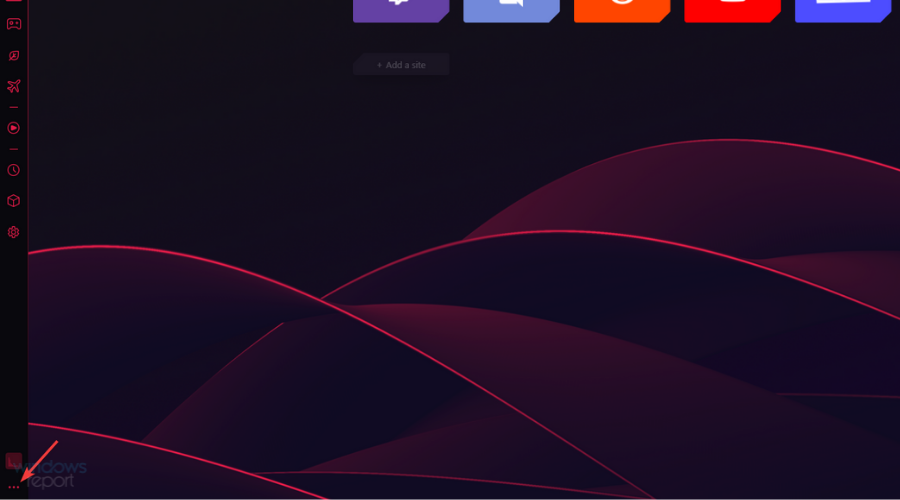
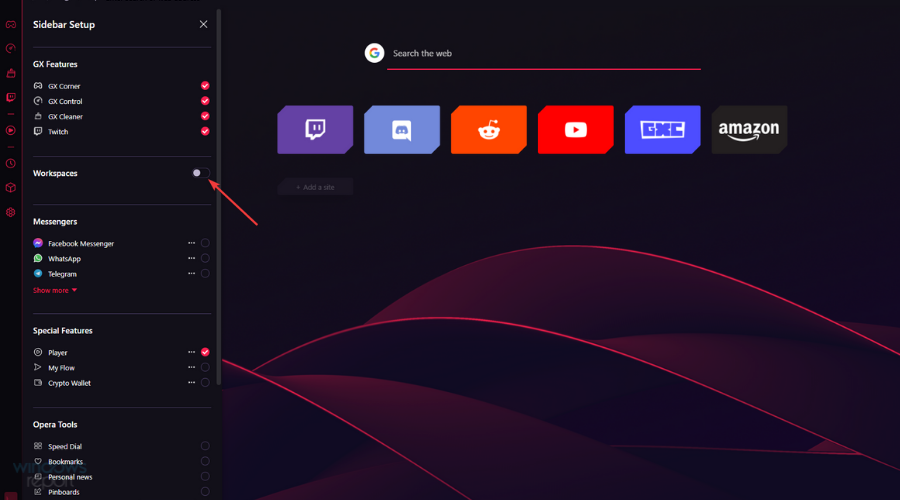
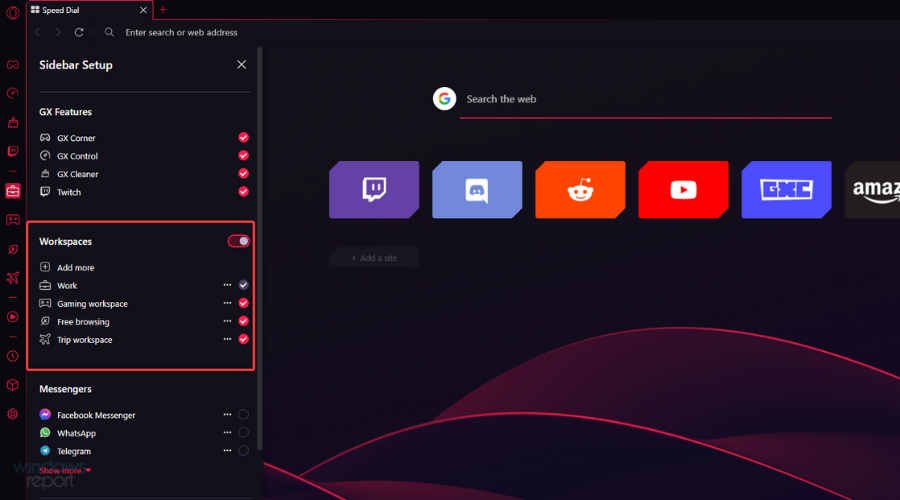
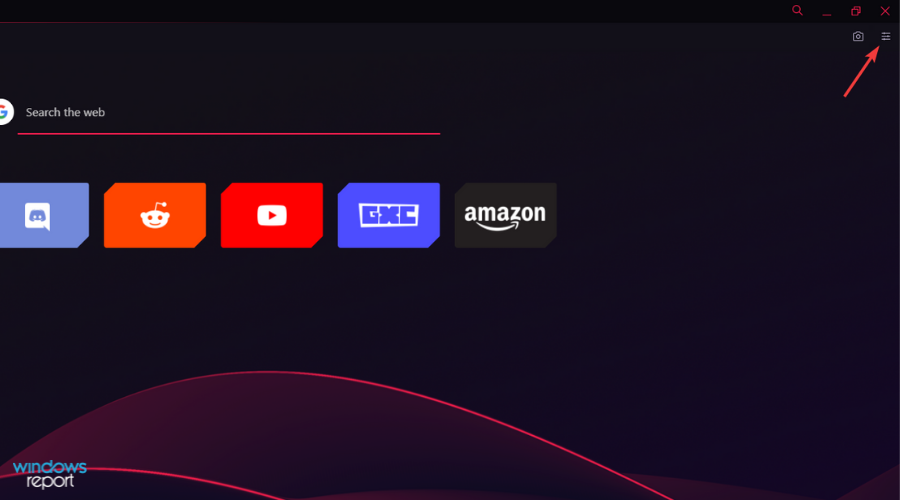
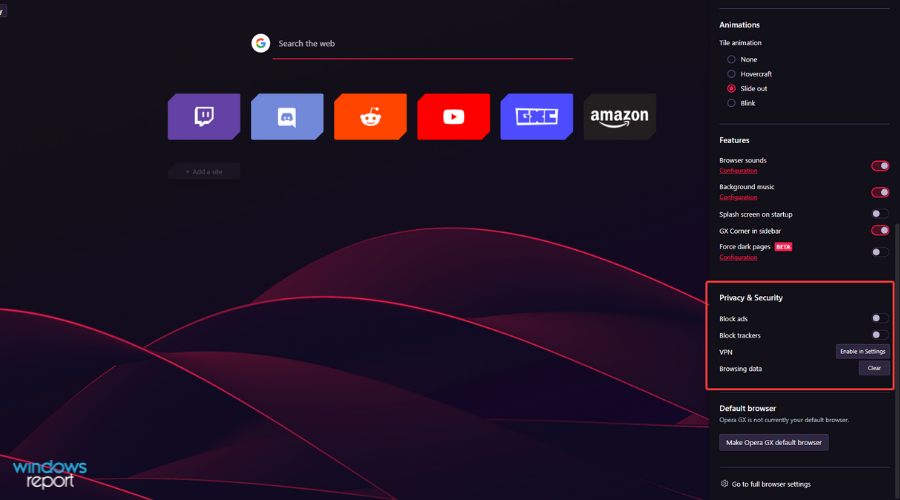
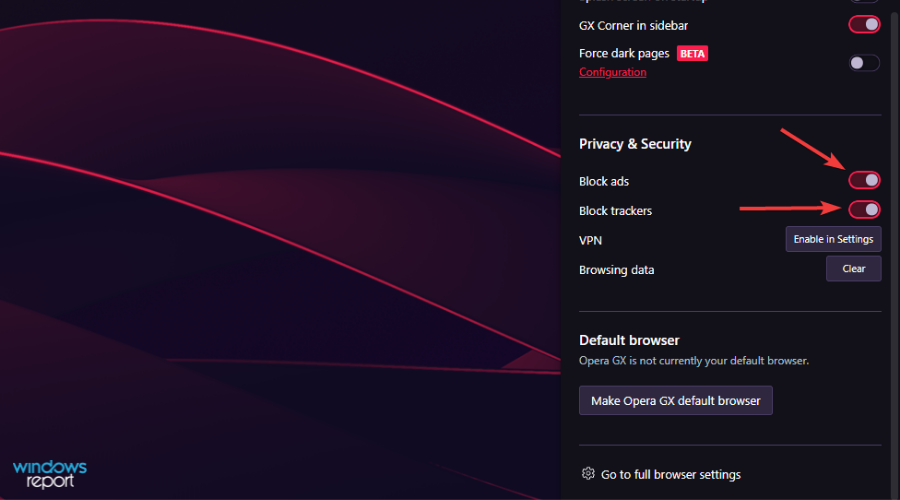
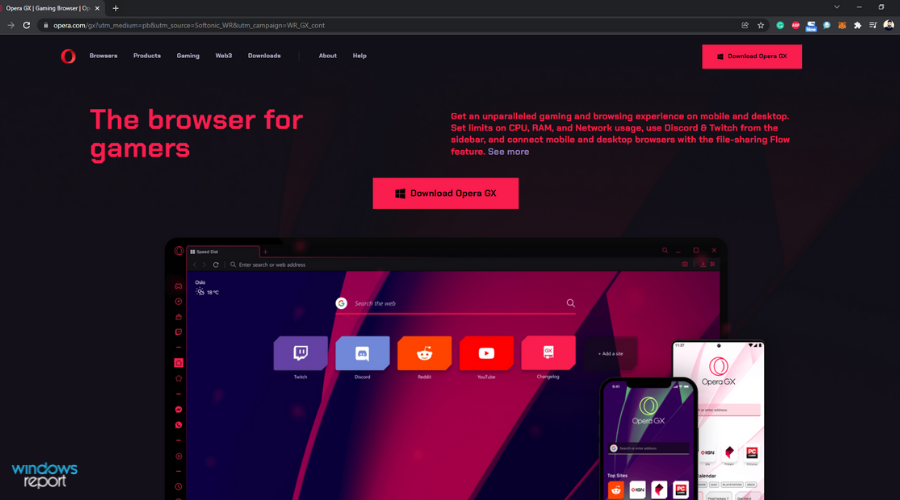
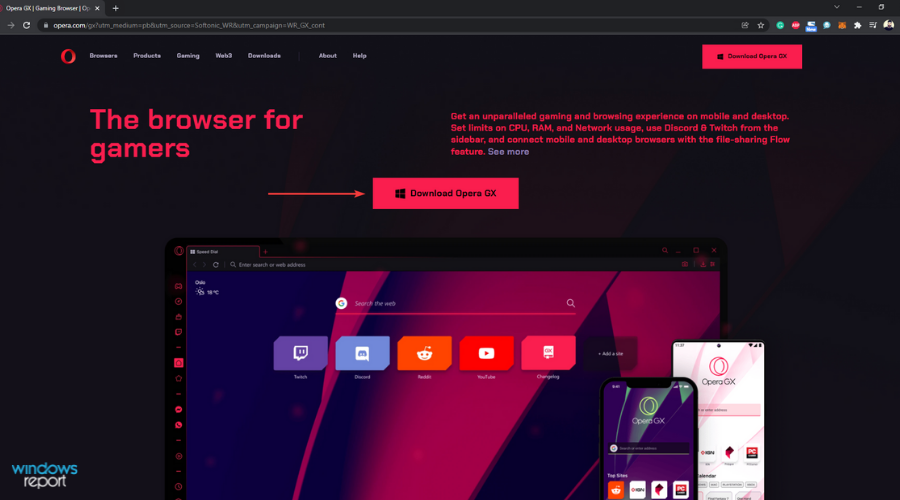
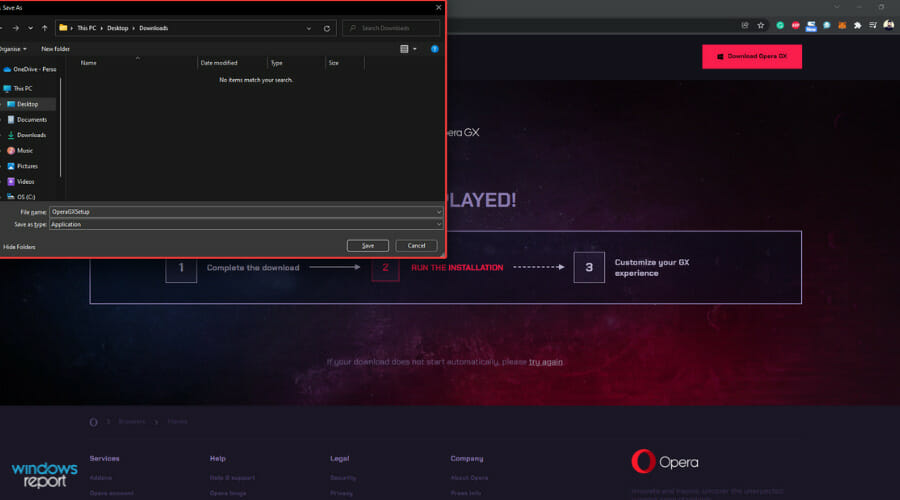
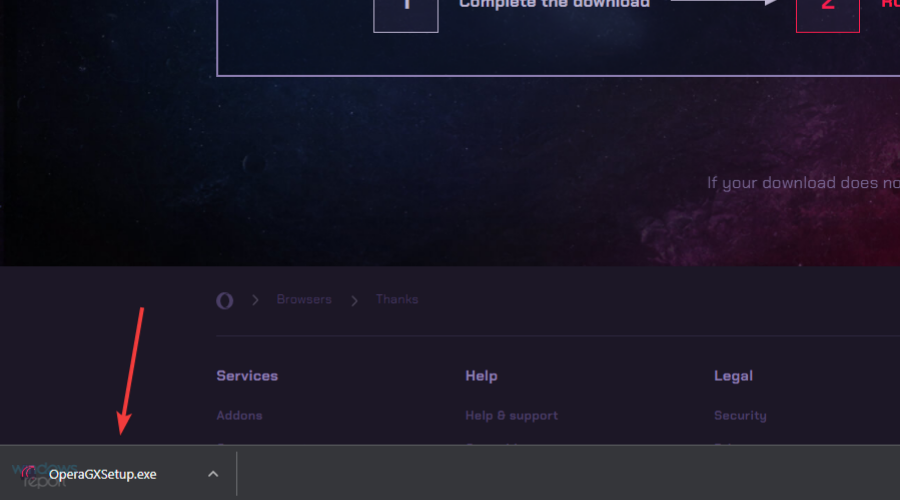
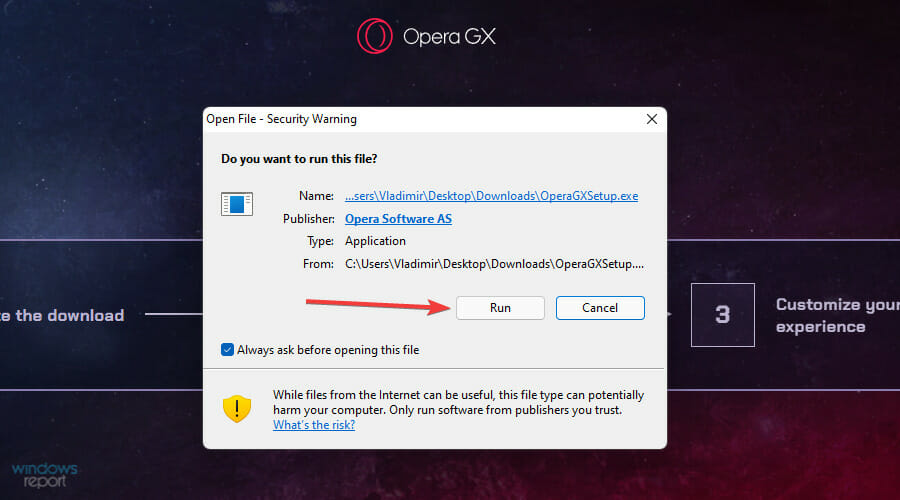
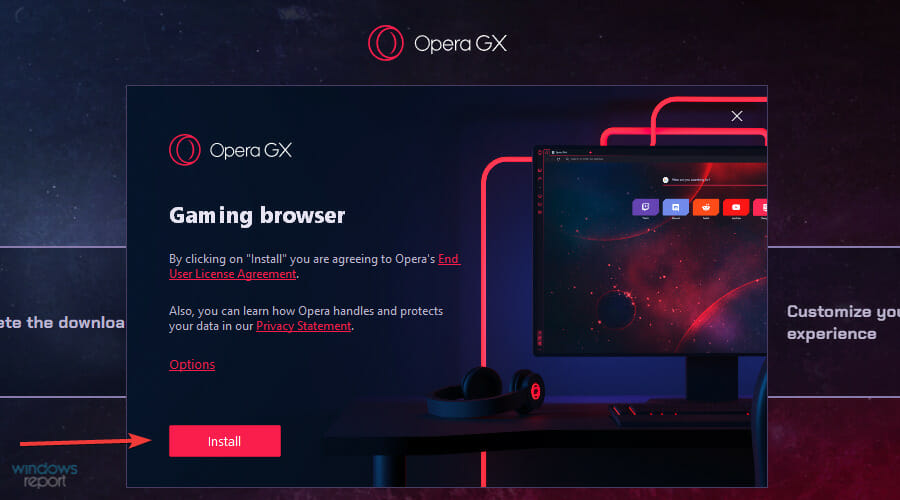
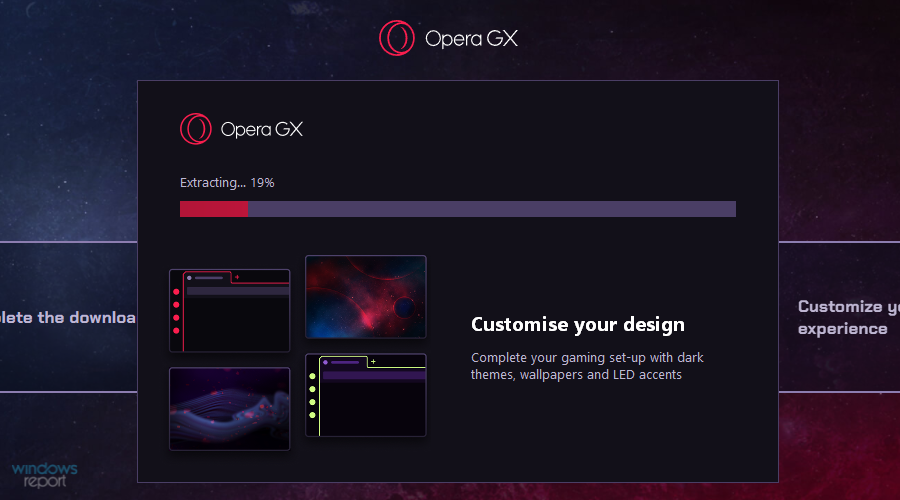
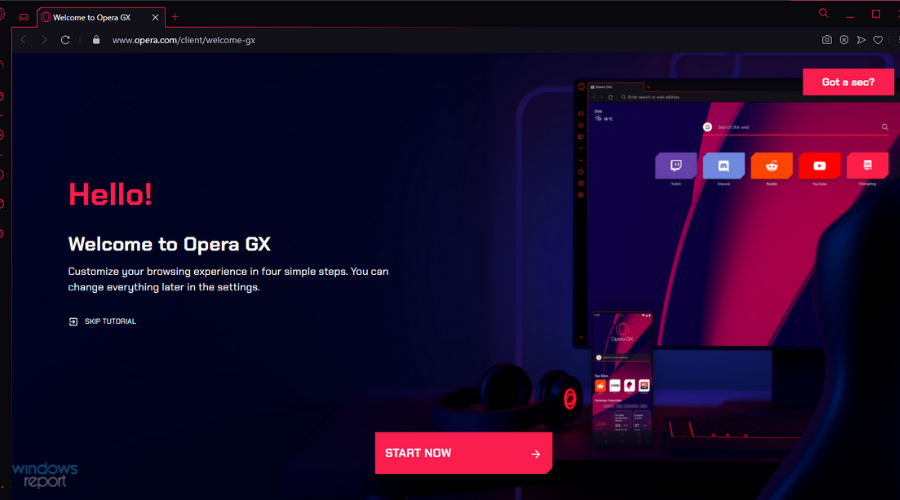

![Photo of Acción requerida No hay internet [Ethernet & WiFi]: Fijado](https://kdkick.com/wp-content/uploads/2023/05/Accion-requerida-No-hay-internet-Ethernet-WiFi-Fijado-390x220.jpg)